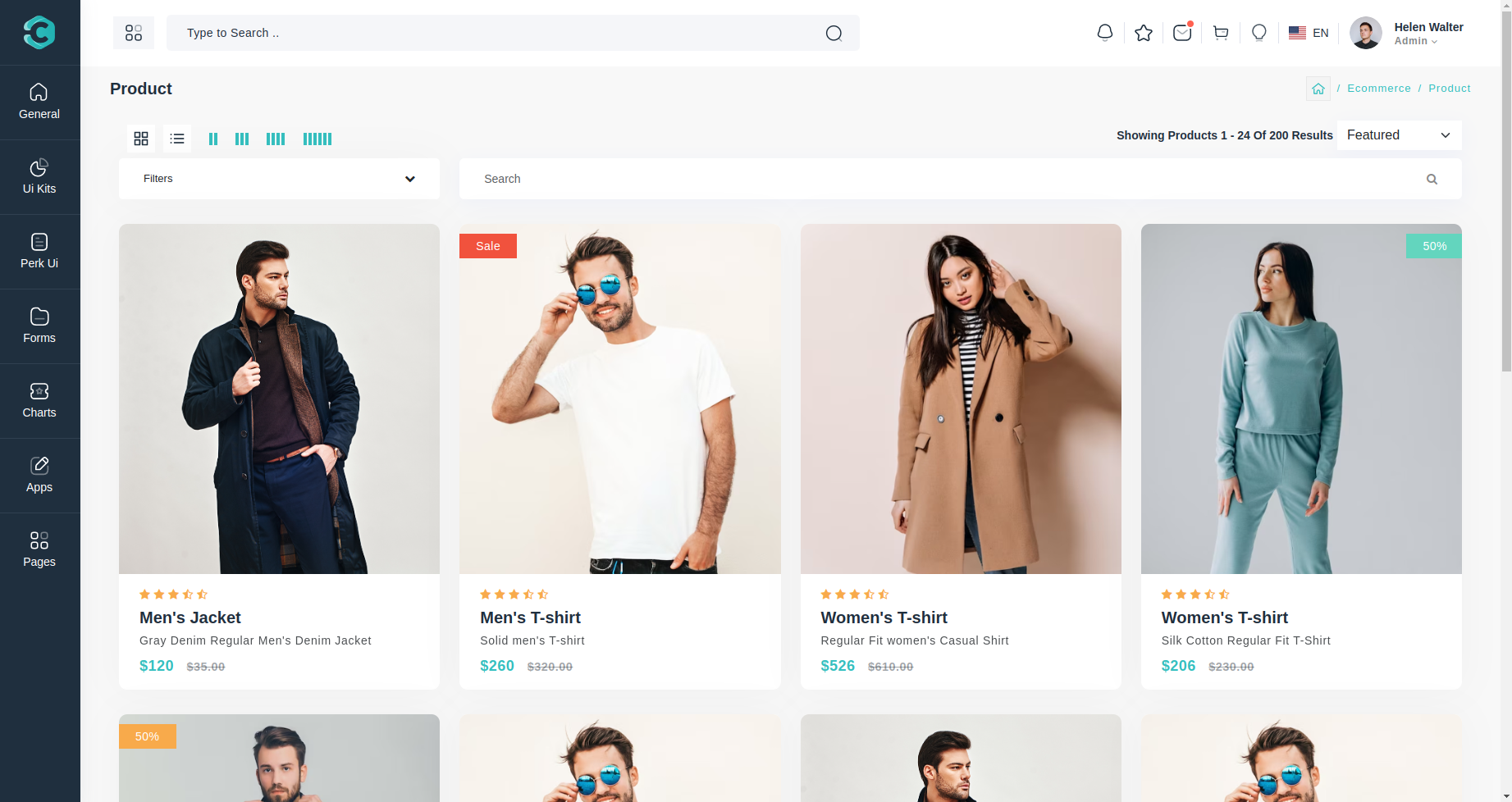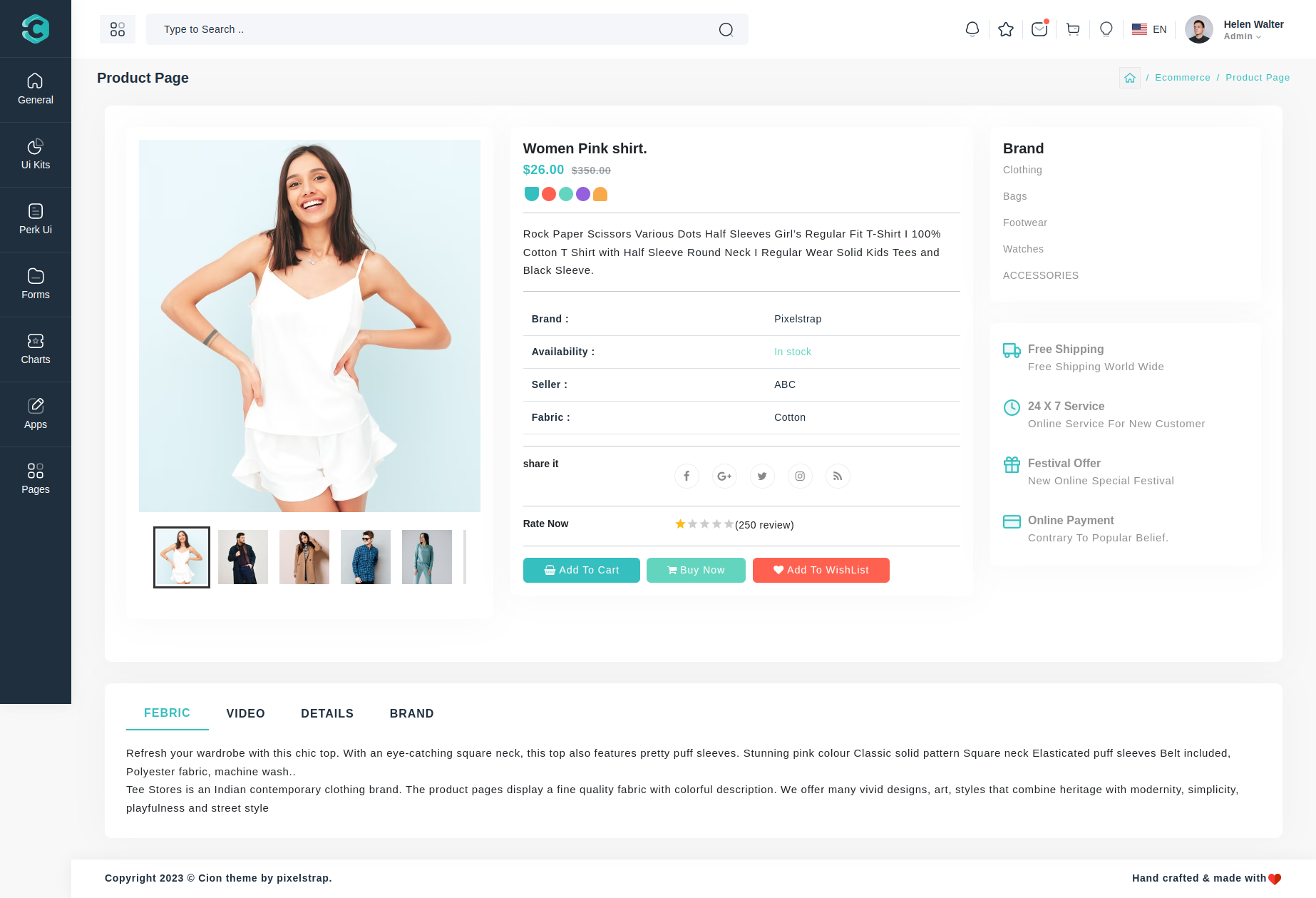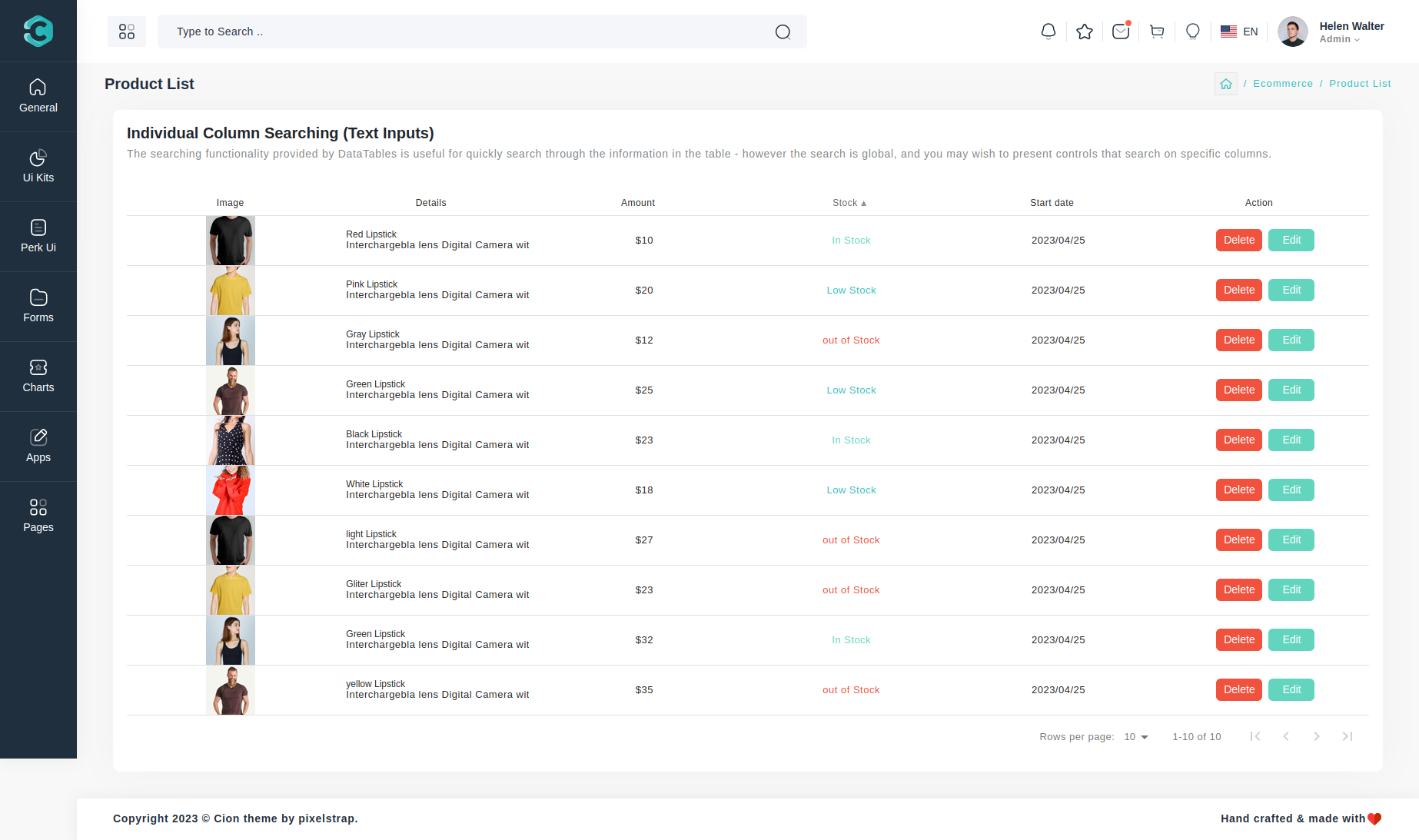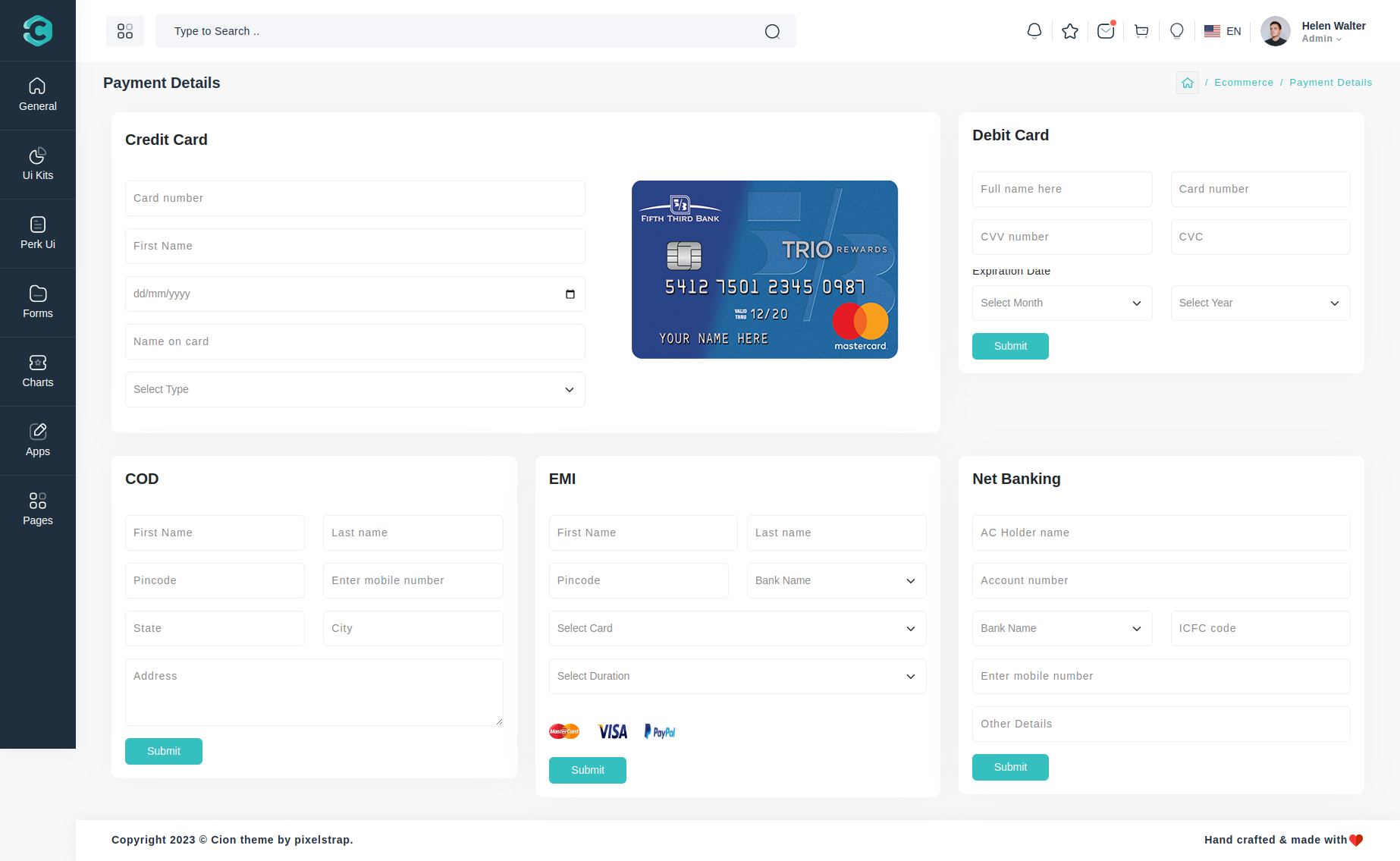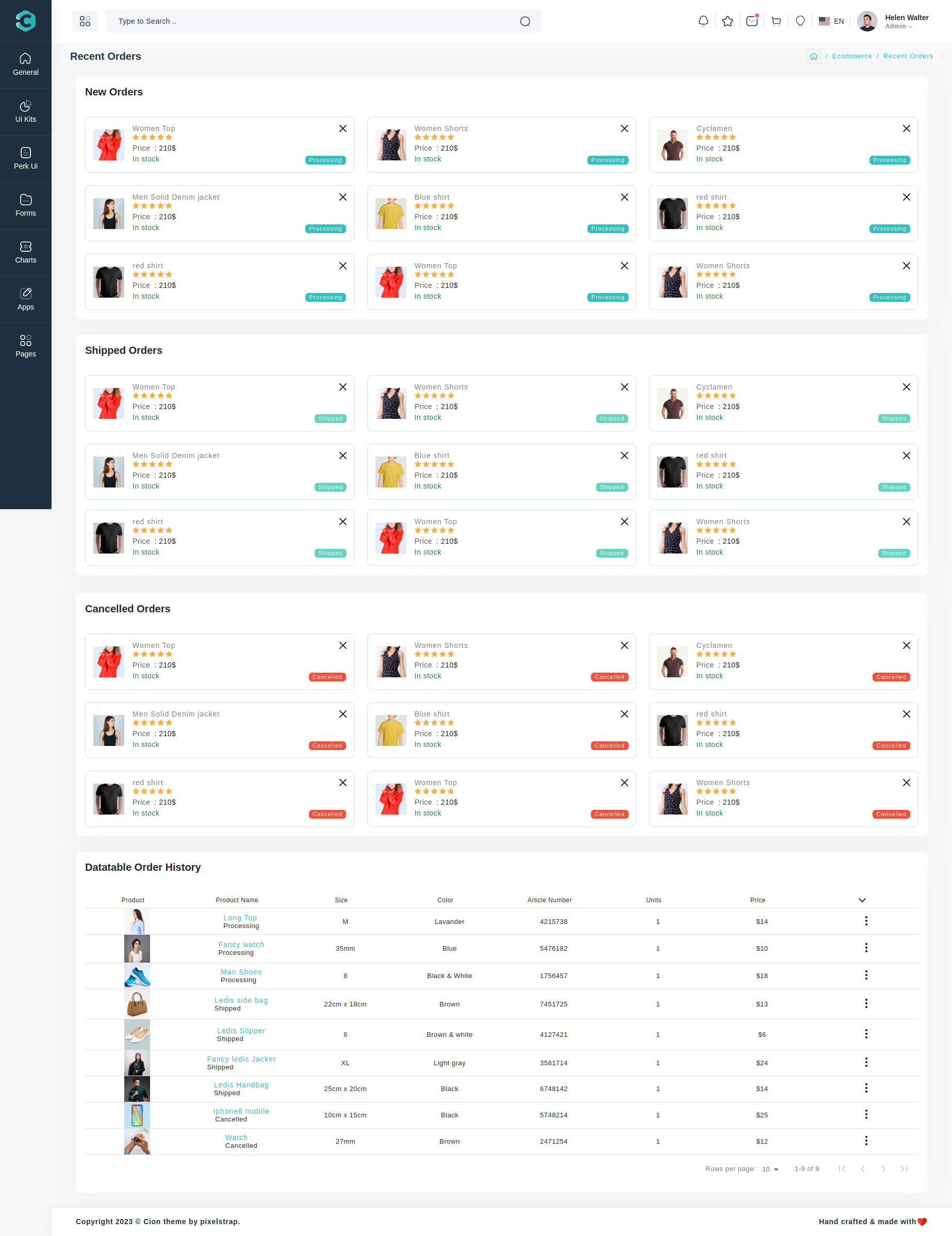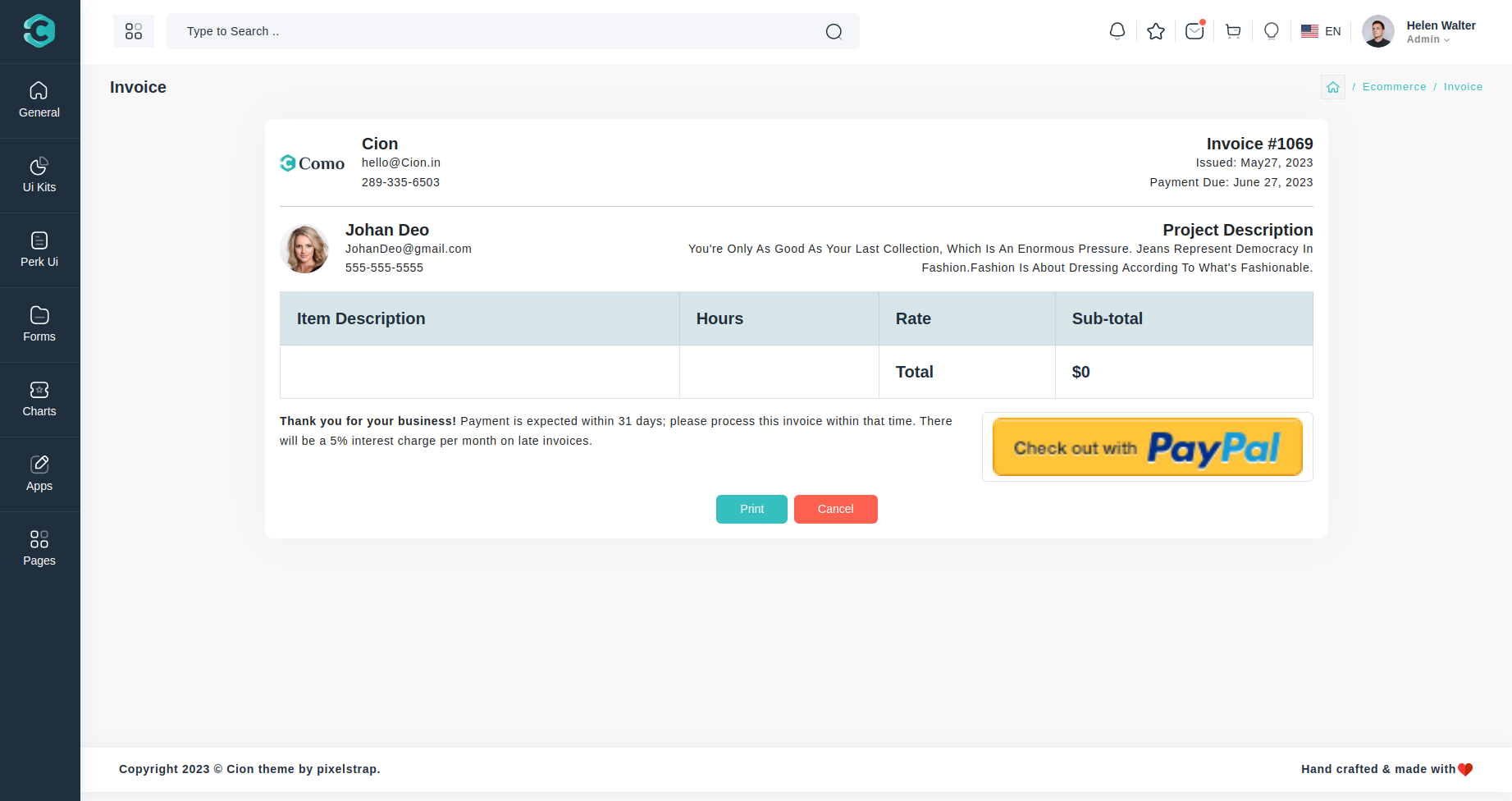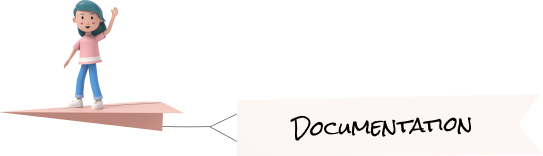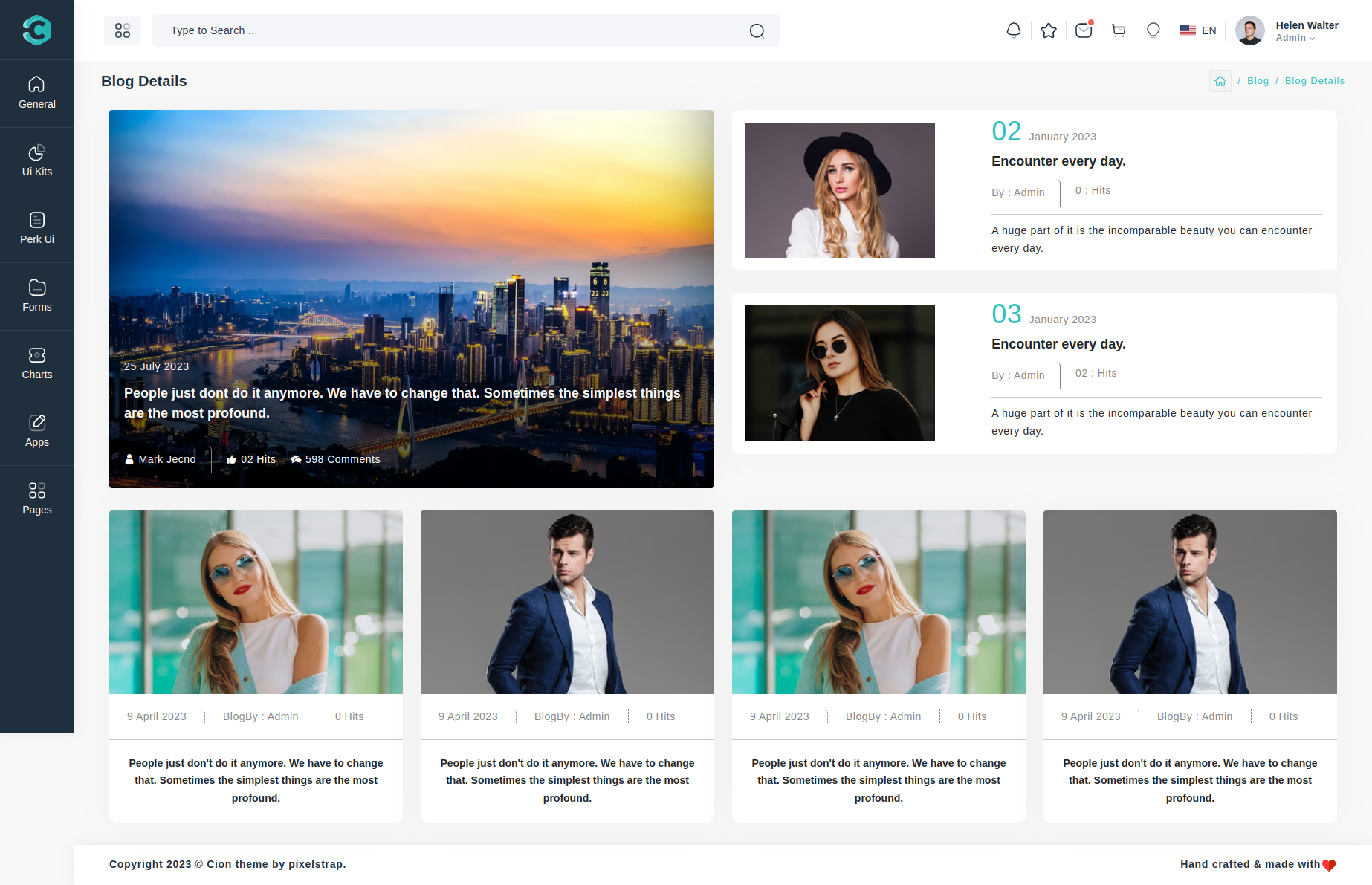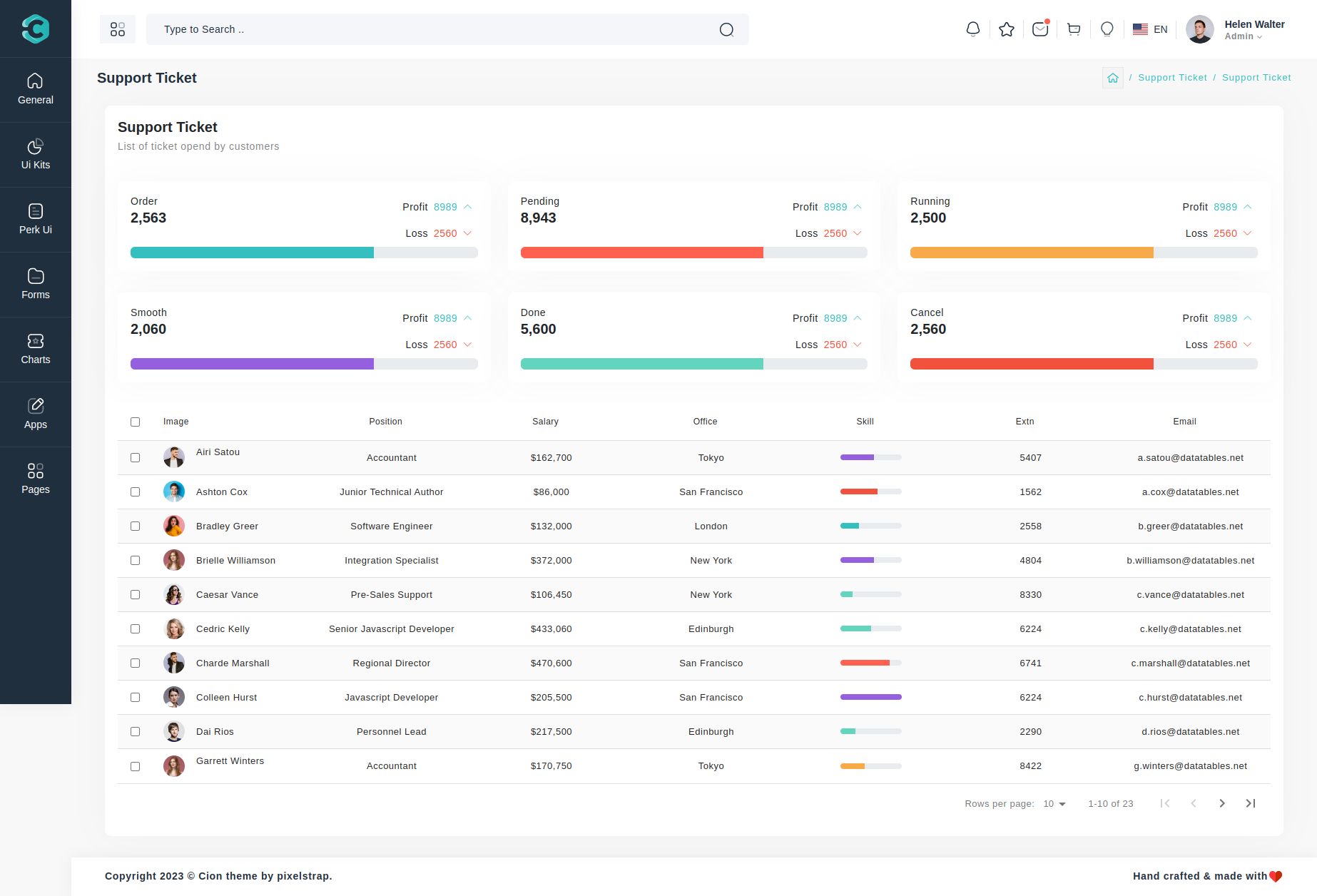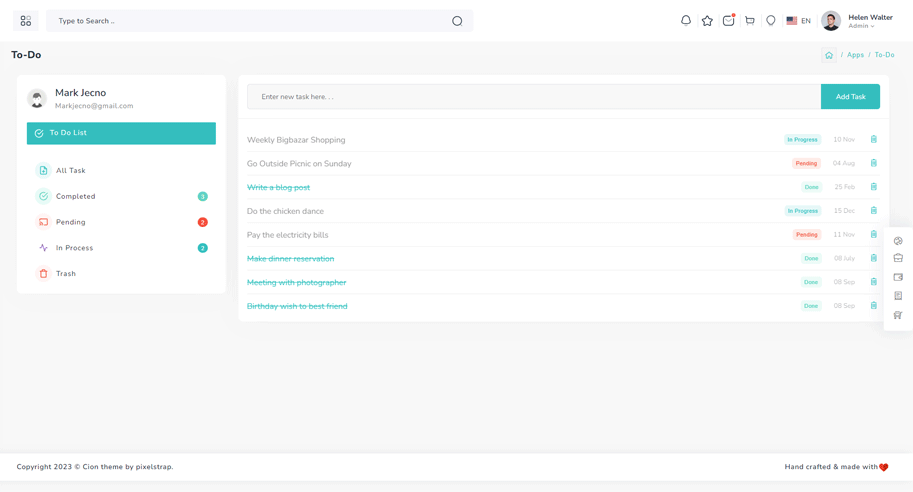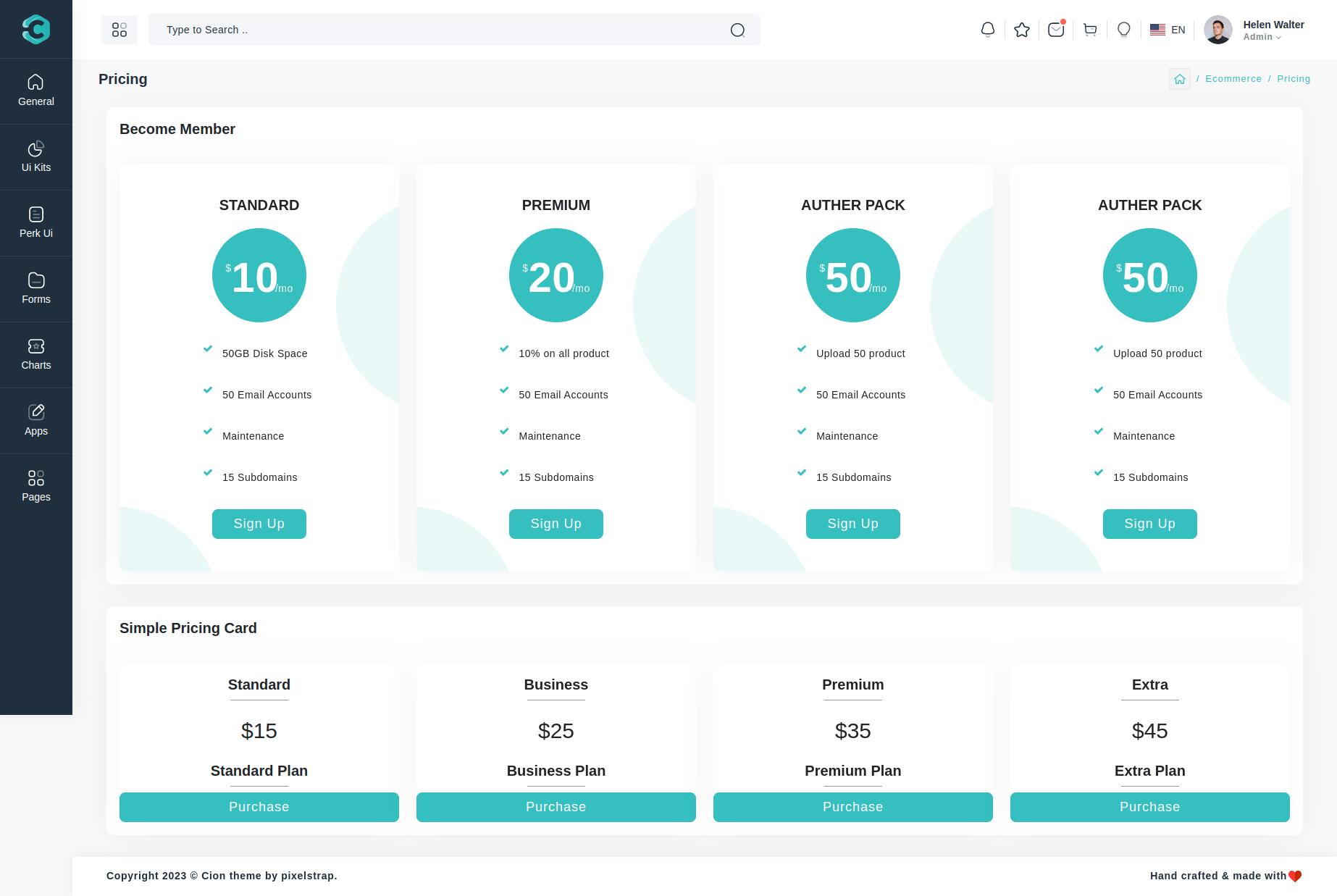Apps
Users preview link

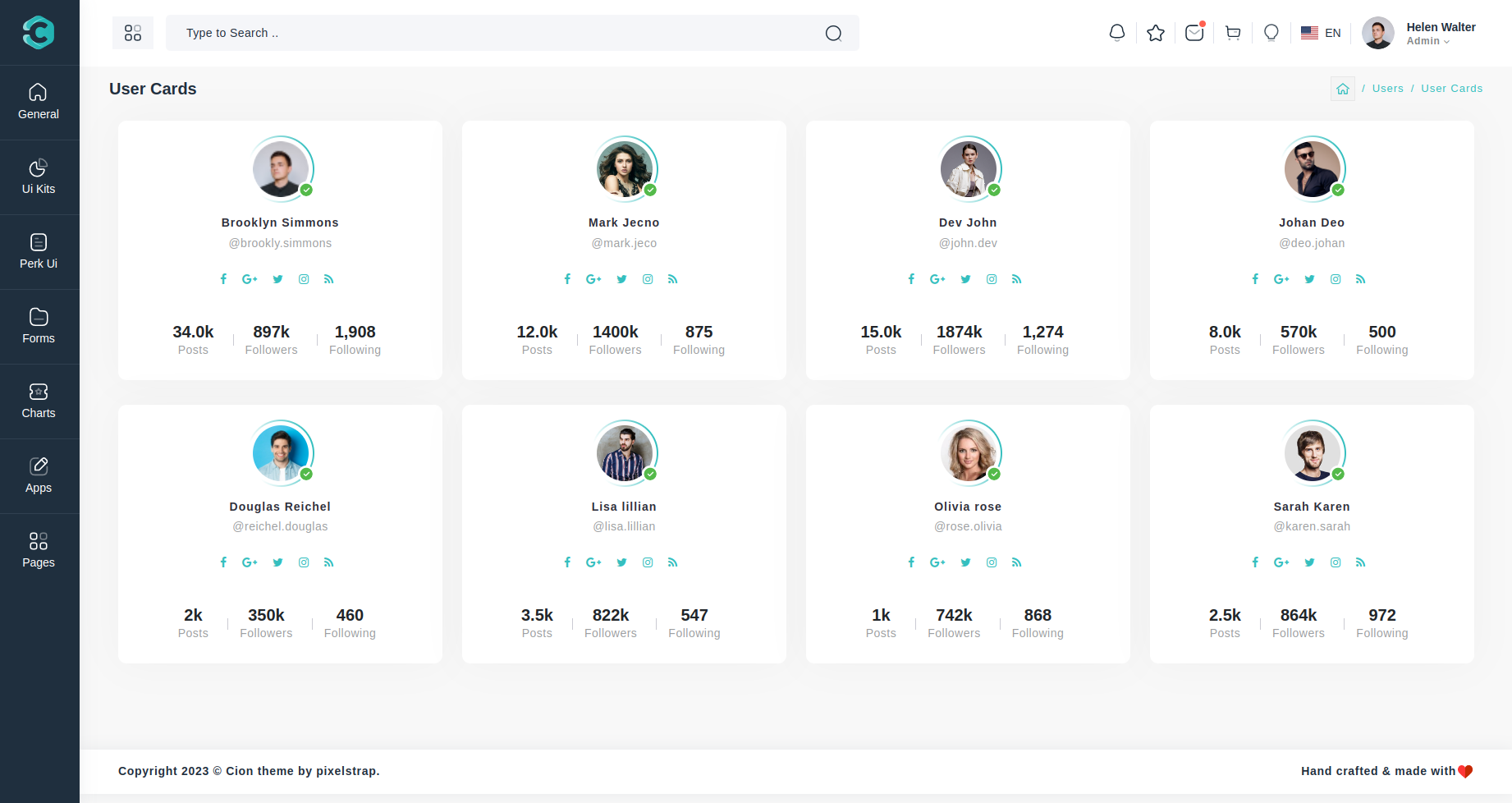
Calender Offical link Preview link
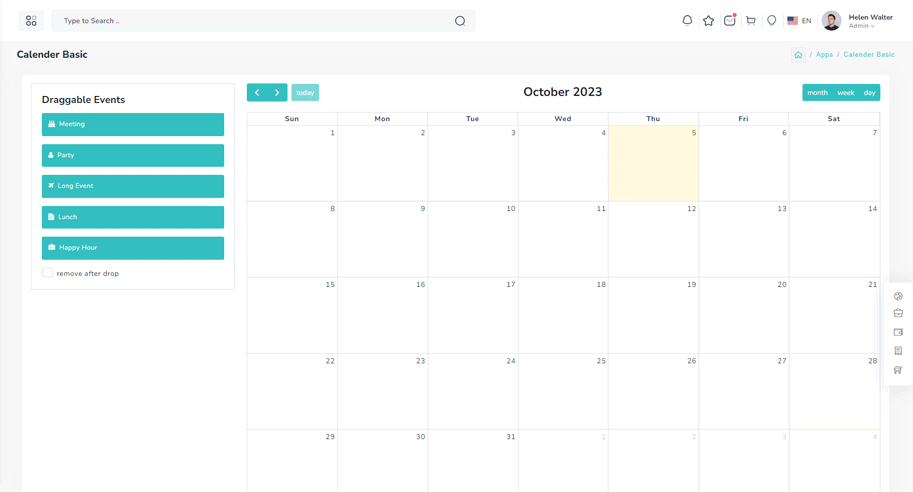
npm i @fullcalendar/react @fullcalendar/core @fullcalendar/daygridimport dayGridPlugin from "@fullcalendar/daygrid";
import interactionPlugin, { Draggable } from "@fullcalendar/interaction";
import FullCalendar from "@fullcalendar/react";
const DragCalendar = () => {
const [openCalender, setOpenCalender] = useState(false);
const state = CALENDAR_INITIAL_DATA;
useEffect(() => {
const draggableEl = document.getElementById("external-events") as HTMLElement;
new Draggable(draggableEl, {
itemSelector: ".fc-event",
eventData: function (eventEl) {
let title = eventEl.getAttribute("title");
let id = eventEl.getAttribute("id");
return {
title: title,
id: id,
};
},
});
}, []);
const calenderEventClick = (eventClick: EventClickArg) => {
Swal.fire({
title: eventClick.event.title,
html: `
<div class="table-responsive">
<table class="table">
<tbody>
<tr>
<td>Title</td>
<td><strong>${eventClick.event.title}</strong></td>
</tr>
<tr>
<td>Start Time</td>
<td><strong>${eventClick.event.start}</strong></td>
</tr>
</tbody>
</table>
</div>`,
showCancelButton: true,
cancelButtonColor: "#33BFBF",
confirmButtonColor: "#d33",
confirmButtonText: "Remove Event",
cancelButtonText: "Close",
}).then((result) => {
if (result.value) {
eventClick.event.remove();
Swal.fire("Deleted!", "Your Event has been deleted.", "success");
}
});
};
return (
<>
<Col xxl="3" className="box-col-4e">
<div className="md-sidebar mb-3">
<Button tag="a" color="primary" className="md-sidebar-toggle" href={Href} onClick={() => setOpenCalender(!openCalender)}>
{CalendarFilter}
</Button>
<div className={`md-sidebar-aside job-left-aside custom-scrollbar ${openCalender ? "open" : ""}`}>
<div id="external-events">
<H3>{DraggableEvents}</H3>
<div id="external-events-list" className="mt-3">
{state.events.map((event, index) => (
<div className={`fc-event fc-h-event fc-daygrid-event fc-daygrid-block-event`} title={event.title} key={index}>
<div className="fc-event-main">
<i className={`me-2 ${event.icon}`}></i>
{event.title}
</div>
</div>
))}
</div>
<P>
<Input className="checkbox_animated" id="drop-remove" type="checkbox" />
<Label htmlFor="drop-remove" check>
{RemoveAfterDrop}
</Label>
</P>
</div>
</div>
</div>
</Col>
<Col xl="9" md="8">
<div className="demo-app-calendar" id="mycalendartest">
<FullCalendar eventClick={calenderEventClick} rerenderDelay={10} eventDurationEditable={false} editable={true} droppable={true} plugins={[dayGridPlugin, interactionPlugin]} events={state.calendarEvents} />
</div>
</Col>
</>
);
};
Remove package from project
npm uninstall @fullcalendar/react @fullcalendar/core @fullcalendar/daygridGallery Preview link
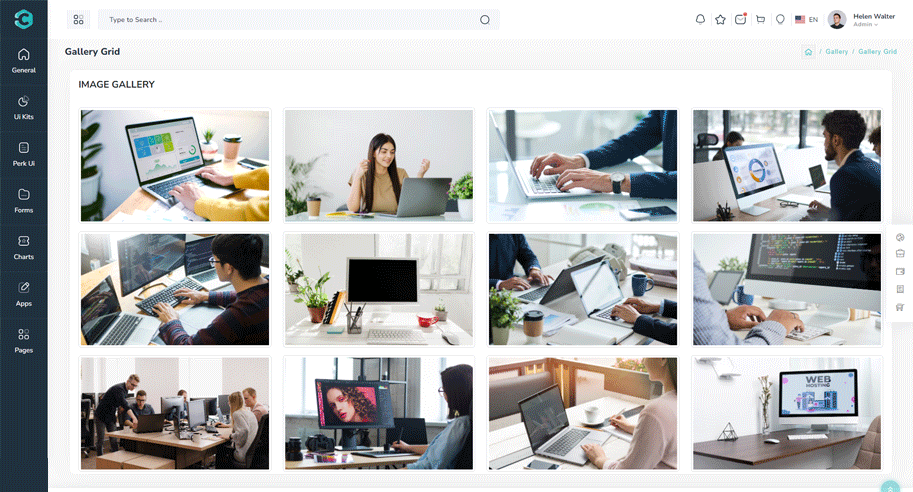
npm i react-photoswipe-galleryimport { Gallery, Item } from "react-photoswipe-gallery";
const GALLARY_IMAGE = ["big-lightgallry/01.jpg", "big-lightgallry/02.jpg", "big-lightgallry/03.jpg", "big-lightgallry/04.jpg", "big-lightgallry/05.jpg", "big-lightgallry/06.jpg", "big-lightgallry/07.jpg", "big-lightgallry/08.jpg", "big-lightgallry/09.jpg", "big-lightgallry/010.jpg", "big-lightgallry/011.jpg", "big-lightgallry/012.jpg"];
const GalleryGridContainer = () => {
return (
<Card>
<CardBody className="gallery my-gallery row mb-1">
<Gallery>
{GALLARY_IMAGE.map((item, index) => (
<figure className="col-xl-3 col-md-4 col-6" key={index}>
<Item original={dynamicImage(item)} width="1500" height="850">
{({ ref, open }) => (
<Link to={Href} onClick={open}>
<img height="500" width="500" className="img-thumbnail" ref={ref as React.MutableRefObject<HTMLImageElement>} src={dynamicImage(item)} alt="image" />
</Link>
)}
</Item>
</figure>
))}
</Gallery>
</CardBody>
</Card>
);
};Remove package from project
npm uninstall react-photoswipe-gallery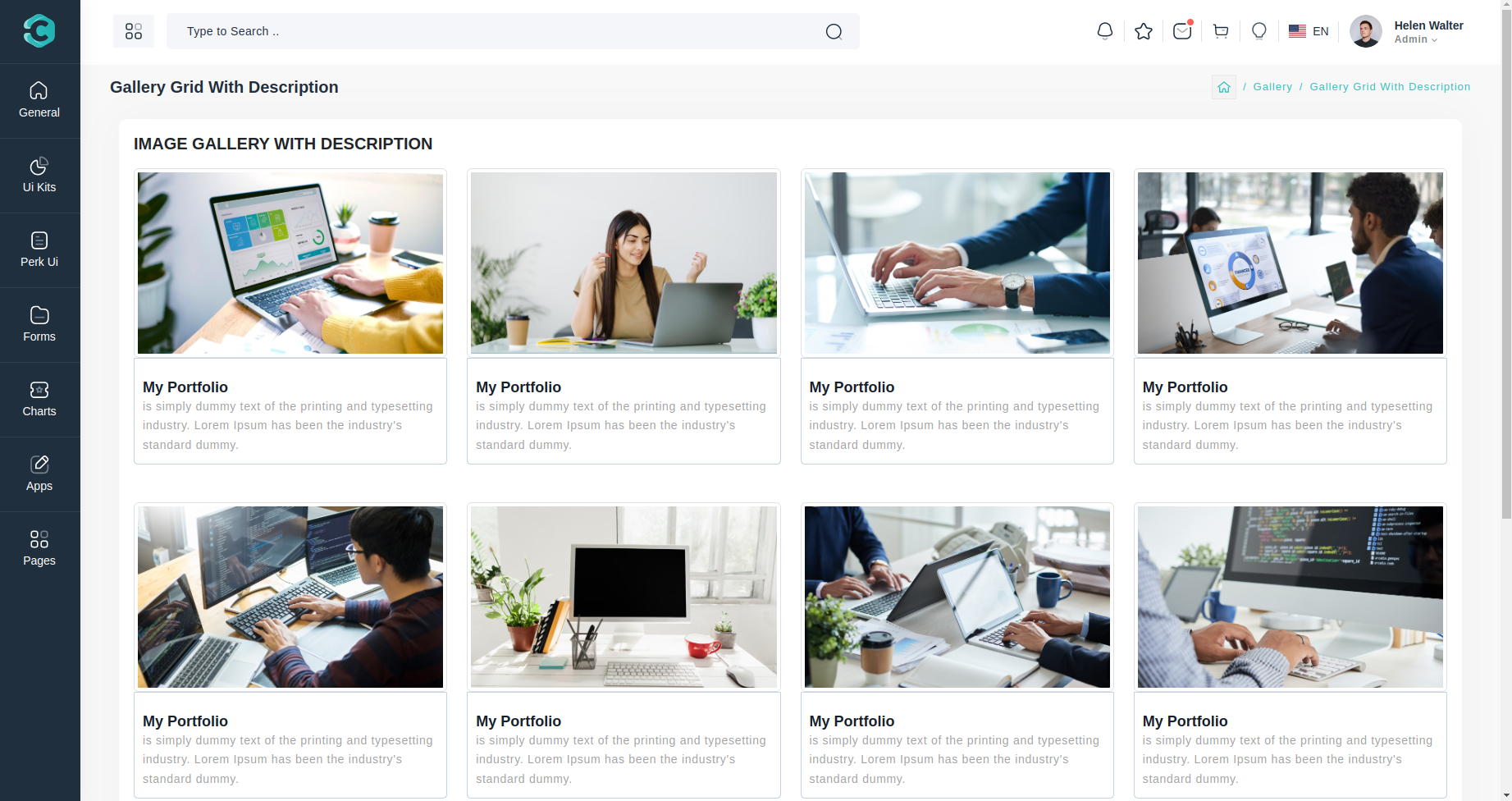
npm i react-photoswipe-galleryimport { Gallery, Item } from "react-photoswipe-gallery";
const GALLARY_IMAGE = ["big-lightgallry/01.jpg", "big-lightgallry/02.jpg", "big-lightgallry/03.jpg", "big-lightgallry/04.jpg", "big-lightgallry/05.jpg", "big-lightgallry/06.jpg", "big-lightgallry/07.jpg", "big-lightgallry/08.jpg", "big-lightgallry/09.jpg", "big-lightgallry/010.jpg", "big-lightgallry/011.jpg", "big-lightgallry/012.jpg"];
const GalleryGridContainer = () => {
return (
<Card>
<CardBody className="gallery my-gallery row mb-1">
<Gallery>
{GALLARY_IMAGE.map((item, index) => (
<figure key={index} className="col-xl-3 col-sm-6" itemProp="caption description">
<Item original={dynamicImage(item)} width="1500" height="850" caption="images">
{({ ref, open }) => (
<Link to={Href} onClick={open}>
<img height="500" width="500" className="img-thumbnail border-bottom-0 p-2 rounded-0" ref={ref as React.MutableRefObject} src={dynamicImage(item)} alt="thumbnail" />
<div className="caption border-top-0 p-2">
<H4>{MyPortfolioTitle}</H4>
<P>{Imagedescription}</P>
</div>
</Link>
)}
</Item>
</figure>
))}
</Gallery>
</Gallery>
</CardBody>
</Card>
);
}; Remove package from project
npm remove react-photoswipe-gallery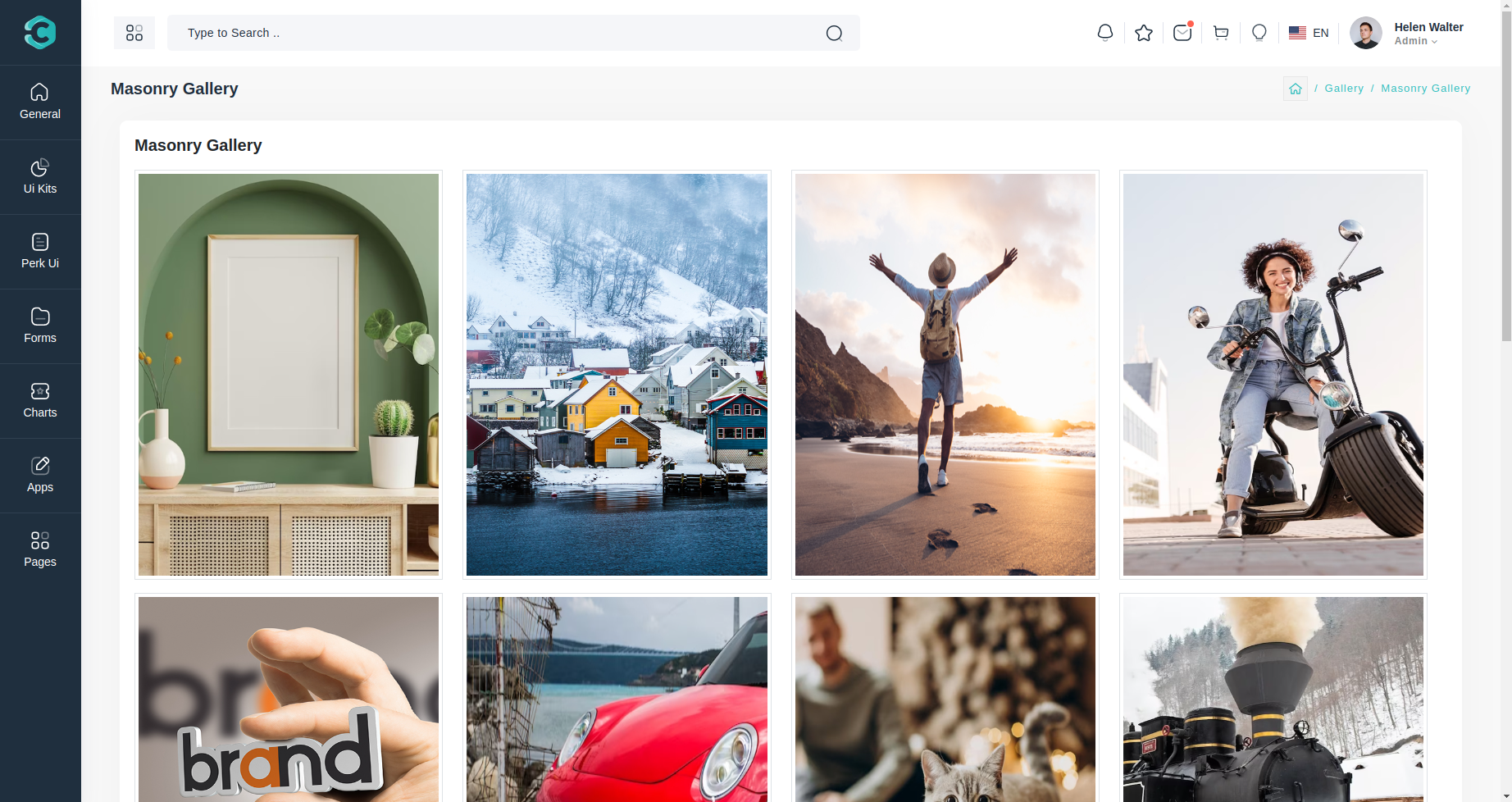
npm i react-masonry-cssimport Masonry from "react-masonry-css";
const MesoanryGalleryBody = () => {
const styles = { width: "100%" };
const breakpointColumnsObj = {
default: 4,
1199: 3,
700: 2,
500: 1,
};
return (
<CardBody className="photoswipe-pb-responsive">
<Row className="my-gallery grid gallery">
<Masonry breakpointCols={breakpointColumnsObj} className="my-gallery row grid gallery" columnClassName="col-md-3 col-sm-6 grid-item">
{MASONARY_IMAGE_DATA.map((element, index) => (
<figure key={index}>
<Image src={dynamicImage(`${element.src}`)} style={styles} alt="" />
</figure>
))}
</Masonry>
</Row>
</CardBody>
);
};
Remove package from project
npm remove react-masonry-css
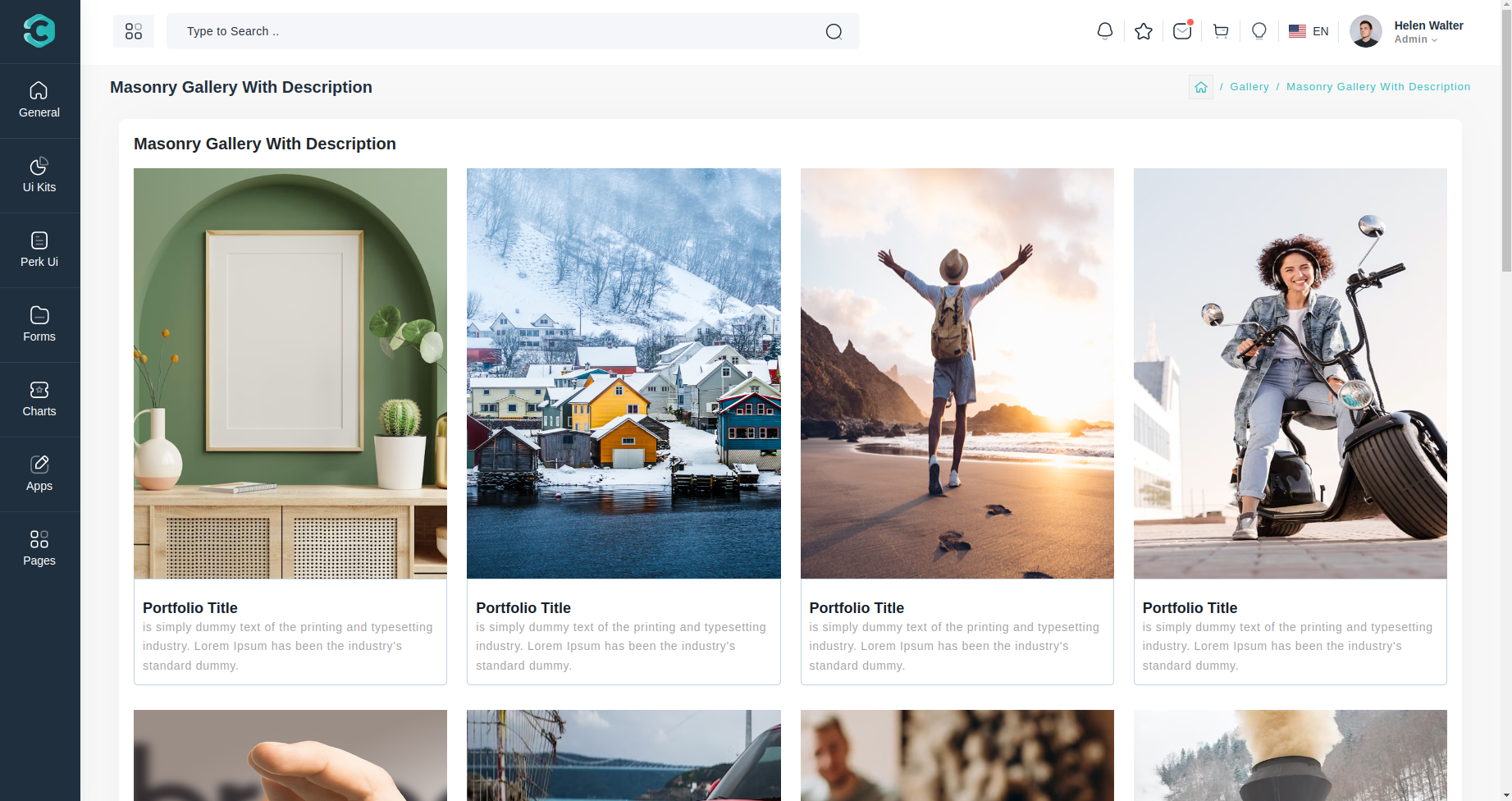
npm i react-masonry-cssimport Masonry from "react-masonry-css";
const MasonryGalleryWithDescriptionCardBody = () => {
const styles = { width: "100%" };
const MASONARY_IMAGE_DATA=[
{
id: 1,
src: "masonry/1.jpg",
width: 4,
height: 3
},
{
id: 2,
src: "masonry/2.jpg",
width: 1,
height: 1
},
{
id: 3,
src: "masonry/3.jpg",
width: 3,
height: 4
},
]
const breakpointColumnsObj = {
default: 4,
1199: 3,
700: 2,
500: 1,
};
return (
<CardBody className="photoswipe-pb-responsive">
<Masonry breakpointCols={breakpointColumnsObj} className="my-gallery row grid gallery-with-description" columnClassName="grid-item col-xl-3 col-sm-6">
{MASONARY_IMAGE_DATA.map((element, index) => (
<LI style={{listStyle: "none",}} key={index} className="p-0">
<figure>
<Link to={Href} data-size="1600x950">
<Image src={dynamicImage(`${element.src}`)} style={styles} alt="" />
<div className="caption">
<H4>{PortfolioTitle}</H4>
<P>{Imagedesc}</P>
</div>
</Link>
</figure>
</LI>
))}
</Masonry>
</CardBody>
);
};Remove package from project
npm remove react-masonry-css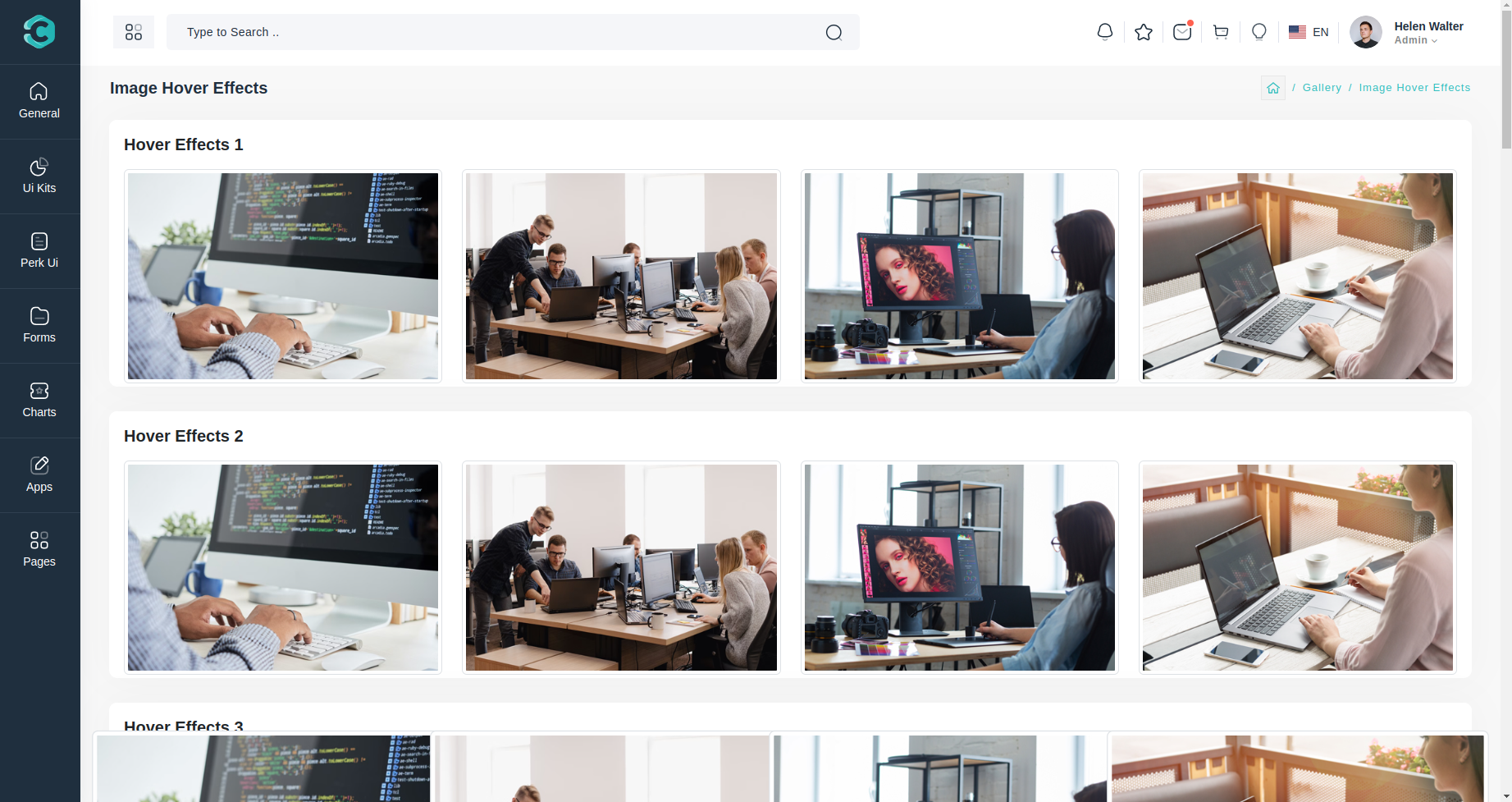
Email Preview link

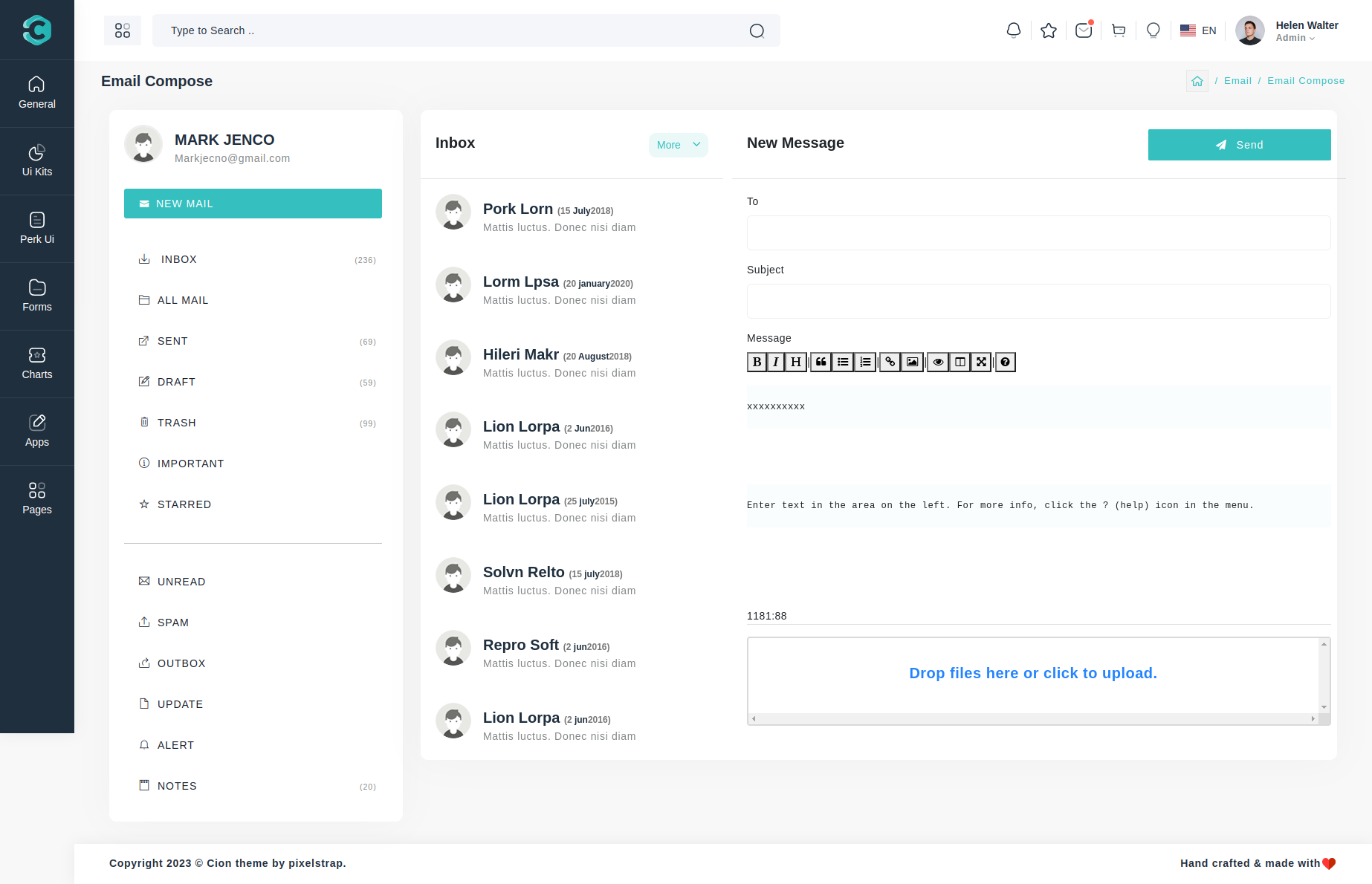
Chat Preview link
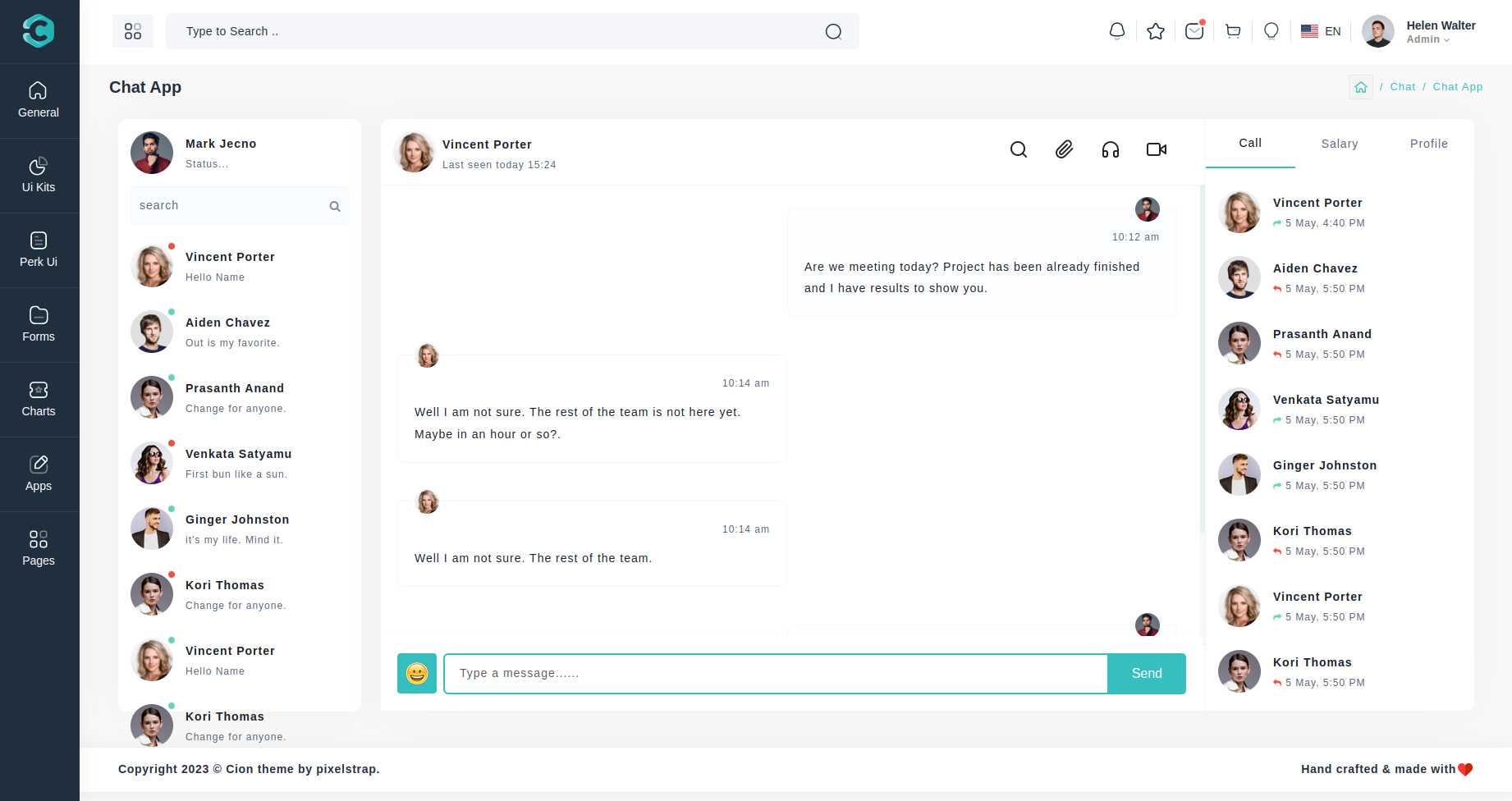
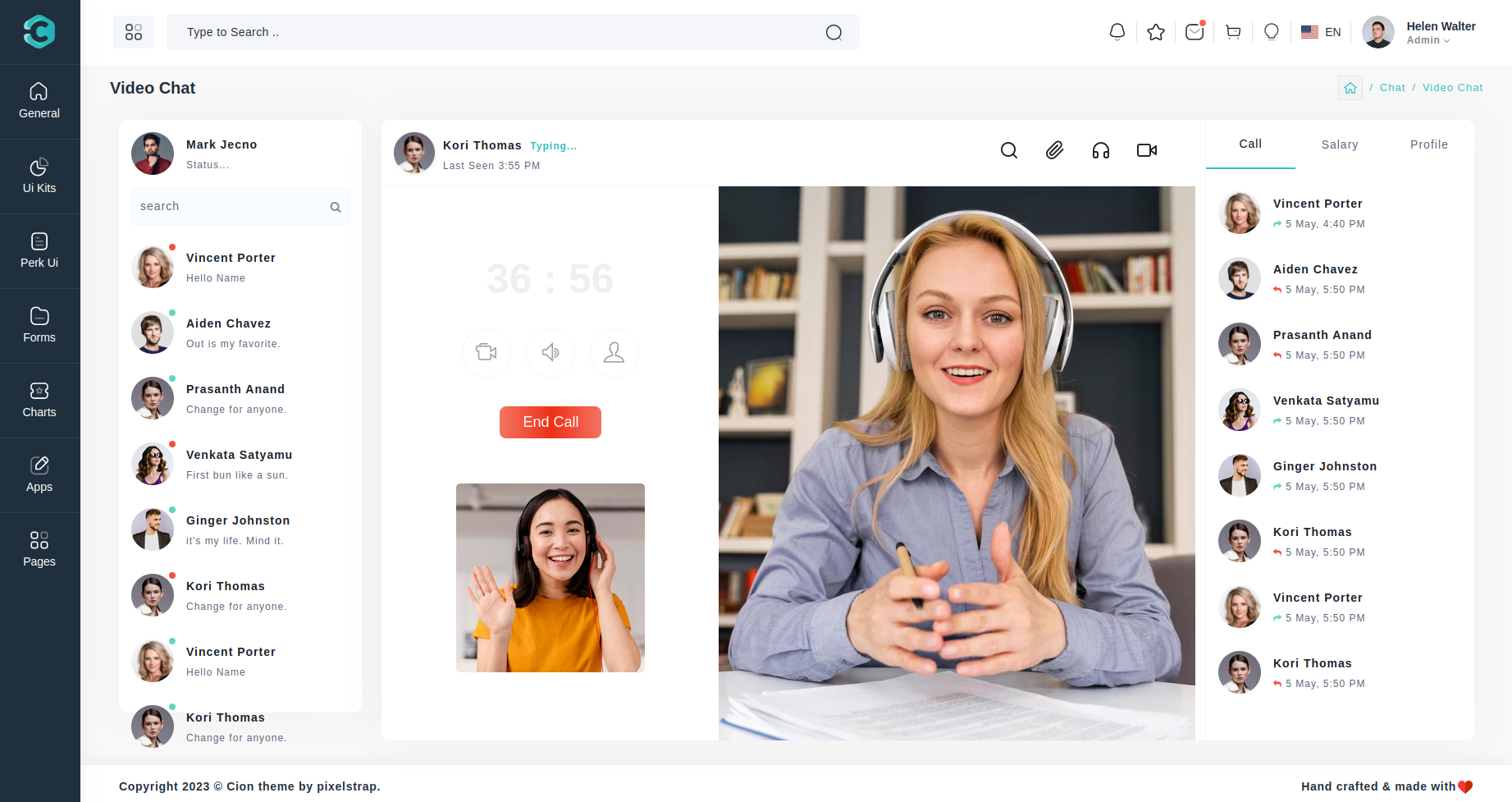
Ecommerce Preview link
We have made many different applications to help you with your admin side work. Amongst those is an E-Commerce application
You can directly use complete E-commerce app to manage your E-commerce with ready-made functionality of Add to cart,Quick-view, and Checkout with Stripe as well as Paypal. Apart from that if you want to use it in your frontend application then you just need to change your json with your API data and you get complete workable E-commerce for your frontend.