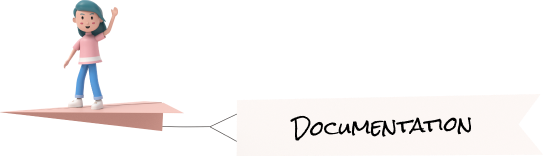Installing Bootstrap
We have use bootstrap to design most of the components, make sure you install it and integrate with the project.
step 1:
npm install --save bootstrapstep 2:
In your main.ts file all the following code:
import 'bootstrap/dist/css/bootstrap.css'
import "bootstrap"
import "bootstrap/dist/js/bootstrap.min.js";Basic UI Elements
Buttons Preview link
Inside Your template tags add
<button class="btn " data-bs-toggle="tooltip" :title="'btn ' + item.classes" :class="item.classes" v-for="(item, index) in button" :key="index" type="button">{{item.title}}</button>
Inside Your script tags add
import { Tooltip } from "bootstrap";
import { button } from "@/core/data/buttons"Inside ts add
export const button= [
{
classes: "btn-primary",
title: "Primary Button"
},
{
classes: "btn-secondary",
title: "Secondary Button"
},
{
classes: "btn-success",
title: "Success Button"
},
{
classes: "btn-info",
title: "Info Button"
},
{
classes: "btn-warning",
title: "Warning Button"
},
{
classes: "btn-danger",
title: "Danger Button"
},
{
classes: "btn-light",
title: "Light Button"
}
]Tag & pills Preview link
Inside Your template tags add
<span class="badge " :class="item.class" v-for="(item, index) in badges" :key="index">{{item.title}}</span>
Inside Your script tags add
import { badges } from "@/core/data/uikits"Inside ts add
export const badges = [
{
class: "badge-primary",
title: "Primary"
},
{
class: "badge-secondary",
title: "Secondary"
},
{
class: "badge-success",
title: "Success"
},
{
class: "badge-info",
title: "Info"
},
{
class: "badge-warning text-dark",
title: "Warning"
},
{
class: "badge-danger",
title: "Danger"
},
{
class: "badge-light text-dark",
title: "Light"
},
{
class: "badge-dark tag-pills-sm-mb",
title: "Dark"
}
]Progressbar Preview link
Inside Your template tags add
<div v-for="(item, index) in basic" :key="index">
<div class="progress-bar " :class="item.class" role="progressbar" :style="{ 'width': item.width }"
aria-valuenow="25" aria-valuemin="0" aria-valuemax="100">{{item.width}}</div>
</div>
Inside Your script tags add
import { basic } from "@/core/data/uikits"Inside json add
export const basic = [
{
width: " 25%",
class: "bg-primary"
},
{
width: "50%",
class: "bg-secondary"
},
{
width: "75%",
class: "bg-success"
},
{
width: "100%",
class: "bg-info"
}
]Alert Preview link
<Alerts color="primary">This is a primary alert—check it out!</Alerts>
<Alerts color="secondary">This is a secondary alert—check it out!</Alerts>
<Alerts color="success">This is a success alert—check it out!</Alerts>
<Alerts color="info">This is a info alert—check it out!</Alerts>
<Alerts color="warning">This is a warning alert—check it out!</Alerts>
<Alerts color="danger">This is a danger alert—check it out!</Alerts>
<Alerts color="light">This is a light alert—check it out!</Alerts>
<Alerts color="dark">This is a dark alert—check it out!</Alerts>
Popover Preview link
npm i vue3-perfect-scrollbarInside Your template tags add
<Popper placement="right" arrow disableClickAway>
<button class="btn btn-primary example-popover mb-0 me-0"> Hurry
Up! </button>
<template #content>
<div class="popover bs-popover-auto">
<h3 class="popover-header">Basic Popover</h3>
<div class="popover-body">If the package restore doesn't help, you can look at the Output window in the
Visual Studio.</div>
</div>
</template>
</Popper>Inside Your script tags add
import Popper from "vue3-popper";Tooltip Preview link
Inside Your template tags add
<button class="example-popover btn btn-primary" type="button" data-container="body"
data-bs-toggle="tooltip" data-bs-placement="top" title="Popover title" ref="hover">Hover Me</button>Inside Your script tags add
import { Tooltip } from "bootstrap";
import { ref, onMounted } from "vue";
onMounted(() => {
tooltiplist.value = new Tooltip(hover.value!)
})Dropdown Preview link
Inside Your template tags add
<div class="btn-group" v-for="(item, index) in dropdown" :key="index">
<button class="btn dropdown-toggle" :class="item.class" type="button" data-bs-toggle="dropdown"
aria-expanded="false">{{ item.title }}</button>
<ul class="dropdown-menu dropdown-block">
<li v-for="(items, index) in item.children" :key="index"><a class="dropdown-item" href="#">{{
items.title }}</a></li>
</ul>
</div>Inside Your script tags add
import { dropdown } from "@/core/data/uikits"Inside json add
export const dropdown = [
{
class: "btn-primary",
title: "Dashboard",
children: [
{
title: "Project"
},
{
title: "Ecommerce"
},
{
title: "Crypto"
}
]
},
{
class: "btn-secondary",
title: "Ecommerce",
children: [
{
title: "Product"
},
{
title: "Product details"
},
{
title: "Cart"
}
]
},
{
class: "btn-warning text-black",
title: "Ui kits",
children: [
{
title: "Typography"
},
{
title: "Avatars"
},
{
title: "Grid"
}
]
},
{
class: "btn-danger",
title: "Error page",
children: [
{
title: "Error 400"
},
{
title: "Error 403"
},
{
title: "Error 500"
}
]
}
]Tab Preview link
Lorem Ipsum is simply dummy text of the printing and typesetting industry. Lorem Ipsum has been the industry's standard dummy text ever since the 1500s, when an unknown printer took a galley of type and scrambled it to make a type specimen book. It has survived not only five centuries, but also the leap into electronic typesetting,remaining essentially unchanged. It was popularised in the 1960s with the release of Letraset sheets containing Lorem Ipsum passages,and more recently with desktop publishing software like Aldus PageMaker including versions of Lorem Ipsum
Lorem Ipsum is simply dummy text of the printing and typesetting industry. Lorem Ipsum has been the industry's standard dummy text ever since the 1500s, when an unknown printer took a galley of type and scrambled it to make a type specimen book. It has survived not only five centuries, but also the leap into electronic typesetting, remaining essentially unchanged. It was popularised in the 1960s with the release of Letraset sheets containing Lorem Ipsum passages, and more recently with desktop publishing software like Aldus PageMaker including versions of Lorem Ipsum
Lorem Ipsum is simply dummy text of the printing and typesetting industry. Lorem Ipsum has been the industry's standard dummy text ever since the 1500s, when an unknown printer took a galley of type and scrambled it to make a type specimen book. It has survived not only five centuries, but also the leap into electronic typesetting,remaining essentially unchanged. It was popularised in the 1960s with the release of Letraset sheets containing Lorem Ipsum passages,and more recently with desktop publishing software like Aldus PageMaker including versions of Lorem Ipsum
Inside Your template tags add
<ul class="nav nav-tabs" id="myTab" role="tablist">
<li class="nav-item"><a class="nav-link active" id="home-tab" data-bs-toggle="tab" href="#home" role="tab" aria-controls="home" aria-selected="true">Home</a></li>
<li class="nav-item dropdown"><a class="nav-link dropdown-toggle bg-transparent border-none" data-bs-toggle="dropdown" href="#" role="button" aria-haspopup="true" aria-expanded="false" @click="open()">Dropdown</a>
<div class="dropdown-menu" :class="filter ? 'show' : ''"><a class="dropdown-item" id="profile-tab" data-bs-toggle="tab" href="#profile" role="tab" aria-controls="profile" aria-selected="false">Action</a><a class="dropdown-item" href="#">Another action</a><a class="dropdown-item" href="#">Something else here</a><a class="dropdown-item" href="#">Separated link</a></div>
</li>
<li class="nav-item"><a class="nav-link" id="profile-tabs" data-bs-toggle="tab" href="#profile" role="tab" aria-controls="profile" aria-selected="false">Profile</a></li>
<li class="nav-item"><a class="nav-link" id="contact-tab" data-bs-toggle="tab" href="#contact" role="tab" aria-controls="contact" aria-selected="false">Contact</a></li>
</ul>
<div class="tab-content" id="myTabContent">
<div class="tab-pane fade show active" id="home" role="tabpanel" aria-labelledby="home-tab">
<p class="mb-0 m-t-30">{{desc}}</p>
</div>
<div class="tab-pane fade" id="profile" role="tabpanel" aria-labelledby="profile-tab">
<p class="mb-0 m-t-30">{{desc}}</p>
</div>
<div class="tab-pane fade" id="contact" role="tabpanel" aria-labelledby="contact-tab">
<p class="mb-0 m-t-30">{{desc}}</p>
</div>
</div>Inside Your script tags add
import { ref } from 'vue';
const filter = ref(false)
const desc = ref <string >("Lorem Ipsum is simply dummy text of the printing and typesetting industry. Lorem Ipsum has been the industry's standard dummy text ever since the 1500s, when an unknown printer took a galley of type and scrambled it to make a type specimen book. It has survived not only five centuries, but also the leap into electronic typesetting, remaining essentially unchanged. It was popularised in the 1960s with the release of Letraset sheets containing Lorem Ipsum passages, and more recently with desktop publishing software like Aldus PageMaker including versions of Lorem Ipsum")
function open() {
filter.value = !filter.value
} Accordion Preview link
Inside Your template tags add
<div class="accordion dark-accordion" id="simpleaccordion">
<div class="accordion-item" v-for="(item, index) in simple" :key="index">
<h2 class="accordion-header" :id="item.hederid">
<button class="accordion-button bg-light-primary font-primary " @click="toggleAccordion(index)"
type="button" :data-bs-target="item.id" aria-expanded="true" :aria-controls="item.ids">{{ item.title
}}<vue-feather class="svg-color" type="chevron-down"></vue-feather> </button>
</h2>
<div class="accordion-collapse " v-if="item.isActive" :id="item.ids" :aria-labelledby="item.hederid"
data-bs-parent="#simpleaccordion">
<div class="accordion-body">
<div v-for="(items, index) in item.childern" :key="index">
<p v-html="items.desc" v-if="item.one">
</p>
</div>
<div v-for="(items, index) in item.childern" :key="index">
<p class="mb-3" v-html="items.desc" v-if="item.two">
</p>
</div>
<p v-if="item.three">
The web design process allows designers to adjust to any preferences and provide effective
solutions. There are many standard components of every web design, including:</p>
<div v-for="(items, index) in item.childern" :key="index">
<ul class="d-flex flex-column gap-2 accordions-content" v-if="item.three">
<li>--> {{ items.title }}</li>
</ul>
</div>
</div>
</div>
</div>
</div>Inside Your script tags add
import { ref, defineAsyncComponent } from 'vue'
import { useCommonStore } from "@/store/common"
let store = useCommonStore()
let simple = store.data
const toggleAccordion = (index: number) => {
simple[index].isActive = !simple[index].isActive;
closeOtherAccordions(index);
};
const closeOtherAccordions = (currentIndex: number) => {
simple.forEach((item, index) => {
if (index !== currentIndex) {
item.isActive = false;
}
});
};Inside Your store add
import { defineStore } from 'pinia'
import { ref } from 'vue'
import { computed } from 'vue'
import { simple} from "@/core/data/uikits"
export const useCommonStore = defineStore('Common', () => {
let data = ref(simple)
return {
data,
}
})