 Add Role
Add Role
How to Add a Role?
- To add a new role to your website, start by accessing the "Role" section in your website's admin dashboard. Typically, this can be found in the “User” menu.
- Once you're in the "Role" section, look for a button or option that allows you to initiate the role addition process. This button is usually labelled as "Add Role" or something similar. Click on it to proceed.
- Upon clicking "Add Role," you'll be redirected to the “Create new role” for the new role. This information may include:

Name :
Enter the name of the new role. This should be a descriptive and unique name that represents the purpose or access level of the role.
Permissions :
Specify the permissions or access rights associated with the role. This determines what actions users with this role can perform on your website.
To access and modify role information:
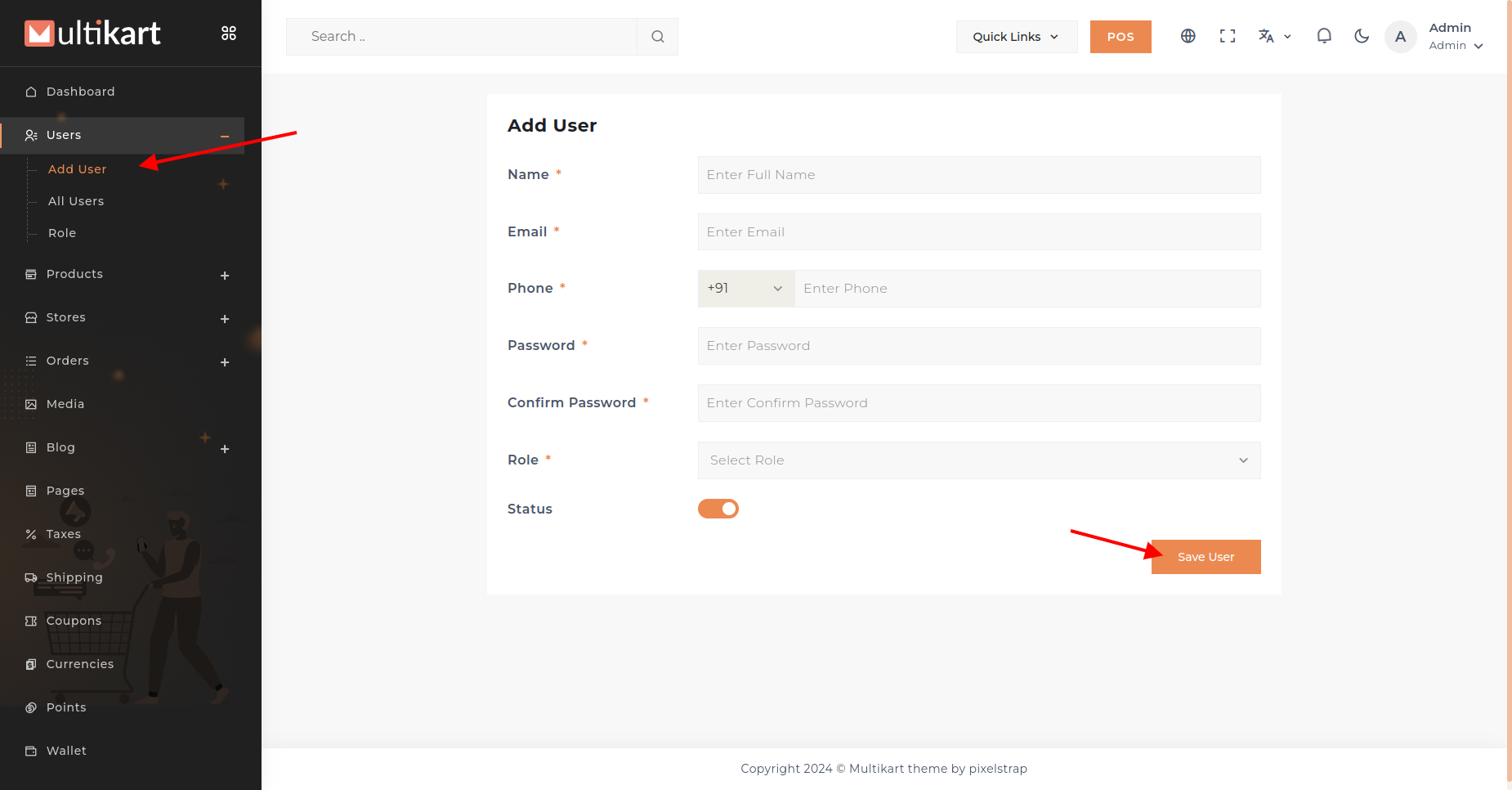
To edit a role's details :
Click on the "Edit"() button associated with that specific role. This action will allow you to make necessary updates and modifications to the information.
To remove a role :
Navigate to the role you want to delete. Find and click on the "Delete"() button. This action will permanently remove the role from the system.