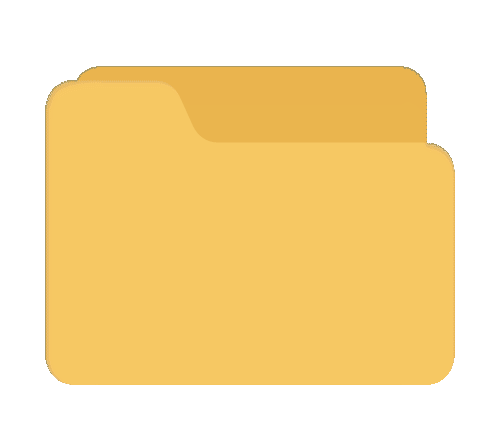Faq
Unable to install laravel.
How to
remove customizer
and
all options from your page?
How can
change dark mode in your laravel page
How
can change direction rtl in your
laravel
page?
How to fix image not load?


Before you run the command for starting the server, make sure that you have
composer and php
installed. You can check it by running composer -v and
php --version in your terminal
And if they are not installed then follow our Installation Guide , where we have briefly mentioned the process of installing php, composer and running the project.
For the customizer remove, Just you
need to remove one
js file which is
delete this script file from your page
public > assets > js > theme-customizer > customizer.js
delete this script file from your page
For the dark mode page, just you have to
add?
dark-only
class to body tagFor the RTL page, just you have to add
rtl class
to body tag and add dir="rtl" attribute in your html tag.
Step 1: Edit the admin.php file:
- In the routes folder, locate the admin.php file.
- In your admin.php file, define a route that will handle clearing the cache and recreating the storage link:
<?php
use Illuminate\Support\Facades\Route;
use Illuminate\Support\Facades\Artisan;
use Illuminate\Support\Facades\File;
Route::get('/clear-cache', function () {
$storageLinkPath = public_path('storage');
if (File::exists($storageLinkPath) && !File::isDirectory($storageLinkPath)) {
File::delete($storageLinkPath);
}
Artisan::call('cache:clear');
Artisan::call('config:clear');
Artisan::call('config:cache');
Artisan::call('view:clear');
Artisan::call('route:clear');
Artisan::call('optimize:clear');
Artisan::call('clear-compiled');
Artisan::call('storage:link');
return 'Cache cleared and storage link recreated!';
});


Step 2: Run the Clear Cache Route:
- Open your web browser and navigate to https://yourdomain.com/clear-cache
- This will execute the route you just defined, clearing the cache and fixing the storage link issue.