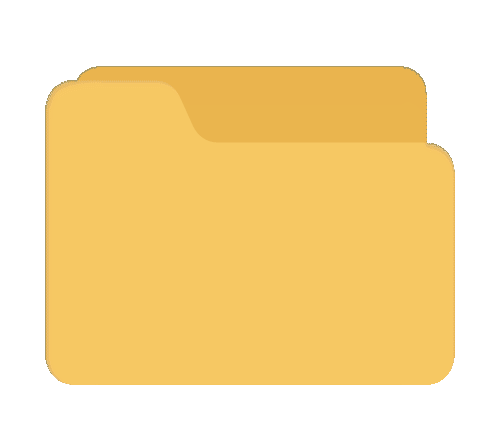How to Set Up Google Social Login Keys for Your App
Follow these steps to generate Google keys for social login :
1. Go to the Google Cloud console sign in with your Google account.
2. In the top navigation bar, click on the Select a Project dropdown.

3. Click on the New Project button from the project selection popup to add a new project.

4. Enter the required details for your project, then click on the Create.

5. Once the project is created, open the console’s left-side menu and navigate to APIs & Services > Credentials.

6. On the Credentials page, click on Create Credentials and select OAuth Client ID.

7. Configure the Consent Screen:

8. Choose the User Type:
9. Click on the Create.

10. App registration steps :





11. After creating the project, click Credentials from the left side menu to open the Credentials screen, click Create credentials, and select OAuth client ID from the dropdown list.

12.On the OAuth client ID creation screen:
- Select the Web Application from the Application Type dropdown.
- Enter your OAuth 2.0 client name in the Name field. This name will not be shown to end users when they are asked to give login permission to your website.
- In the Authorized Redirect URLs,
provide your app’s callback URL:
- For Production: http://your-app-url.com/callback/google
- For Local Testing: http://127.0.0.1:8000/api/auth/google/callback
- Click on the Create.

13. It will display the popup with the Client ID and Client Secret. Save them for use in your project.