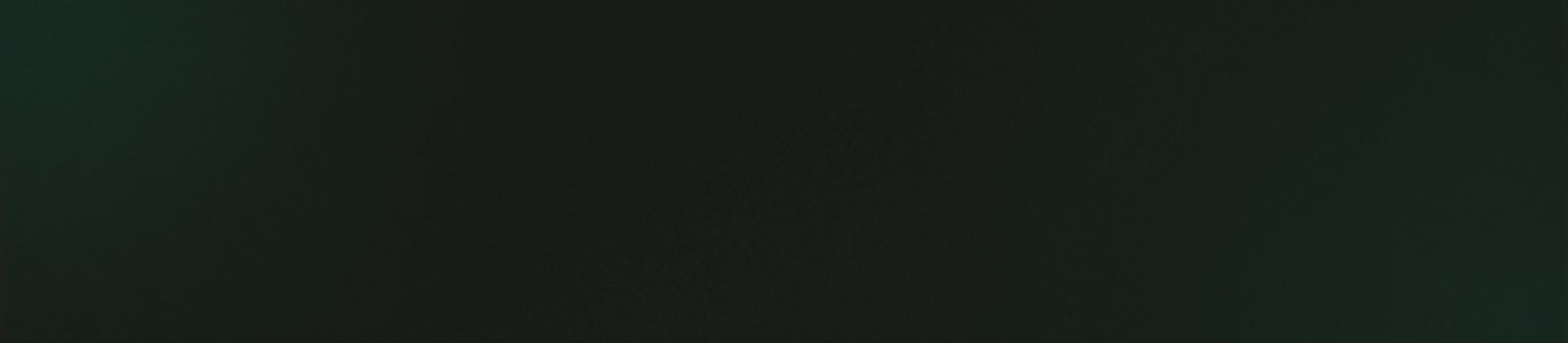Admin
Common Errors
Admin
Common Errors
Solving Image and Asset Loading Issues in Laravel on cPanel
If images and assets are not loading properly in your Laravel application, ensure that the storage folder is properly linked, and the assets are built correctly. Below are the steps to check and fix the issue:
Steps to Fix Image and Asset Loading Problems:
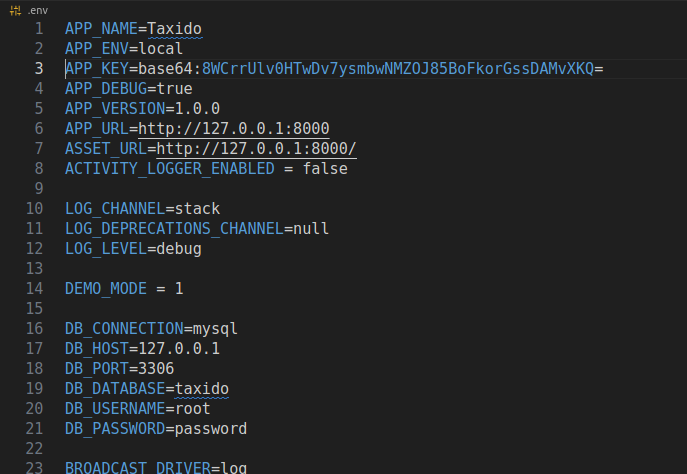
- Update the
.envFile:Open the
APP_URL=https://yourdomain.com.envfile in your Laravel project and set your primary domain URL:
ASSET_URL=https://yourdomain.com/ - Install Dependencies and Build Assets:
Run the following commands in your terminal to install dependencies and compile assets:
npm i
npm run build
This will generate a new
buildfolder in thepublicdirectory. - Upload the Build Folder to the Server:
After generating the
buildfolder, upload or replace the existing one on your server inside thepublicdirectory. - Download and Upload Missing Image Assets:
If images are missing, download the
media.zipfile from:https://laravel.pixelstrap.net/taxido/admin/assets/media.zip
Then, navigate to the
storage/appfolder and replace the existingpublicfolder with the extracted contents ofmedia.zip. - Delete and Recreate Storage Link:
Run the following command to properly link the storage folder:
php artisan storage:link - Verify Image and Asset Loading:
Refresh your application and check if the images and assets are now loading correctly.
Following these steps should resolve any image and asset loading issues in your Laravel project hosted on cPanel.