
 Taxido Laravel
Installation
Taxido Laravel
Installation
Getting Started With Taxido Laravel
1. Open Taxido_laravel directory that you downloaded from CodeCanyon.
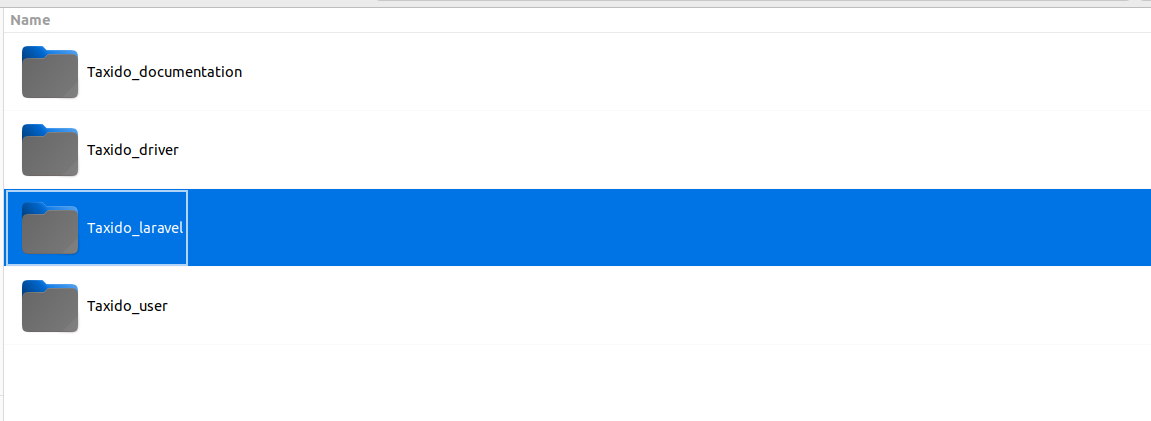
2. Environment Settings:
- Add the required database credentials in .env .
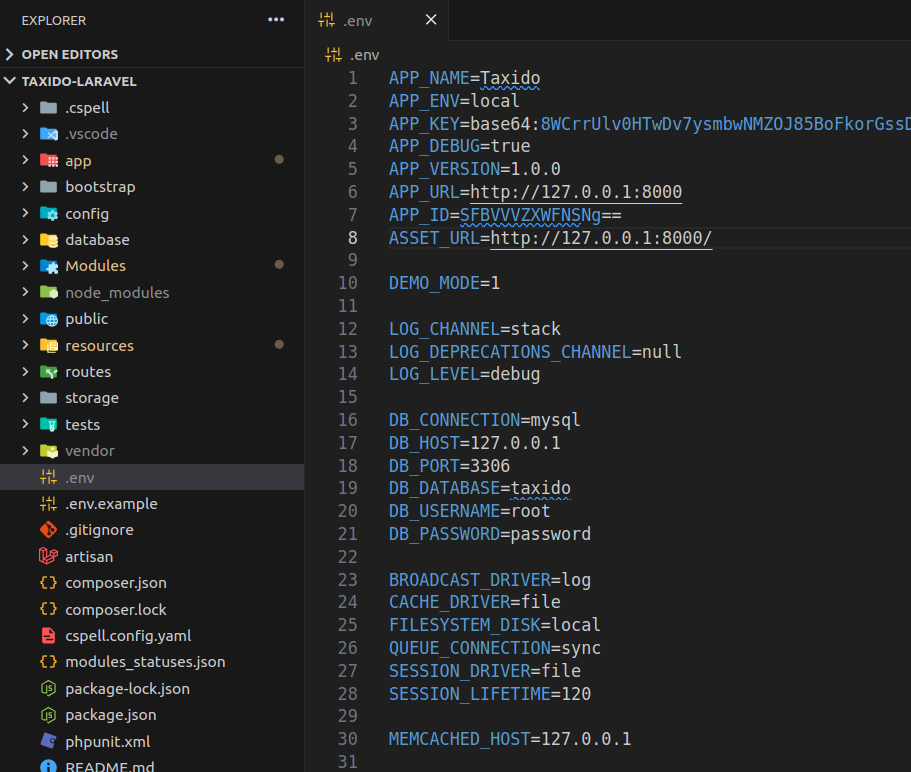
- Add values to the below keys in the .env file
If you're running your Laravel project on your own computer (localhost), make sure to use localhost with current running port and put in APP_URL. as a given example below
If you want to install on live server, you need to add your live server Taxido_laravel url like a APP_URL=http://your-domain.com.
APP_URL=http://localhost:8000
DB_DATABASE=database_name
DB_USERNAME=database_username
DB_PASSWORD=database_password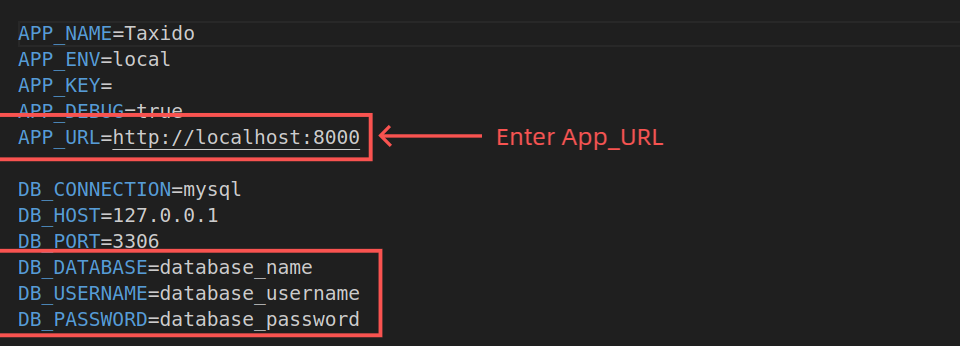
3. Install Required Dependencies:
- In the Taxido_laravel folder, run following command in the terminal to install the required dependencies.
composer install 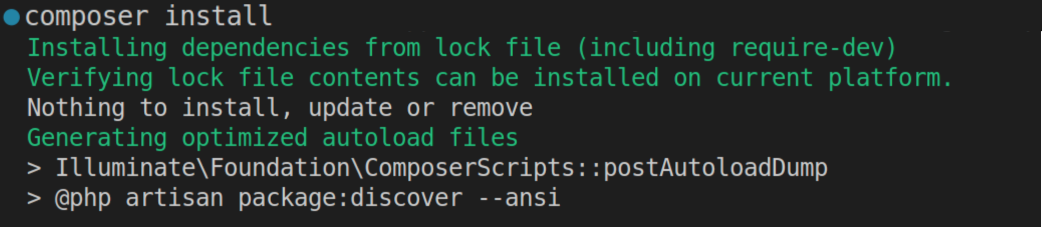
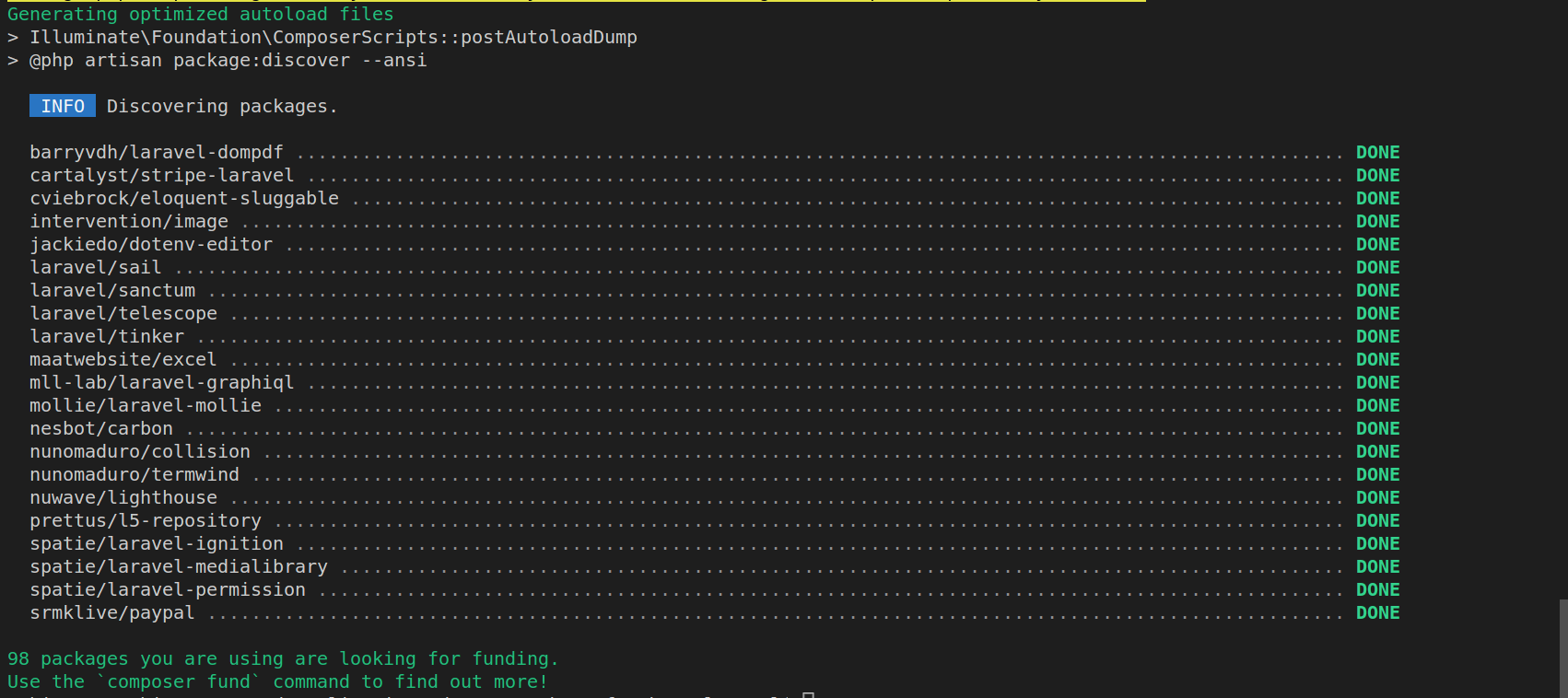
4. Generate Laravel APP KEY:
- Once the necessary dependencies are successfully installed, run following command to generate laravel app key.
php artisan key:generate5. Installation of Taxido:
Note: If you've previously run following command or migrated tables, be aware of the fact that it will erase all of your data.
- Then, run following command to install Taxido database table.
php artisan web:install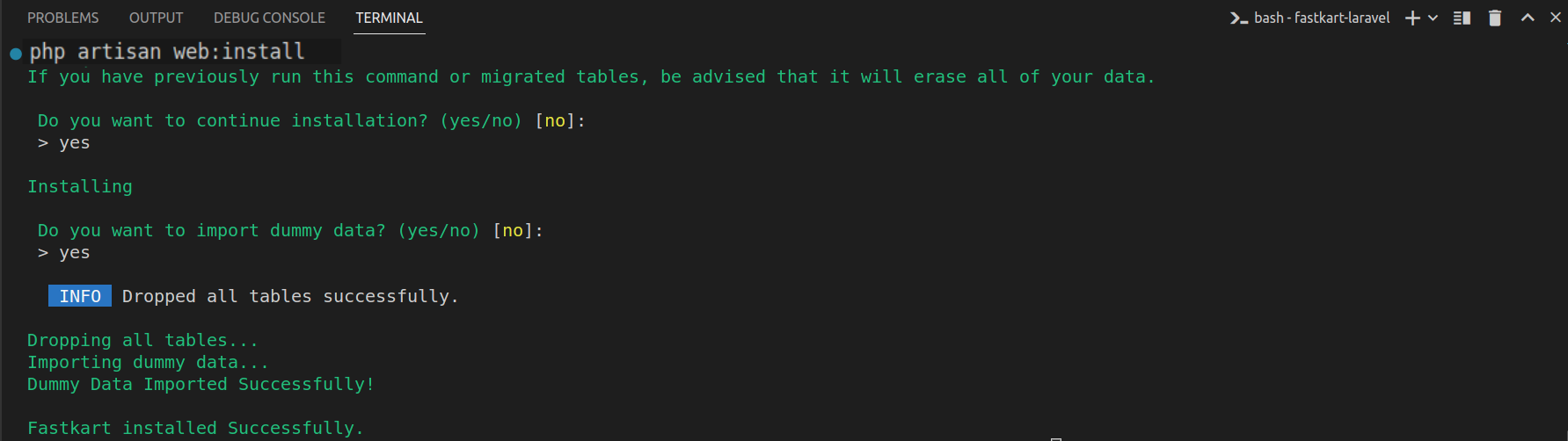
During the installation, you'll be asked two questions:
1. Do you want to continue with the installation? If you say yes, Taxido will continue to install.
2. Do you want to import in sample data? If you say yes, the sample data will be imported. If you say no, the installation will go ahead without adding any sample data.
6. Link Storage folder to Public folder:
- Then, run following command to store and display images correctly.
php artisan storage:link
7. Building Assets and SCSS:
Note: Please make sure you've installed NodeJs. If you haven't installed, you can easily do by following this link: Link to Laravel Prerequisites.
- To set up and compile your assets and SCSS files, follow these steps:
- First, you need to install the necessary Node modules.
npm i- Compile assets and scss by running below command.
npm run build- Use the command below to start the development server with hot reload, allowing you to see changes instantly without refreshing the browser.
npm run dev8. Run Taxido Laravel:
- Once you've finished all the previous steps, you can run the Taxido Laravel by adding following command.
php artisan serve- When you start your Taxido Laravel project, it typically runs on the default port, you can access it by opening 127.0.0.1:8000 in your web browser.
9. Verify Taxido Purchase License Code:
- Before using the Taxido Laravel, it's important to verify your Envato purchase code.
- Enter in your Envato username and the Taxido purchase code and click next button.
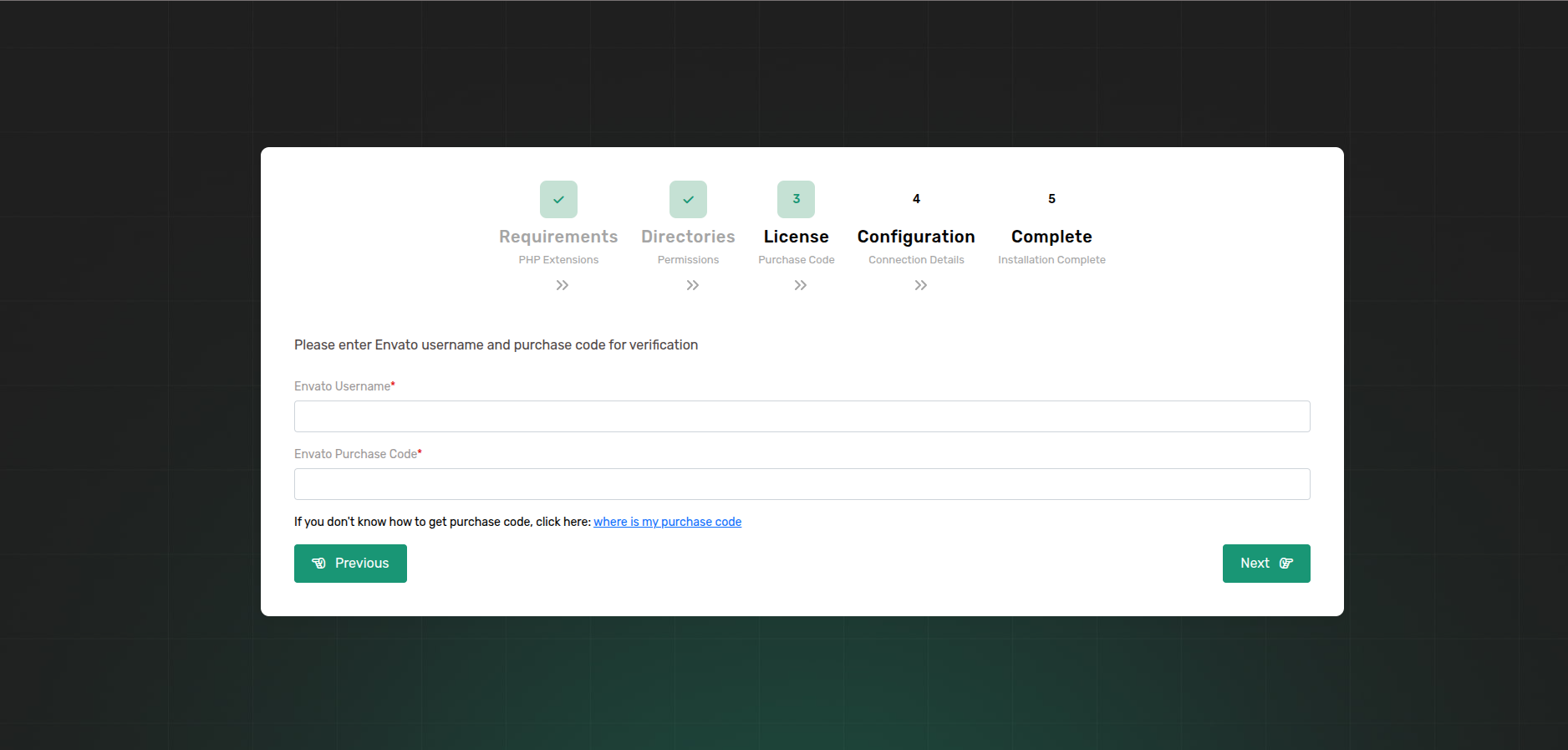
- If you don't know where to find your purchase code, click here: Where Is My Purchase Code?
Note: Once a license is verified, it can't be used for another project. An envato purchase code can only be verified on one domain at a time.
.png)
Congratulations, Taxido has been successfully installed and configured in your system!🎉
For Postman API Documentation Click Here.
Here are some common solutions if your project isn't running successfully: