
 SOS
SOS
Introductions
The SOS feature allows the admin to configure emergency contact details for different zones. When a rider or driver presses the SOS button, the app will use these details to trigger emergency assistance.
Navigate to SOS:
On the admin sidebar, find and click on the Plans which available on "Cab Management".
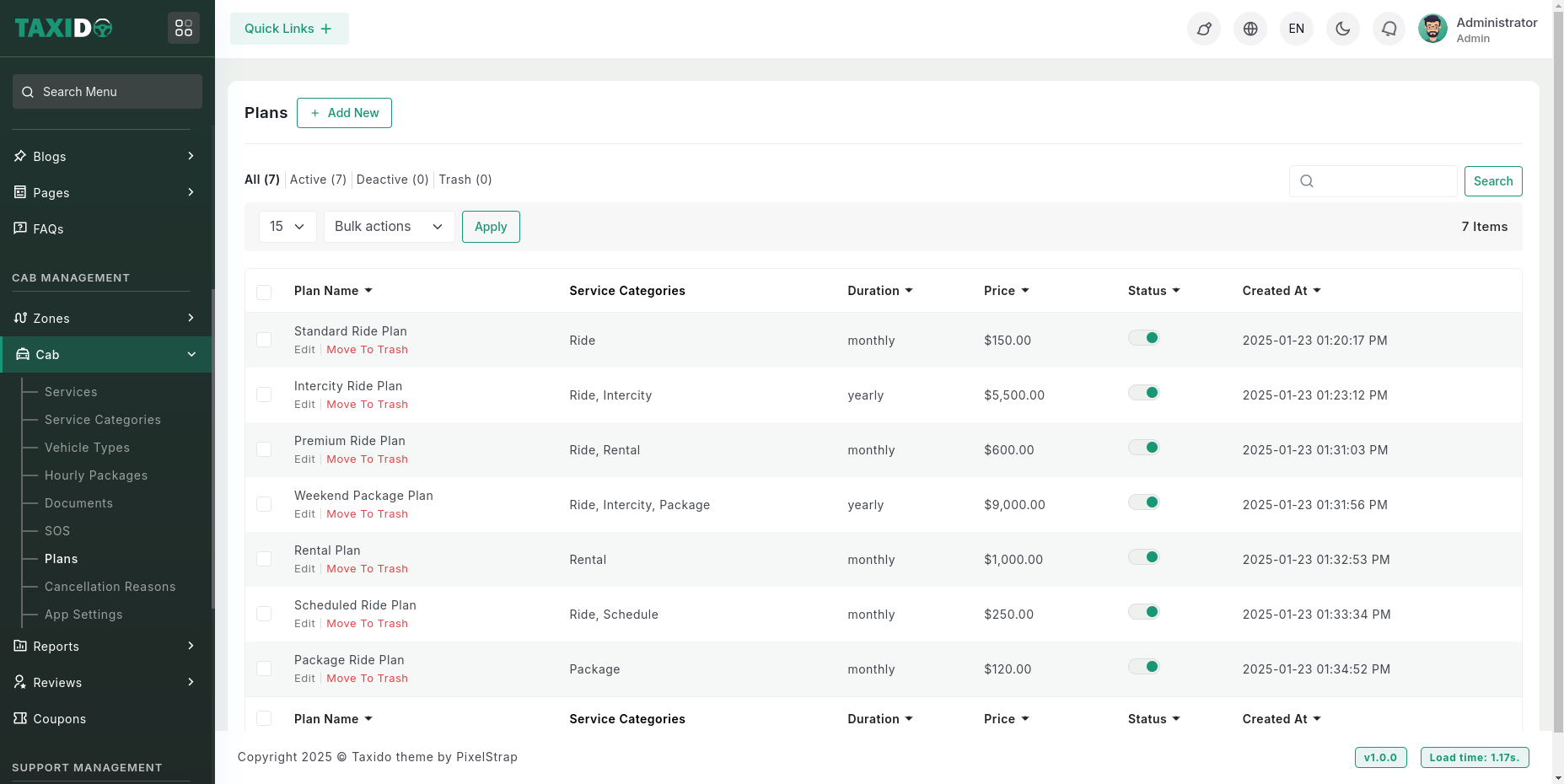
Add New: Click on the "Add New SOS" button to create a new emergency entry.
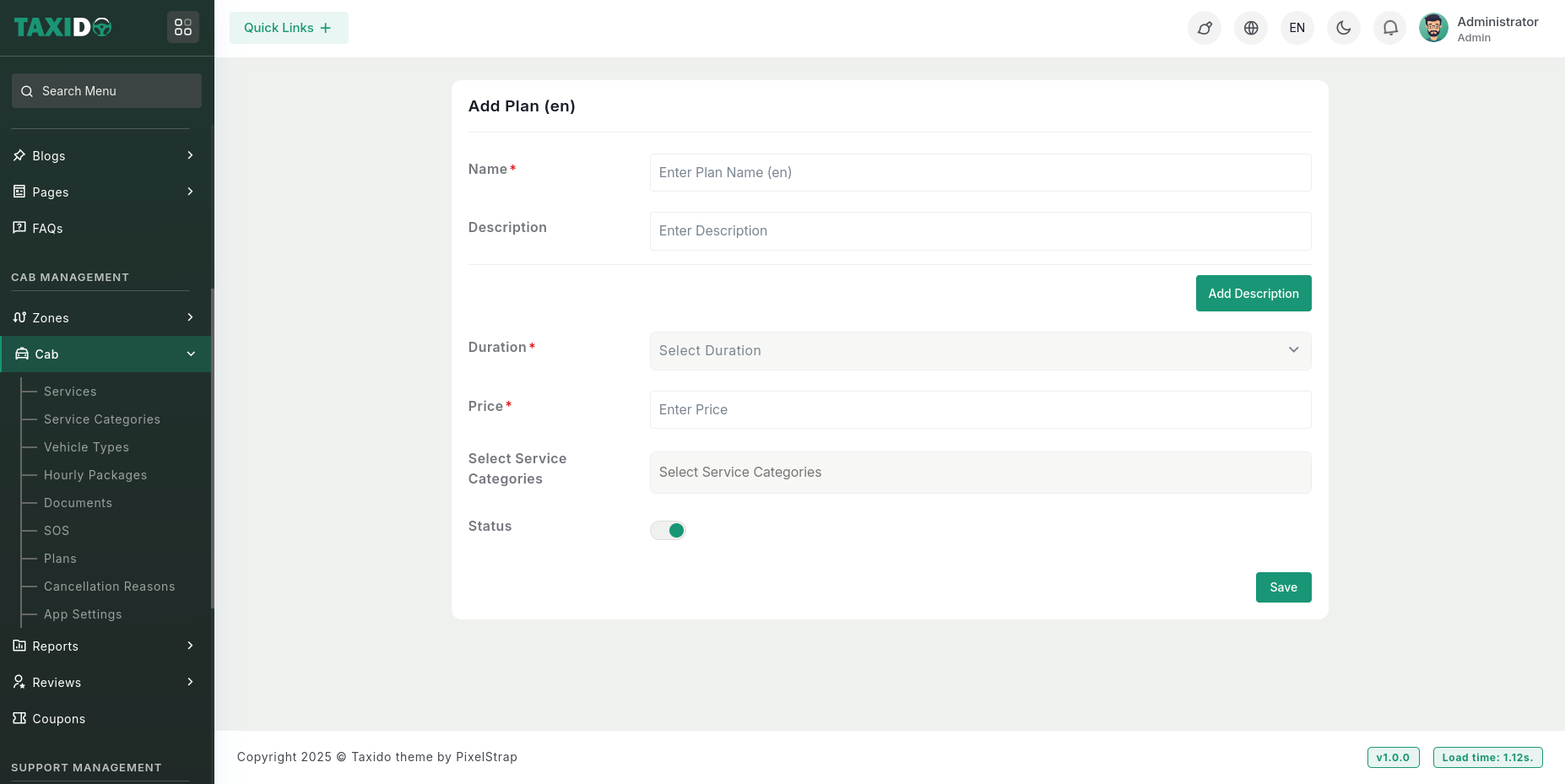
Fill in the required details for the Plan:
- SOS Image: Upload an image or icon representing the SOS contact.
- Title: Enter a title (e.g., Police, Ambulance) — supports multiple languages.
- Phone: Add the emergency phone number that will be called when the SOS is triggered.
- Zones: Assign the SOS to one or more zones. The SOS
will only be available in the selected zones.
- Status: Set the status as "Active" to make the SOS available in the app, or "Inactive" to disable it.
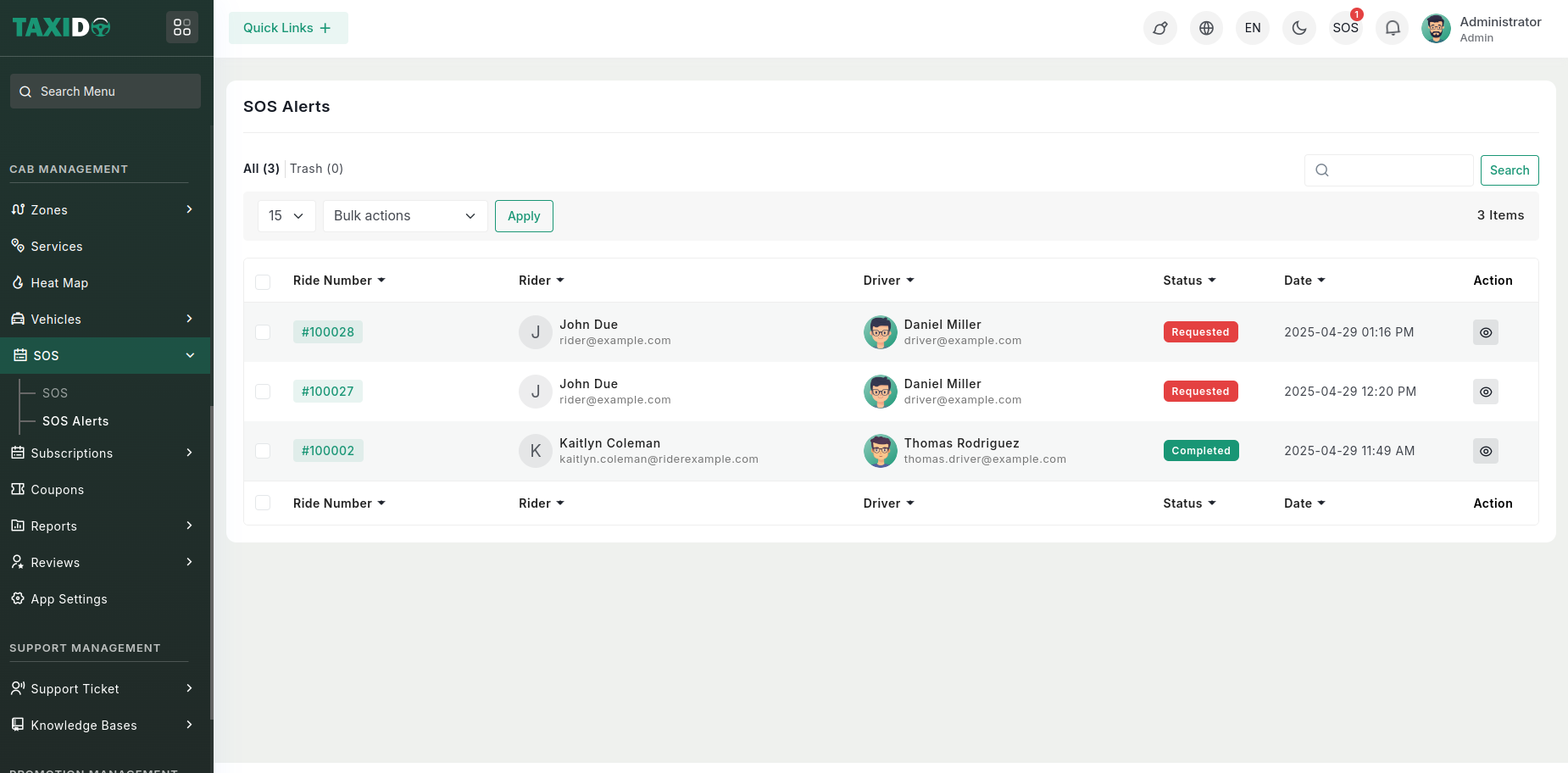
- Rider Name: Display the name of the rider who triggered the SOS alert.
- Driver Name: Show the driver’s name assigned to the ride.
- Rider Number: Show the rider’s registered phone number.
- Location: Display the coordinates/address where the SOS was triggered — optionally show a map preview or link.
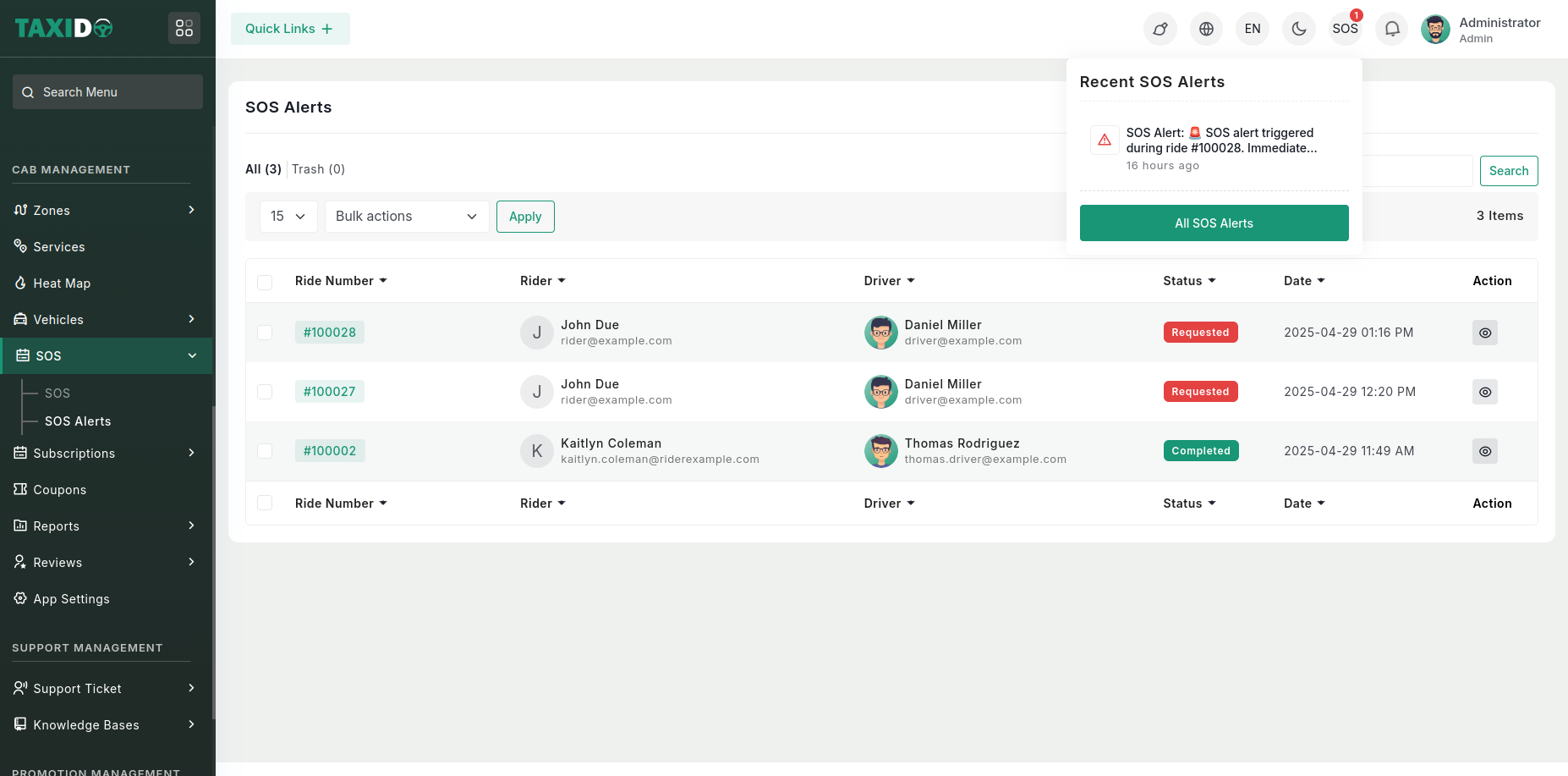
- SOS Header Button: Show SOS icon in header with sos badge for new alerts.