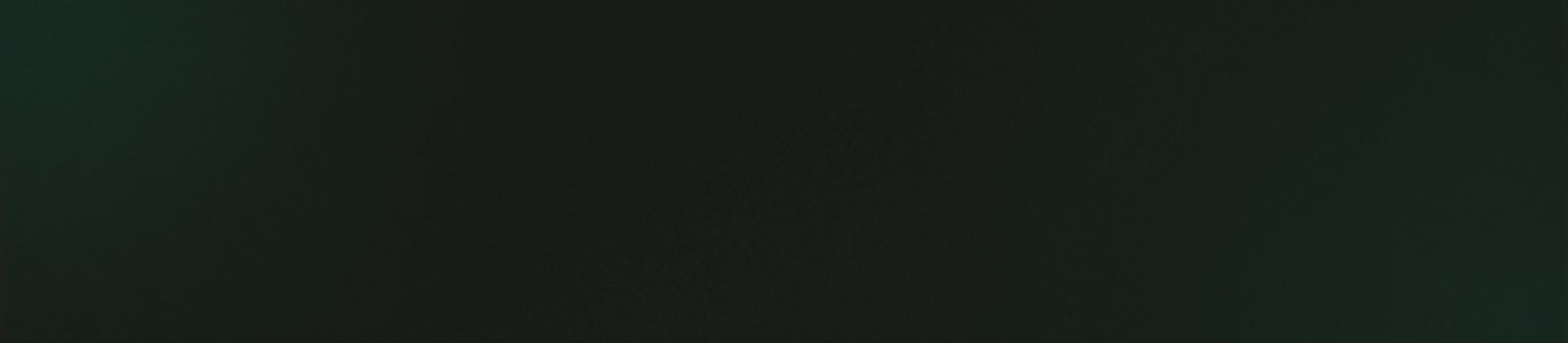Add Department
Add Department
How to add the Department ?
- Navigate to the "Support Management" section.
- Click on the "Department".
- Click on "Add New" for creating a department
- Fill out the details, which may include:
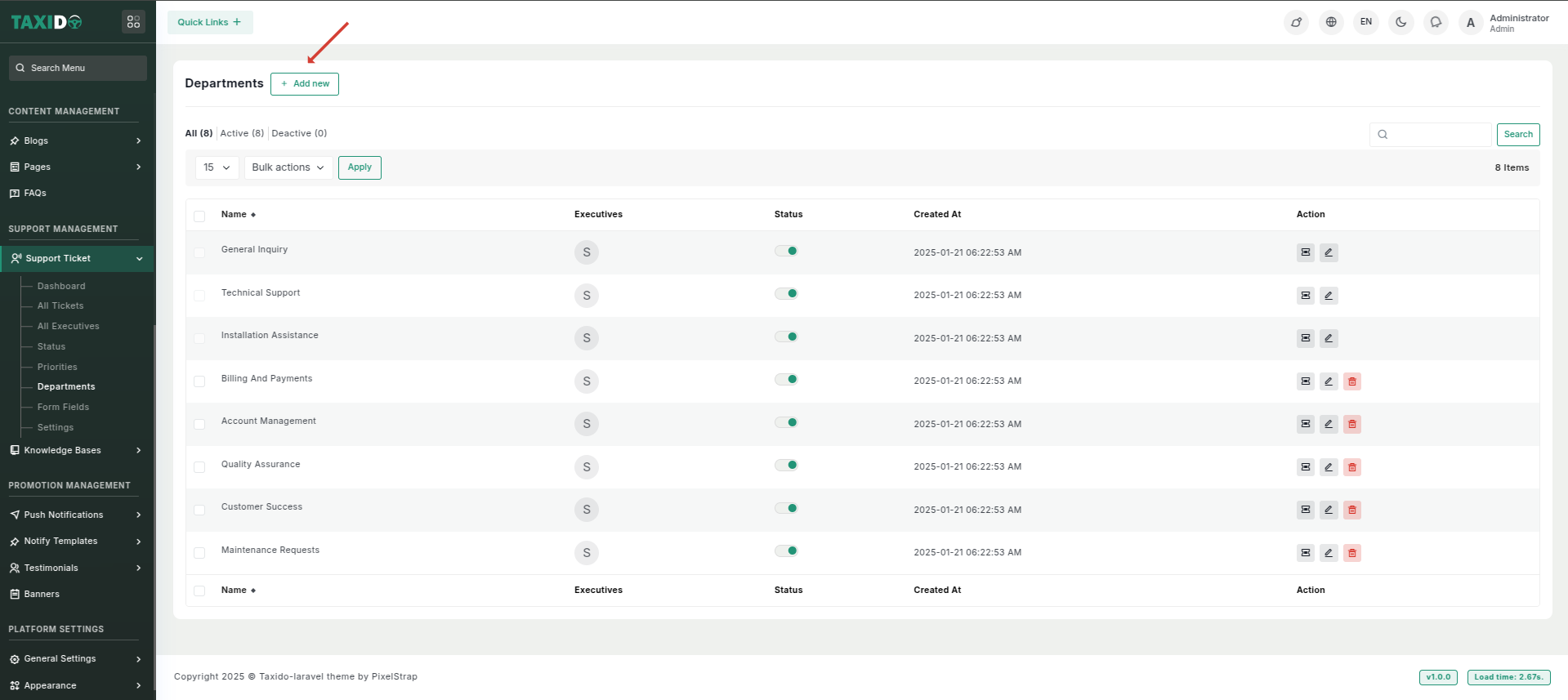
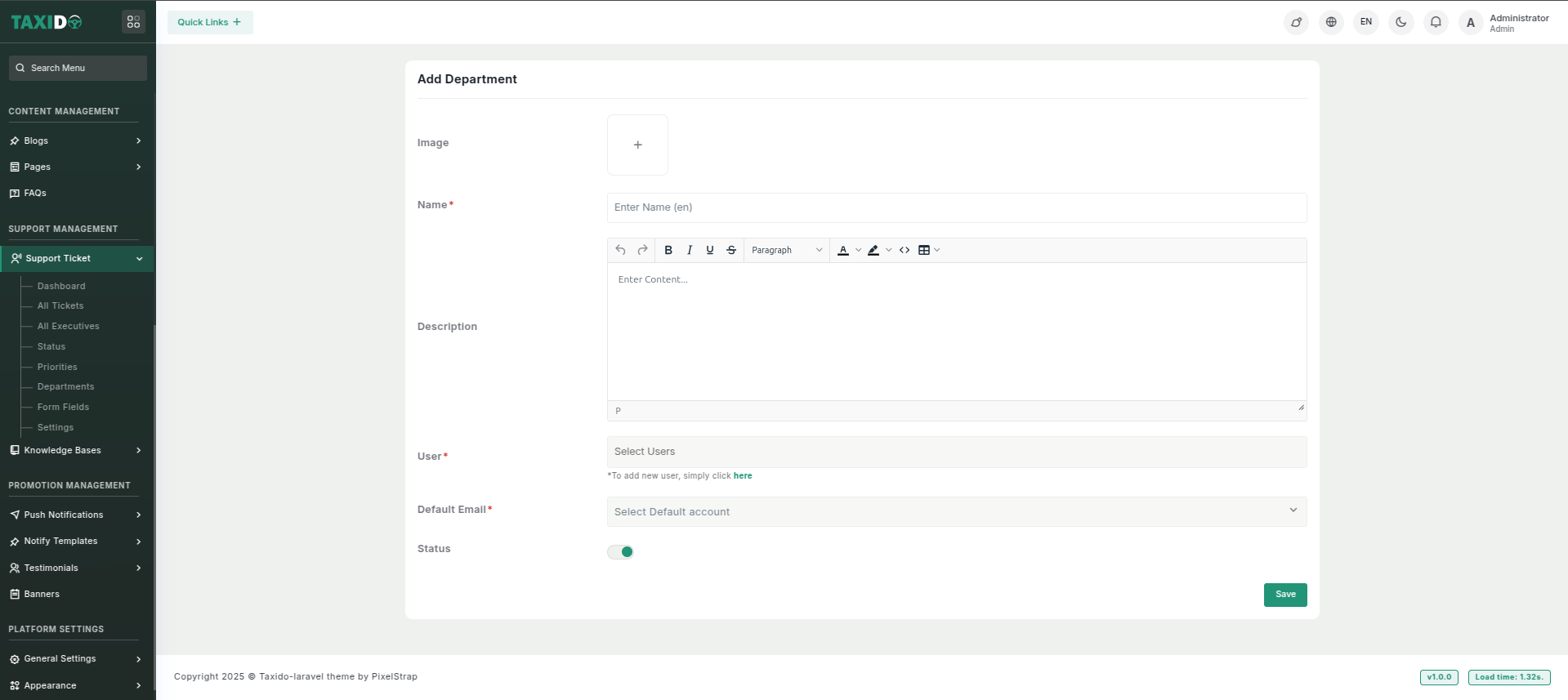
- Image: Upload an image representing the department. This image will be used in the system to visually identify the department.
- Name: Enter the name of the department.
- Description: Here, you can provide a detailed description of your department.
- User: Select the users which will be in particular department.
- Default Email: Select the default email option to use the system’s pre-configured email settings for fetching department-wise tickets. If you choose 'Custom,' you’ll need to enter your own email configuration for this department.
- Status: Set the status to either "Active" or "Inactive." If the status is "Active," this department is available storing ticket department wise. If "Inactive," it will not be available for use.
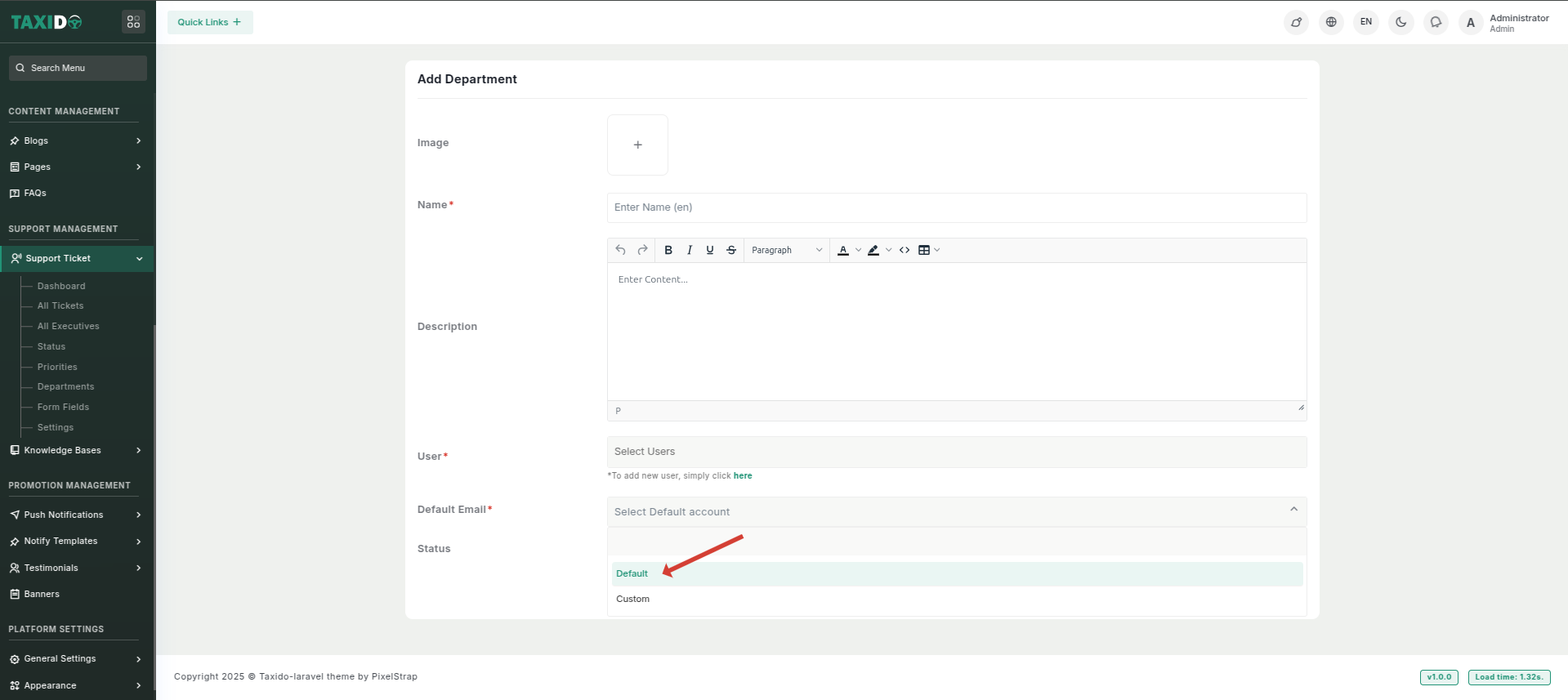
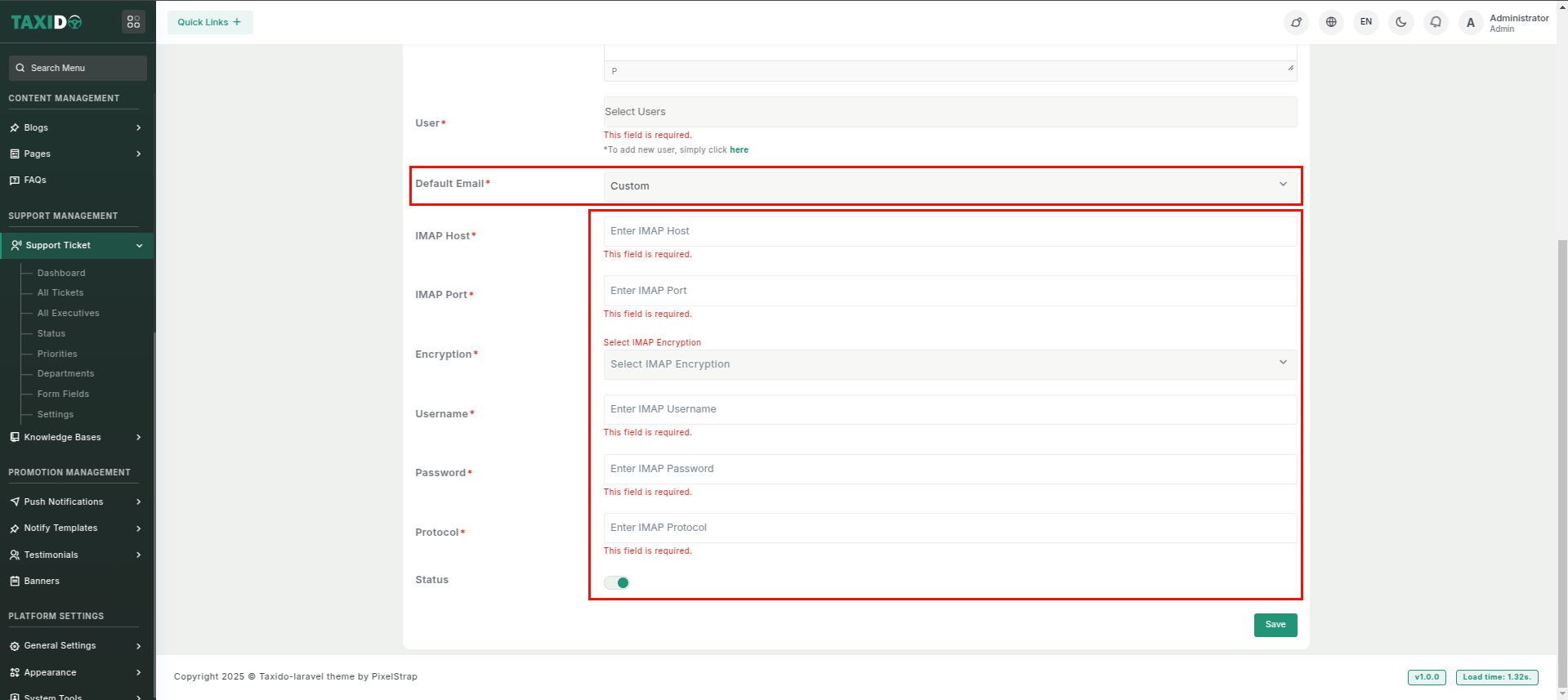
How to edit the Department ?
- Go to the Departments.
- Find the department you want to edit and click the Edit button from the Action Column.
- Make your changes and click on the "Save" button.