 Firebase Setup:
Firebase Setup:
NOTE :
Before launching the app, ensure you have correctly set up the ADMIN LARAVEL and have added all
necessary data through the admin panel.
NOTE : For Firebase Social Login, you need to enable billing on your Firebase account, as it is required.
(1) Create Firebase Project:
- If you haven’t Firebase Project Account ? Click here for create projet https://console.firebase.google.com/
-
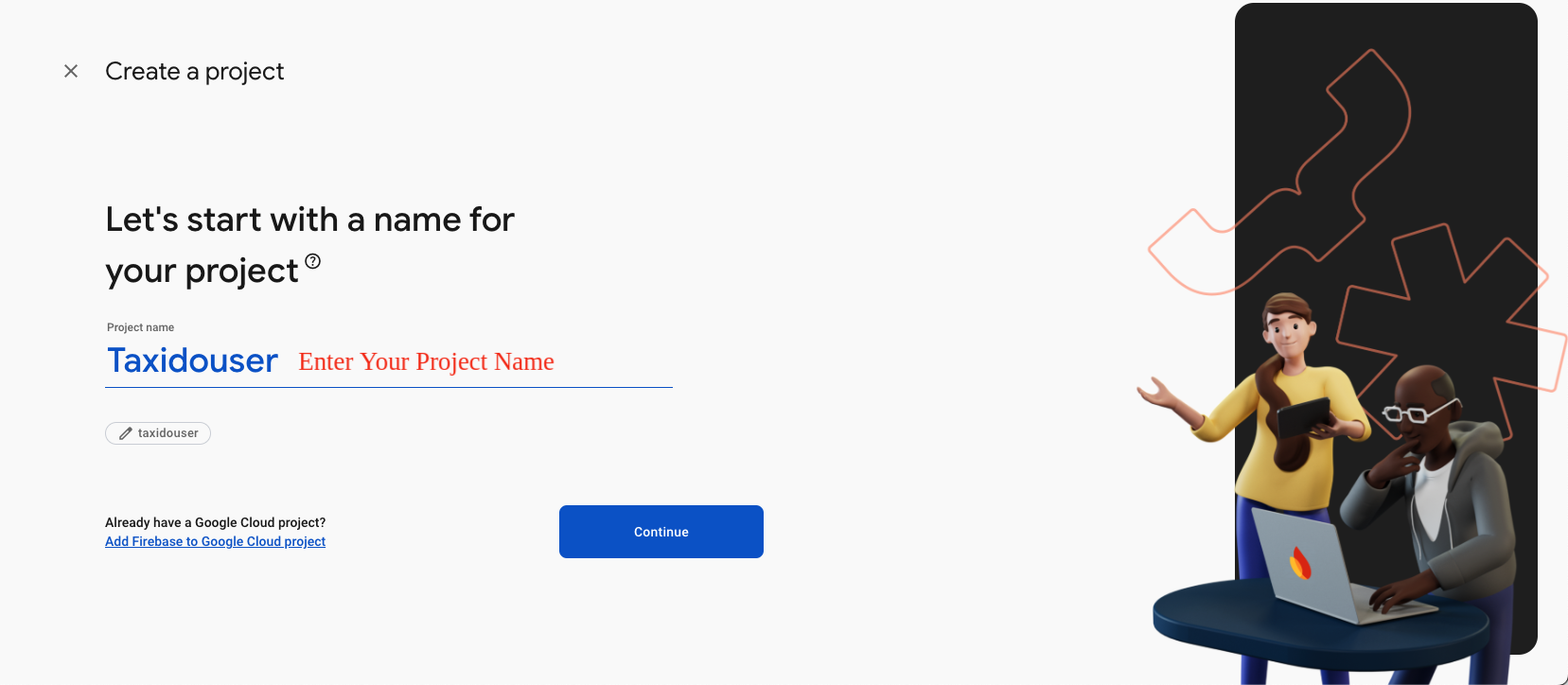
-
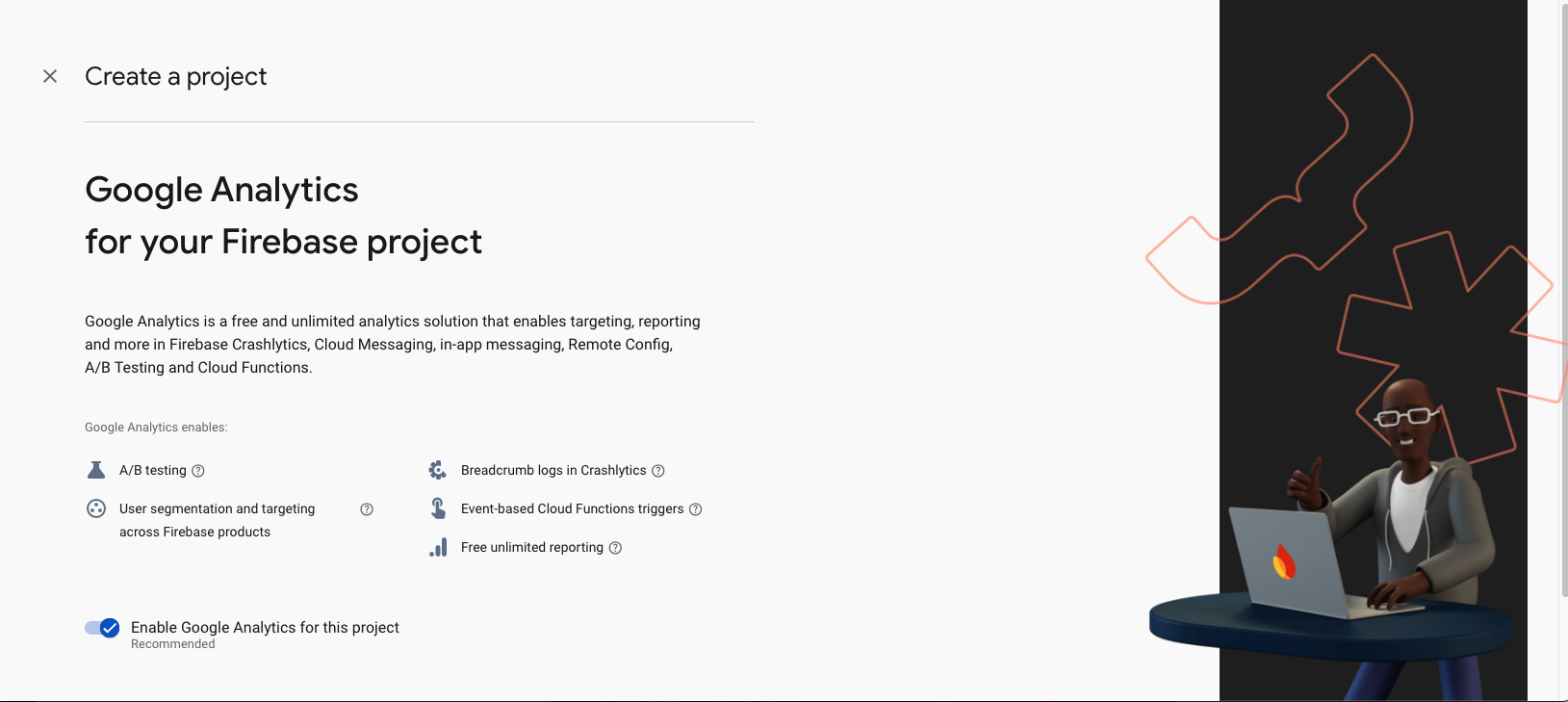
-
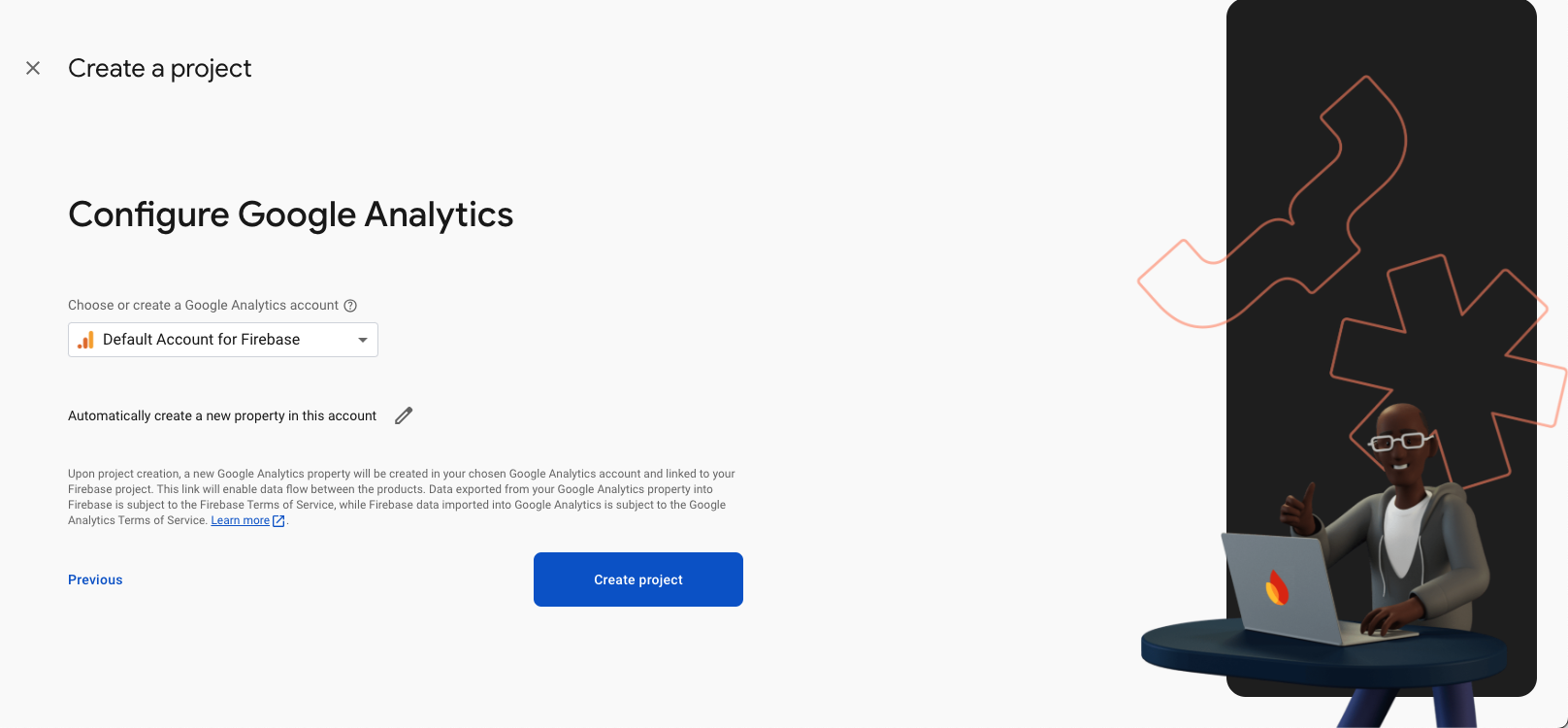
-

(2) Setup Firebase Project:
(2.1) Android :
- Select an Android app in the firebase console.
- Write project package name and SHA-1 Key.
- Download google-service.json file and keep in project root directory
- Example Taxido(Project Name) -> android -> app
- Replace the file in "android/app"
- Update in project -> build.gradile
- Update in project ->android -> app -> build.gradile
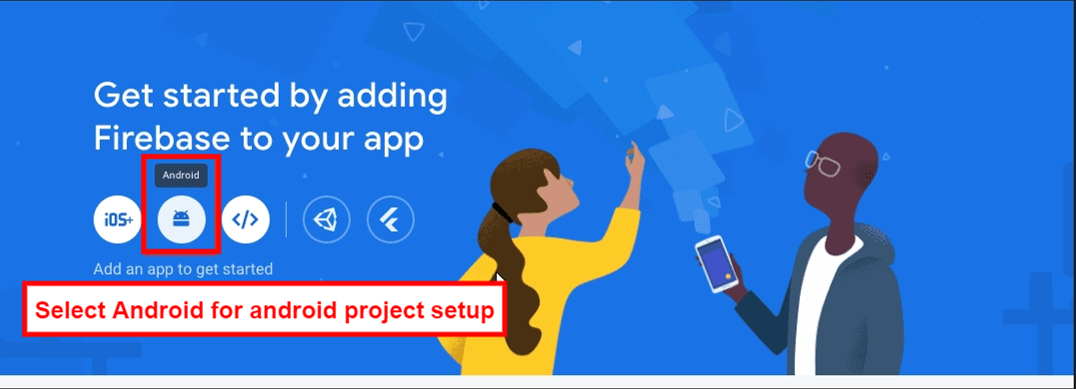
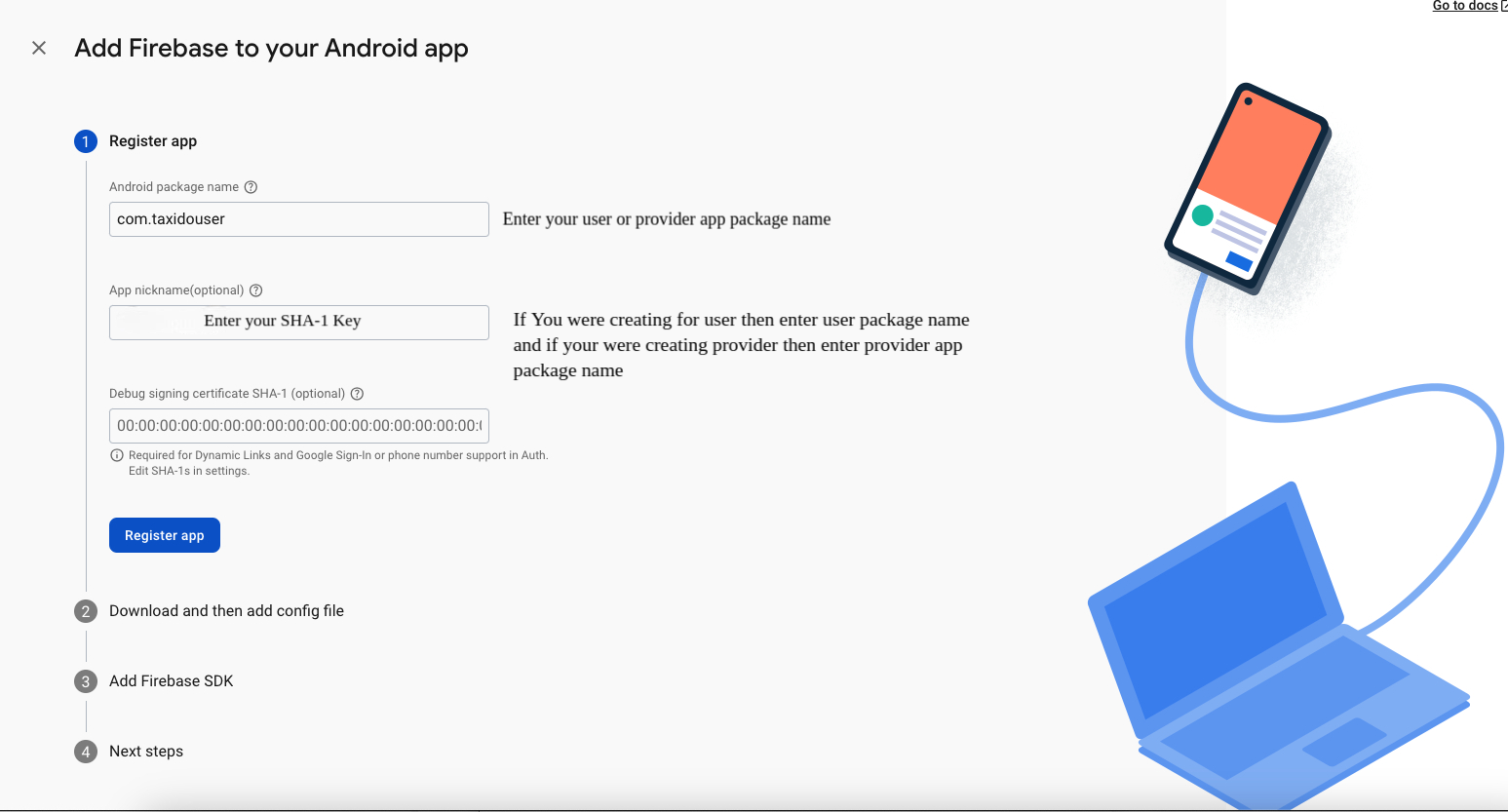
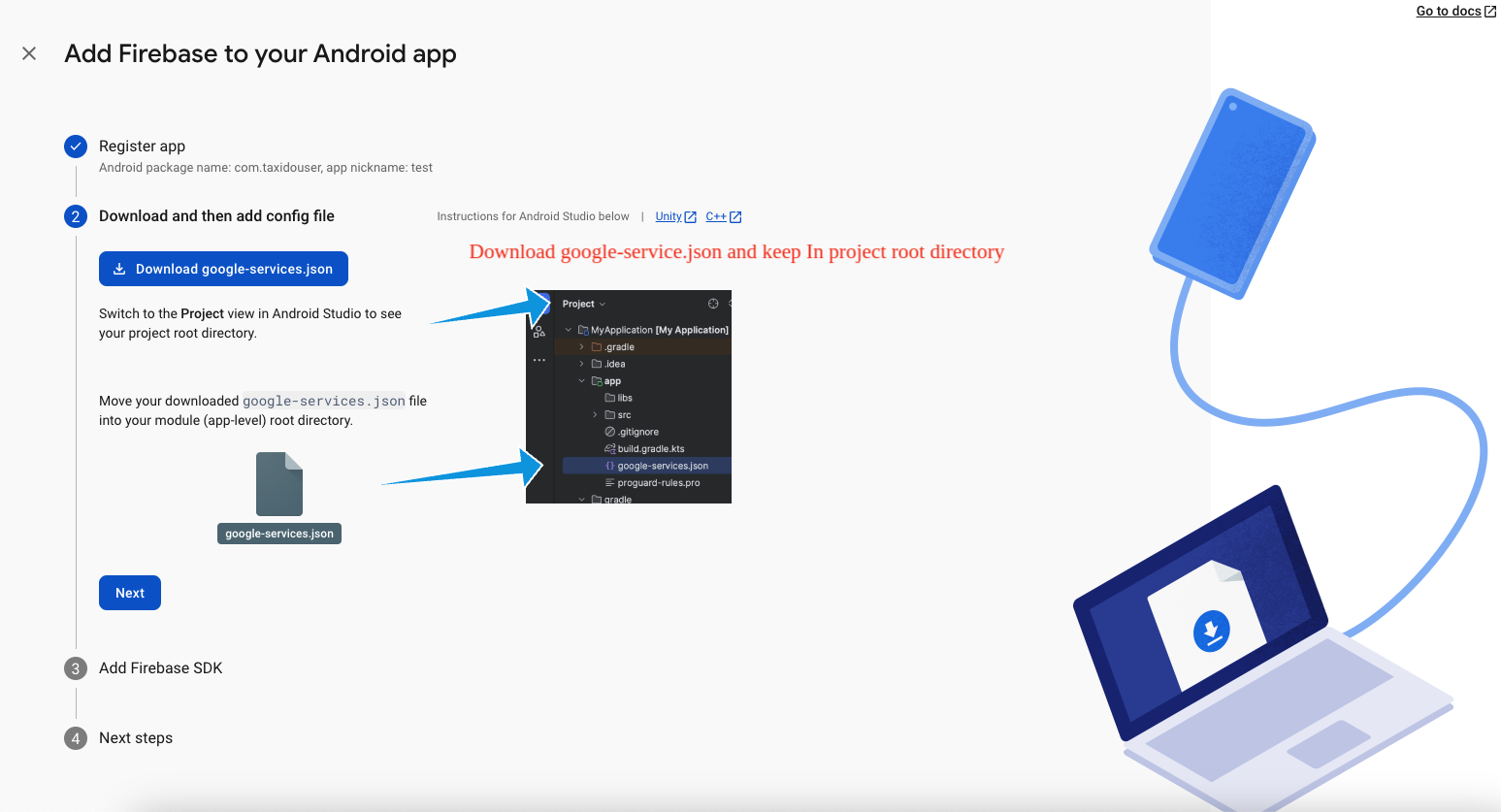
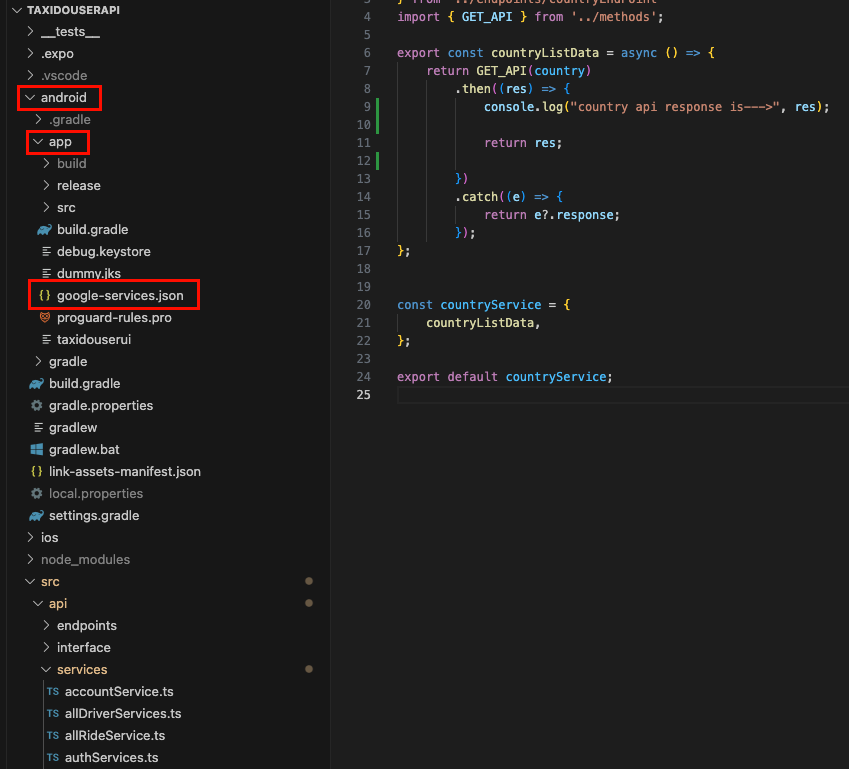
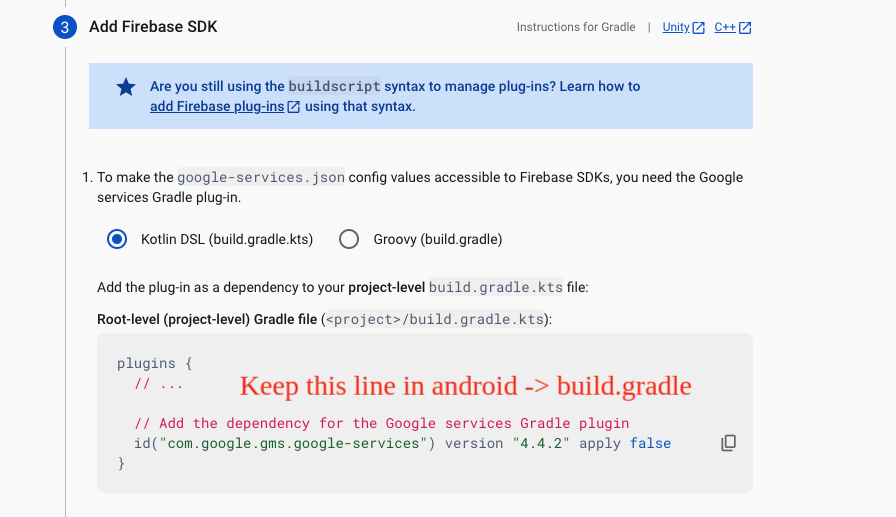
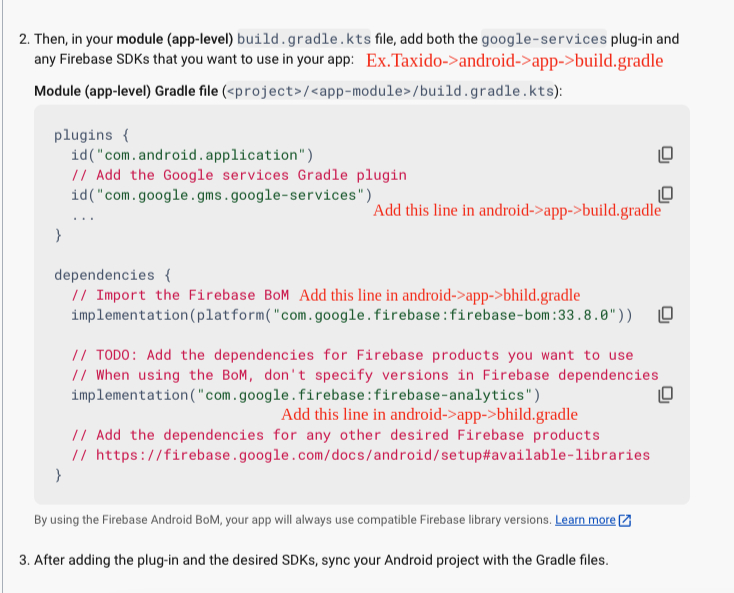
(2.2) iOS:
- Create an IOS or Android click on Add app
- Select an iOS app in the firebase console.
- Write bundlid and APPID
- Download the Googleservice-info.plist file
- Replace the file in "ios/Runner/info.plist"
- Update "FirebaseApp.Configure()" in AppDelegate File
- Navigate to Firebase Dashboard > Project Settings > Select your iOS User APP > Copy the “Encoded App ID” value and

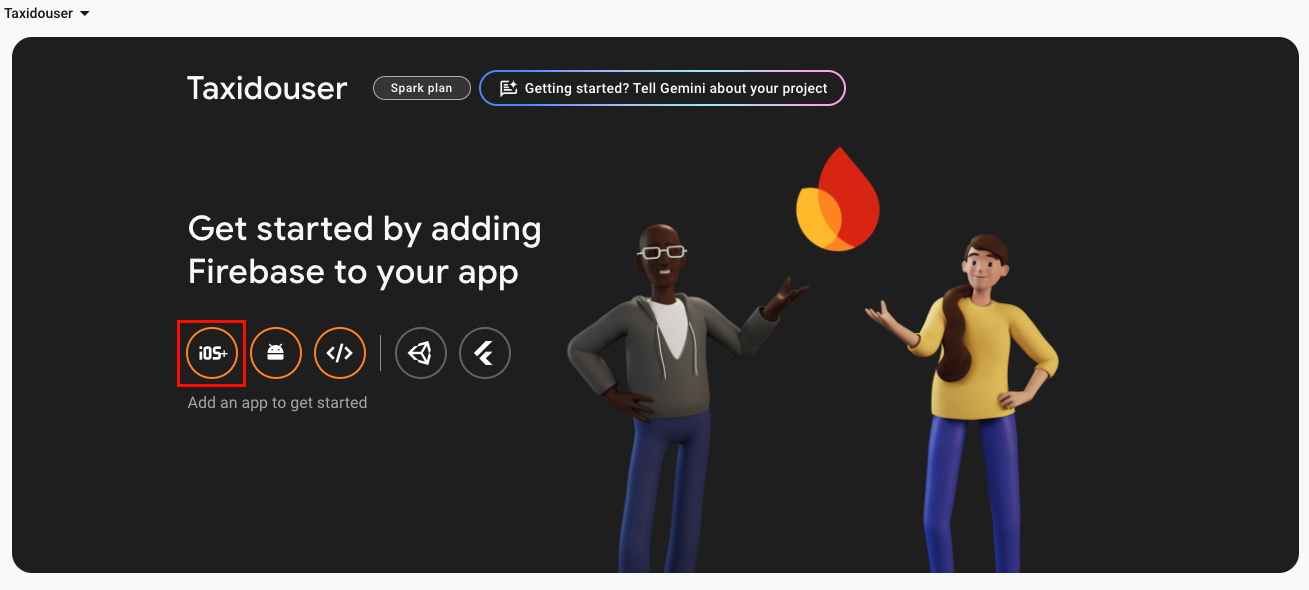
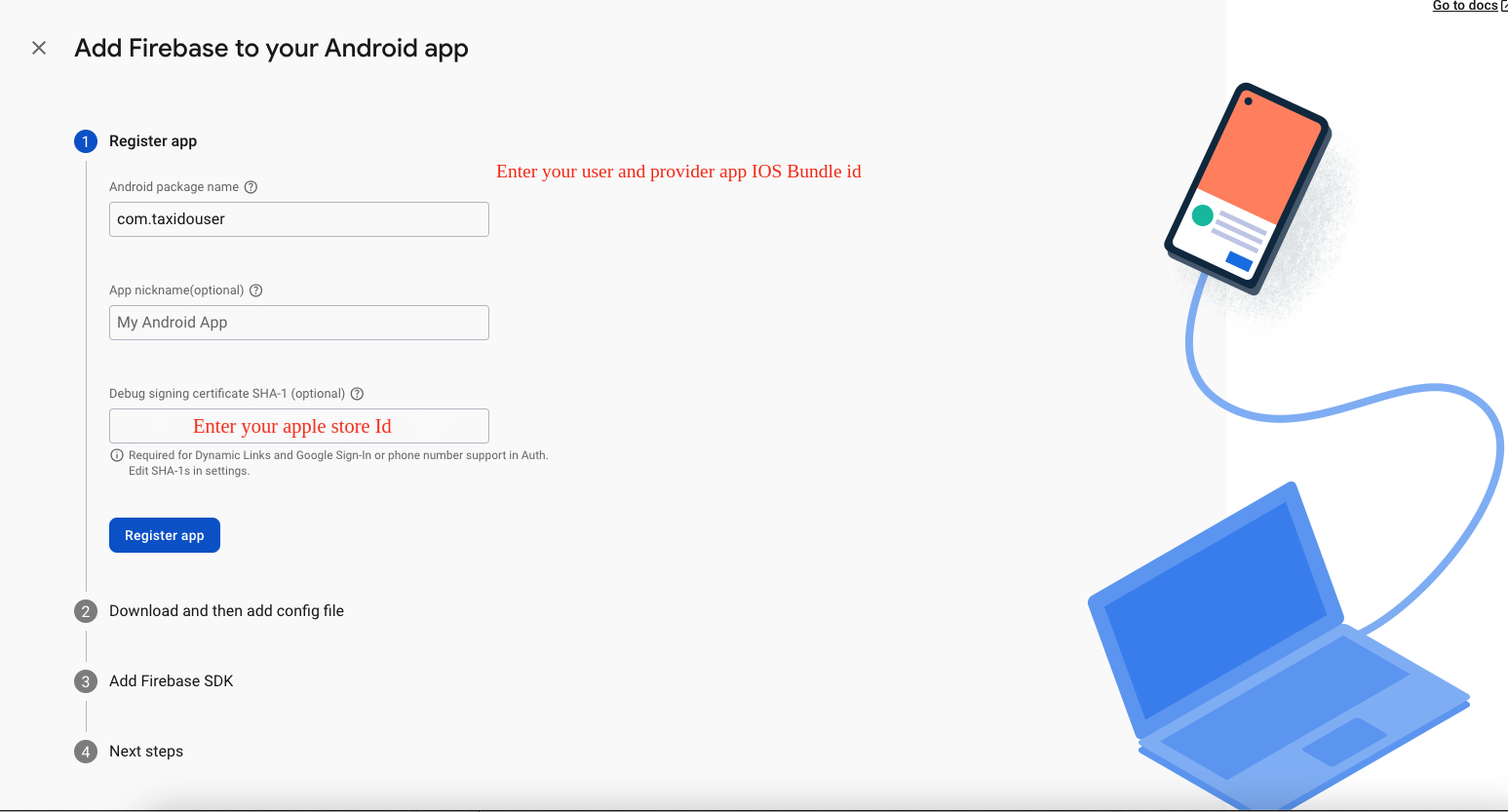
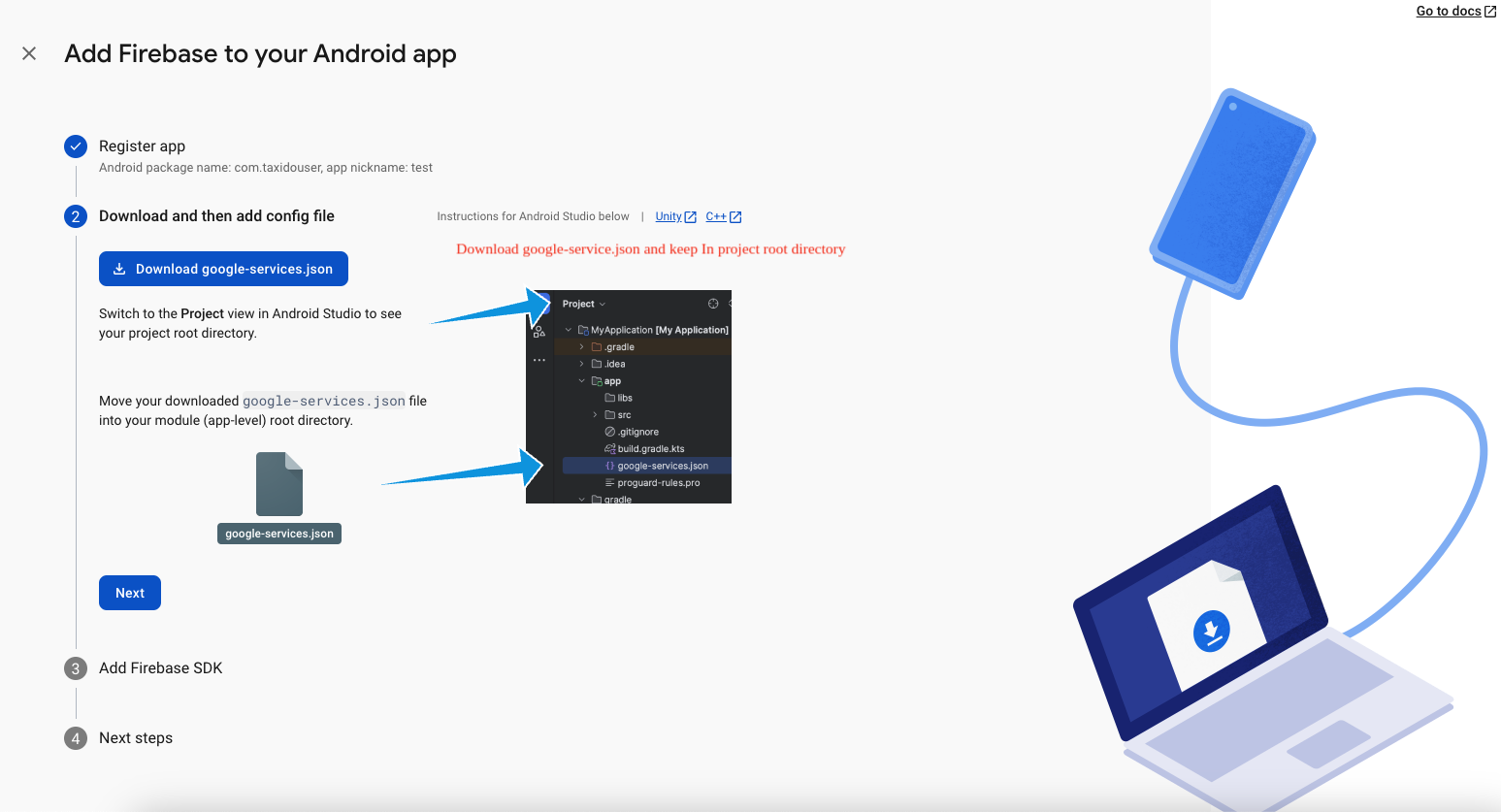
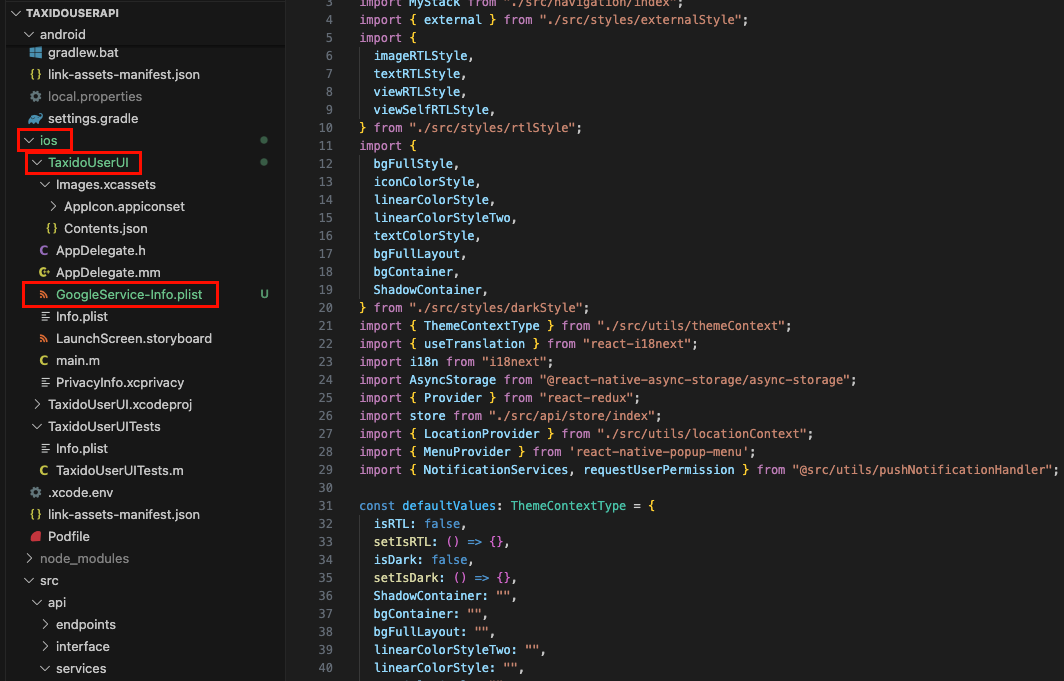
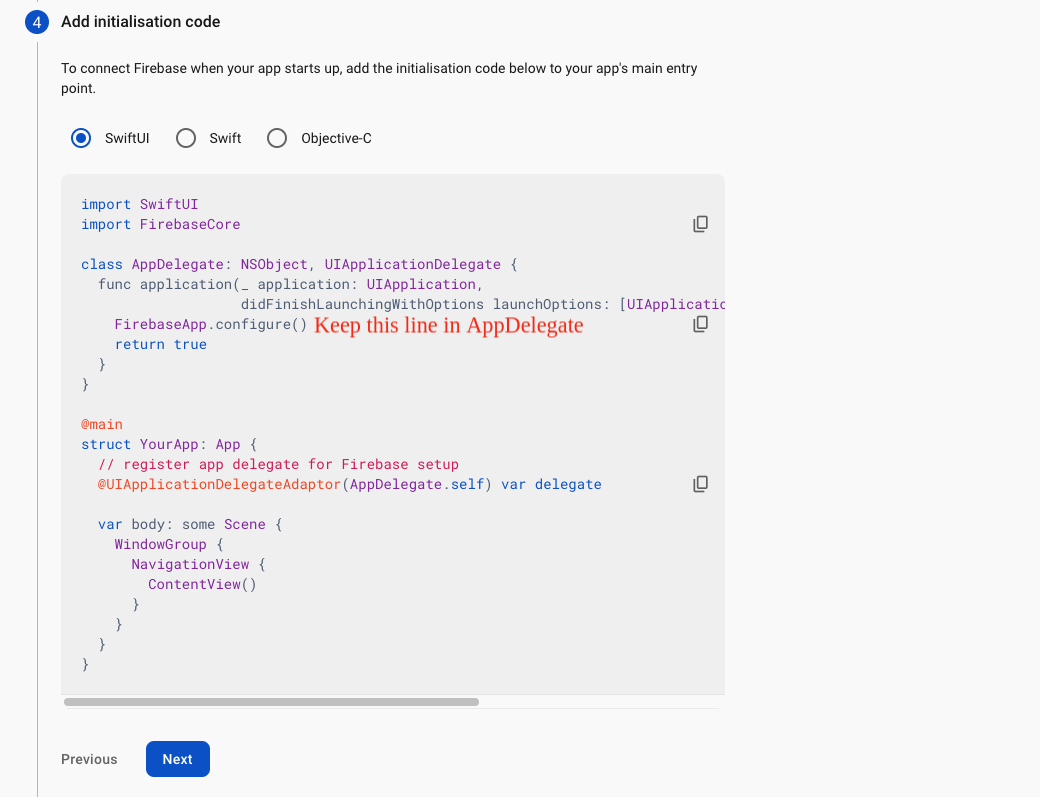
<key>CFBundleURLSchemes</key>
<array>
<string>PASTE ENCODED APP ID HERE</string>
</array>Once you've finished setting up your Android and iOS Firebase projects, you can easily do this by following the instructions provided in the following link: Firebase Rules.