
 Rental
Vehicles
Rental
Vehicles
Navigate to the Rental Vehicles module for creating Rental Vehicle
On the admin sidebar, find and click on the Rental Vehicles option available under "Drivers".
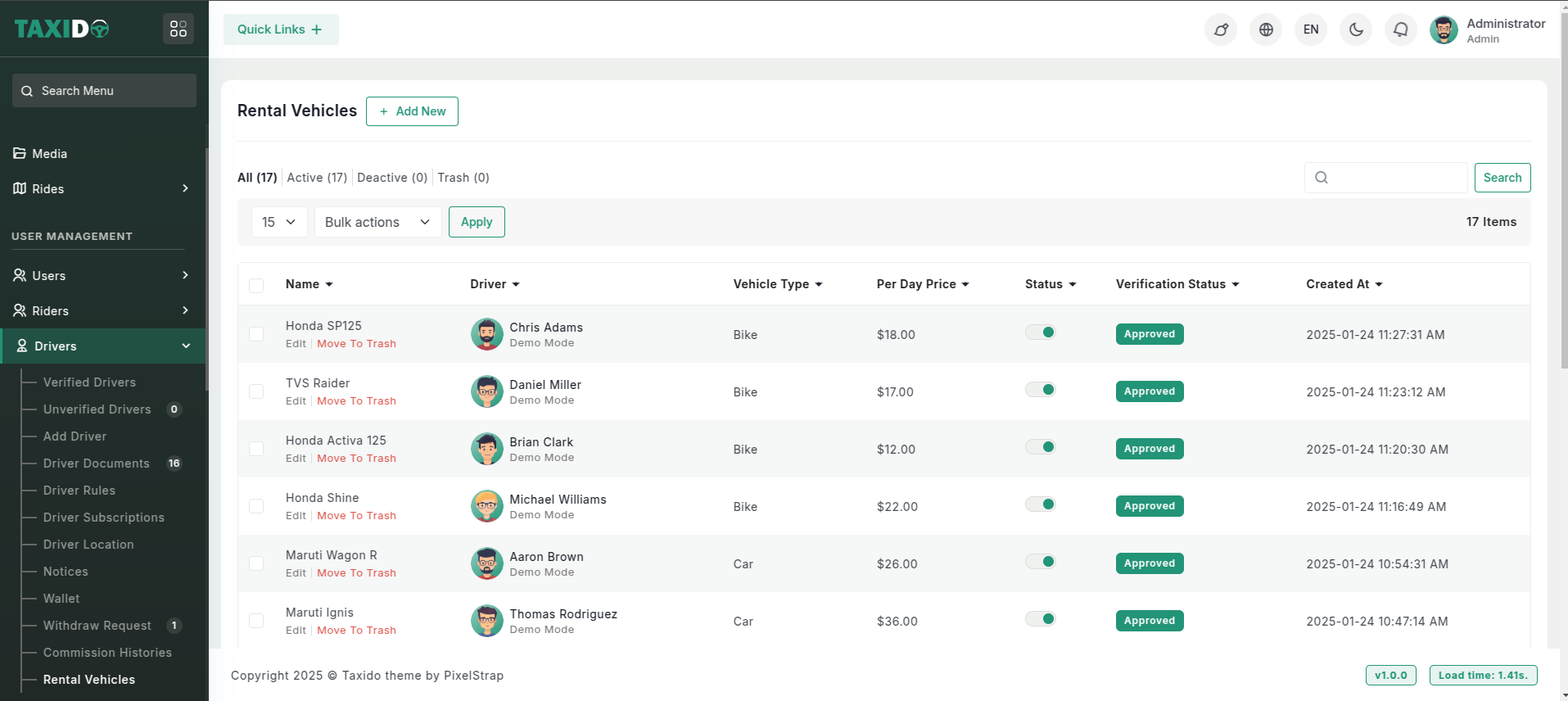
Click the Add New button to add a new rental vehicle.
Fill in the required details for the Ride Zone:
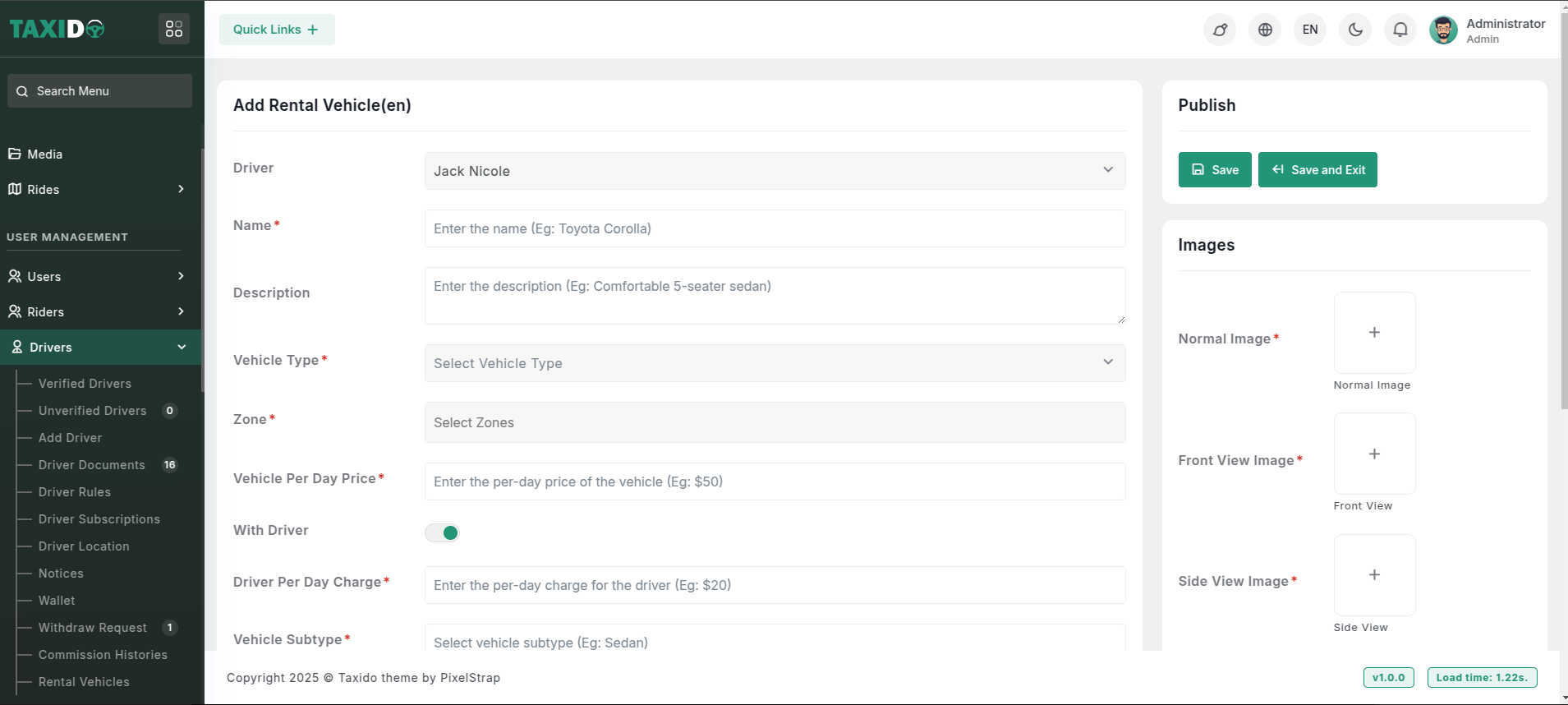
- Driver: Select the driver who will operate this rental vehicle.
- Name: Enter the name of this rental vehicle.
- Description: Provide a description of this rental vehicle (e.g., "Comfortable 5-seater sedan").
- Vehicle Type: Choose the type of vehicle (e.g., bike, car) for this rental vehicle.
- Zone: Select the zone for this rental vehicle. The available zones are determined based on the vehicle type.
- Vehicle Per Day Price: Specify the daily rental price for this vehicle.
- With Driver: Toggle to enable or disable the option to rent the vehicle with a driver. If enabled, the vehicle will be available for rent with a driver, and you must specify the driver's daily charge. If disabled, the vehicle will only be available for rent without a driver.
- Driver Per Day Charge: Specify the daily charge for the driver when the "With Driver" option is enabled.
- Vehicle Subtype: Specify the subtype of this rental vehicle.
- Fuel Type:Indicate the fuel type used by this rental vehicle.
- Gear Type: Specify the gear type of the vehicle (e.g., automatic, manual).
- Vehicle Speed: Provide the maximum speed of the vehicle.
- Mileage: Enter the mileage of the vehicle (e.g., kilometers per liter).
- Registration No: Provide the registration number of the vehicle.
- Status: Enable or disable the vehicle. If enabled, this vehicle are available for the rent; if disabled, it is not available.
- Interior: Describe the interior features of the vehicle (e.g., leather seats, air conditioning).
-
Images:
- Normal Image: Upload a standard image of the vehicle showing its overall appearance.
- Front View Image: Upload an image of the vehicle’s front view.
- Side View Image: Upload an image of the vehicle’s side View.
- Boot View Image: Upload an image showcasing the boot space of the vehicle.
- Interior: Upload an image displaying the interior of the vehicle.
- Registration Image: Upload an image of the vehicle’s registration document for verification purposes.