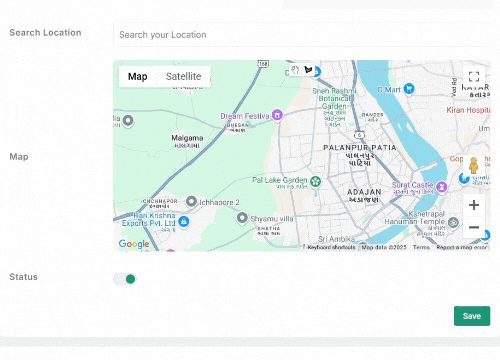Zone
Management
Zone
Management
Introduction
Zones in the Taxido Ride Management system are geographic areas used to organize and optimize ride assignments. These zones help in managing ride requests, assigning drivers, calculating fares, and optimizing service coverage for efficient operations.
Additional Zone Settings:
- Before creating a ride zone, ensure that you have generated and added a Google Maps API key. This key is essential for map functionalities such as displaying zone boundaries, calculating distances, and routing rides.
- Generate Google Maps API Key: Follow the steps outlined in this article to generate a Google Maps API key.
- Add Google Maps API Key to Settings: Locate the Firebase section for API keys, paste your Google Maps API key, and then click on the save button.
Navigate to the Zone module for creating zones
On the admin sidebar, find and click on the Zones option available under "Cab Management".
Two ways to create a new zone :
1. Click the Add Zone button to start configuring a new ride zone.
2. On the admin sidebar, find and click on the Add Zone option available under "Cab Management".
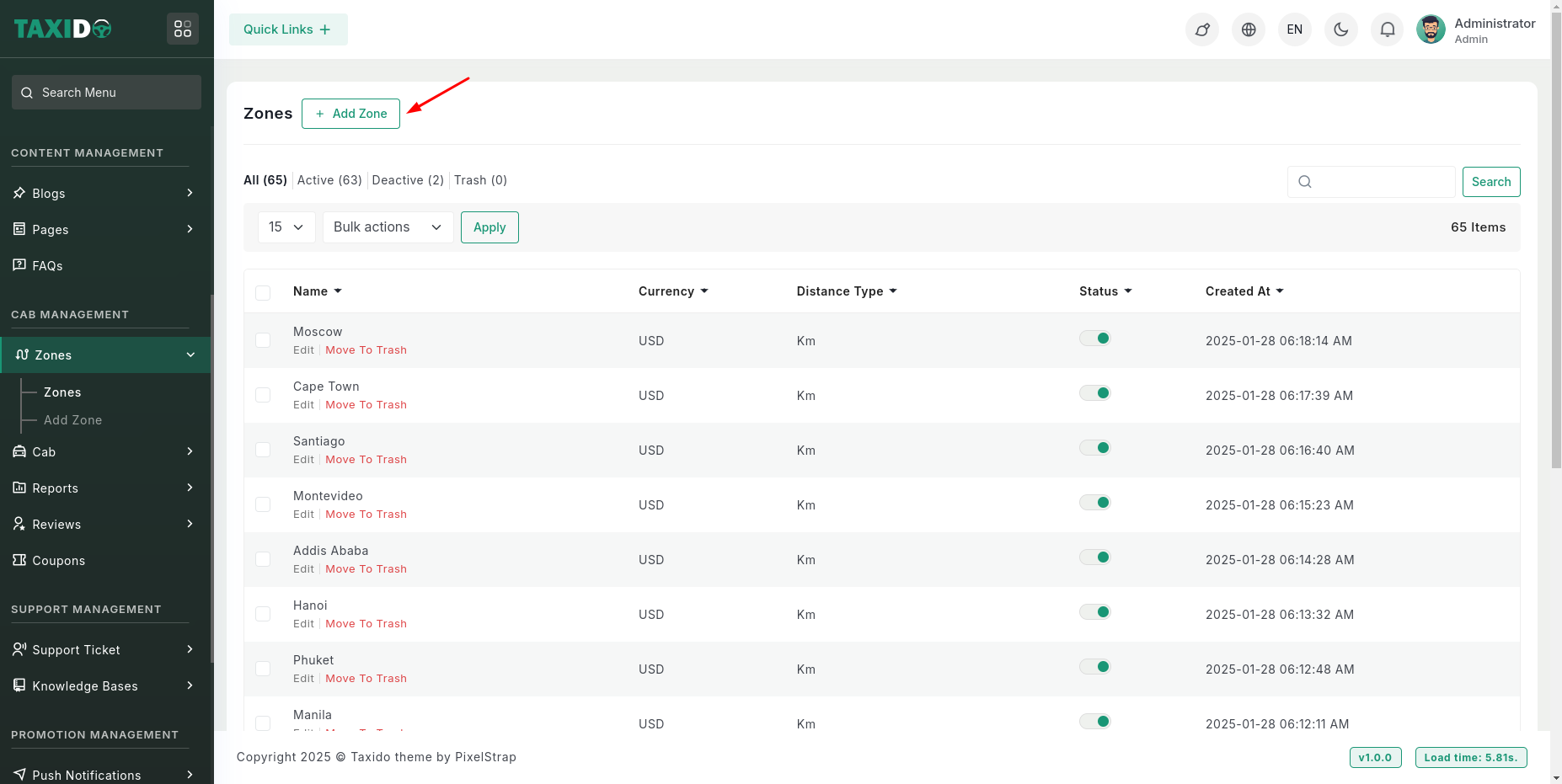
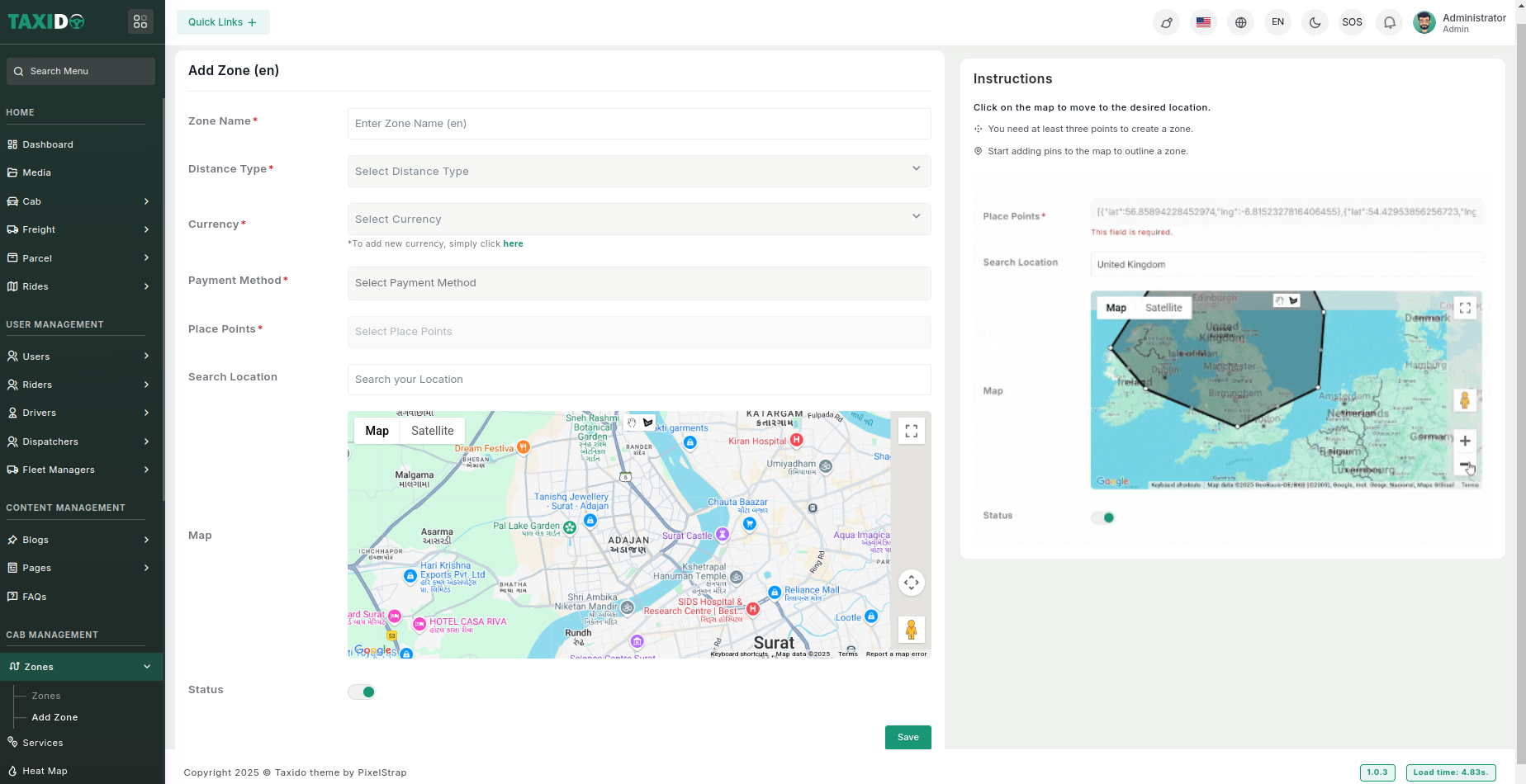
Define the Zone Name, choose the distance unit (Distance Type), and select the currency for fare calculations. Mark key locations (Place Points) like pickup/drop-off points, and use the Search Location feature to set zone boundaries by address or postal code.
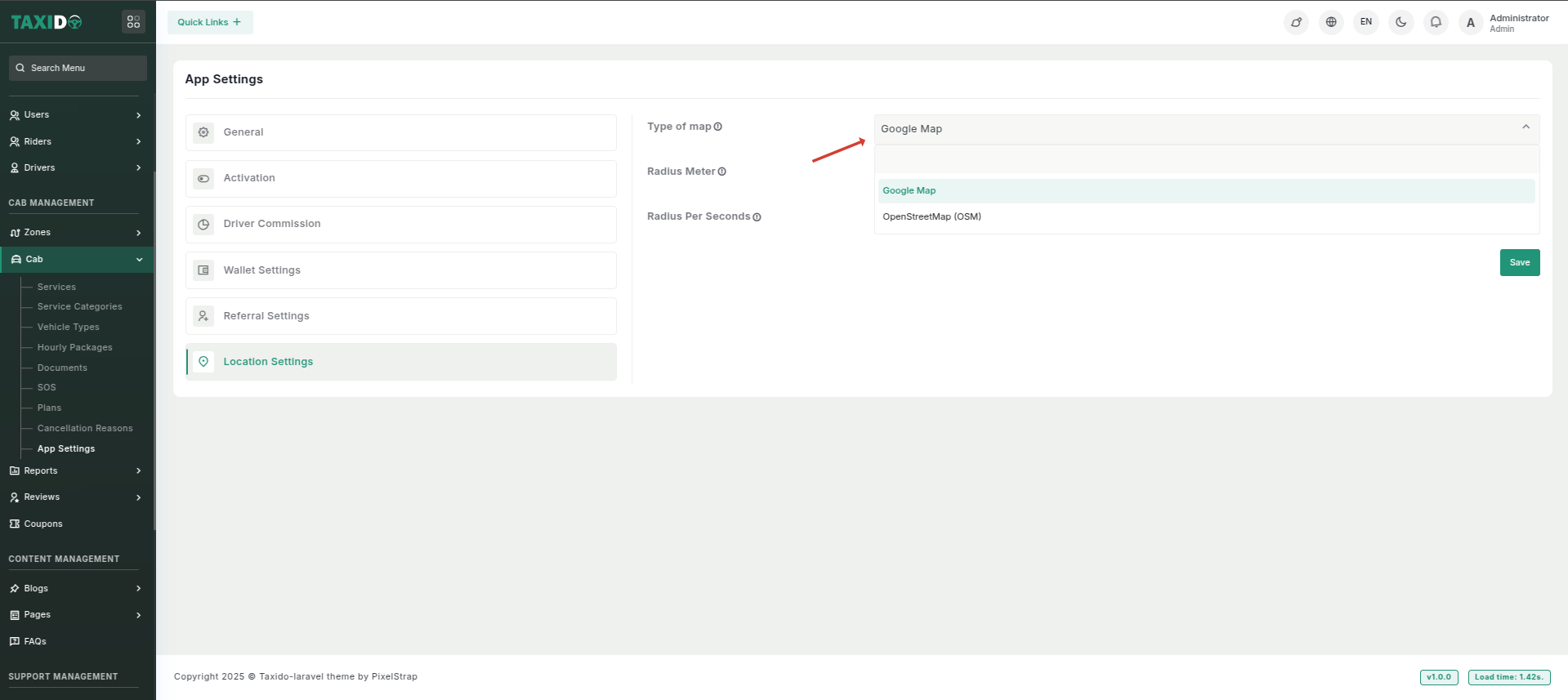
- Zone Settings: When OpenStreetMap (OSM) is selected in the map
settings, the zones will be
displayed on OSM, ensuring accurate location-based functionality for drivers and
services. This allows for
seamless integration between driver location tracking and zone management. The
system uses OSM as the primary
map source for visualizing zones and related location data.
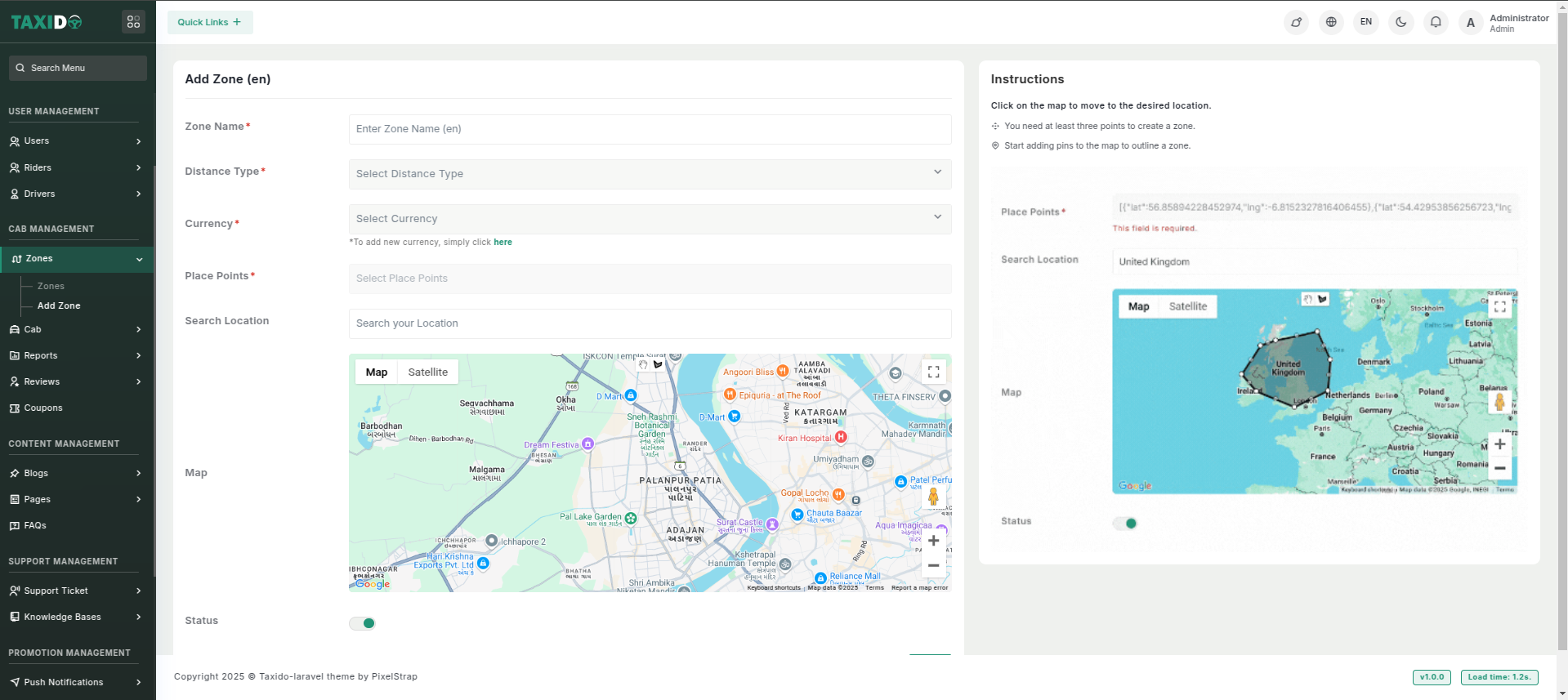
Fill in the required details for the Ride Zone:
- Zone Name: Enter a unique name for the ride zone. The name should reflect the area covered by the zone, for example, "Downtown", "North Side", or "Airport Area".
- Distance Type: Select the unit of measurement for distance (e.g., miles or kilometers).
- Currency: Select the currency to be used for fare calculations.
- Payment Method: Select one or more payment methods that will be available for rides in this zone. These can include options like Cash, Card, Wallet, or other third-party gateways (e.g., Stripe, Razorpay). Only the selected methods will be shown to users when booking a ride within this zone.
- Place Points: Place Points are automatically generated when you draw the boundary on the map. Mark key locations (Place Points) like pickup/drop-off points.
- Map: Use the map tool to draw the zone boundaries or enter the coordinates manually.
- Status: Enable or disable Zone.