 How to add SHA-1 key in firebase :
How to add SHA-1 key in firebase :
NOTE :
Before launching the app, ensure you have correctly set up the ADMIN LARAVEL and have added all
necessary data through the admin panel.
Before using firebase data access or signin or signup in debug or release you need to add SHA-1 and SHA26 Key in Firebase. So let's see how to generate key. Go to https://console.firebase.google.com/
Genearate SHA-1 and SHA26 follow below steps:
- In Android Studio or Video Studio open your project, open terminal
and
go to
android
folder just write below
command
cd android
Now enter another command for go to your android folder path./gradlew signingReport
-
For Debug mode :
keytool -list -v -keystore ~/.android/debug.keystore -alias androiddebugkeystorepassword : android -keypassword android -
For Release mode :
keytool -list -v -keystore [keystore_name] -alias [alias_name]storepassword : android -keypassword android - Example for Release mode :
keytool -list -v -keystore /Users/projectmac/Documents/GitHub/probot/android/Taxido -alias key0storepassword : android -keypassword android - After apply above command enter the line. You get the both SHA-1 and SHA26 key
- Copy SHA-1 Key, Open your project in firebase project
-
On left hand side panel click on setting icon. On click
Setting
button pop open open.
In that click on Project Settings
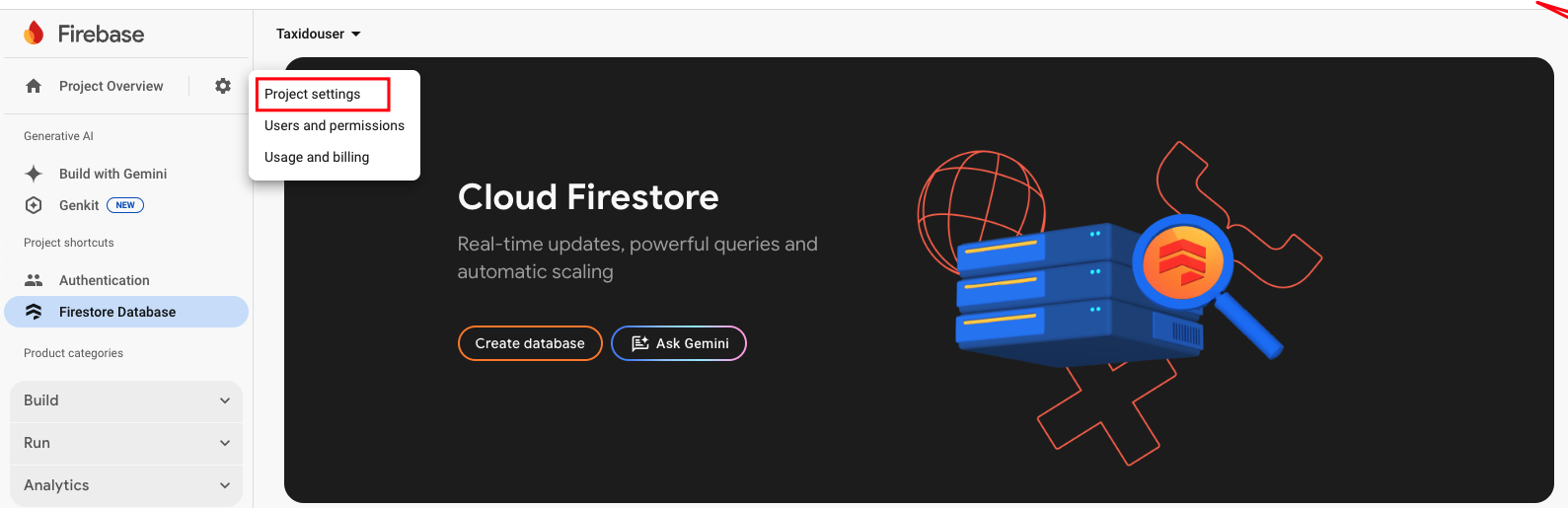
- In General tab, go down in that click Add fingerprint

-
Copy both SHA1 and SHA26 key for debug and release and paste it in
fingerprint

-
For Create Bundle in android :
-
If you want to create bundle instead of apk you have to add new signin
SHA-1
From you google console
like
:
Go to Google play console ⇒ Select you app ⇒ Setup section [in left hand menu] ⇒ Click App Signin ⇒ Copy SHA-1 from app singin certificated and paste it to firebase project settings.

-
If you want to create bundle instead of apk you have to add new signin
SHA-1
From you google console
like
:
There are 2 ways for geneta debug keys :
Now go to the Connect With Admin: Connect With Admin.