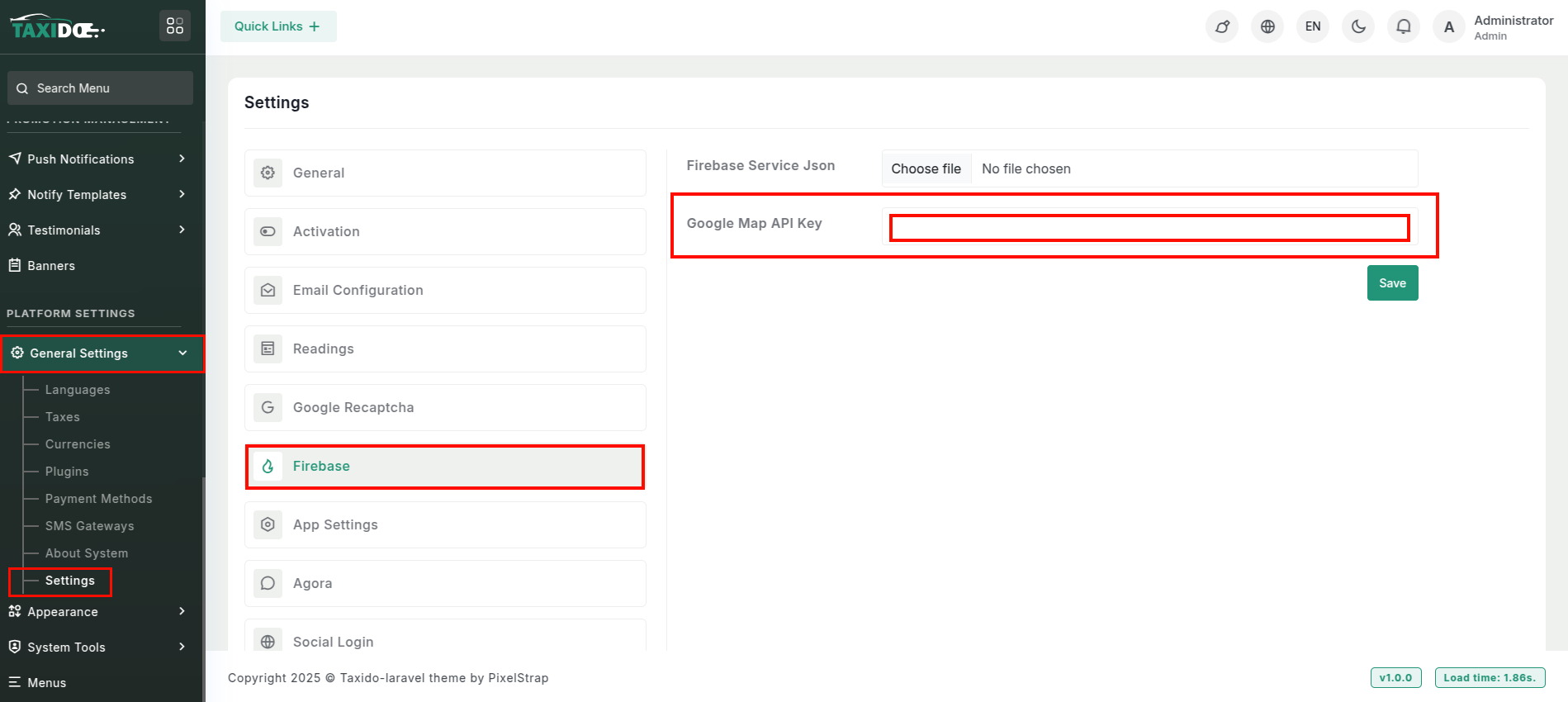Google Map Setup & Get Generated Key :
Google Map Setup & Get Generated Key :
NOTE :
Before launching the app, ensure you have correctly set up the ADMIN LARAVEL and have added all
necessary data through the admin panel.
NOTE :
Before enabling the Google Maps API or JavaScript API, ensure that you have an active billing
account.
-
Go to >Google Maps Platform
and create a new project if needed.
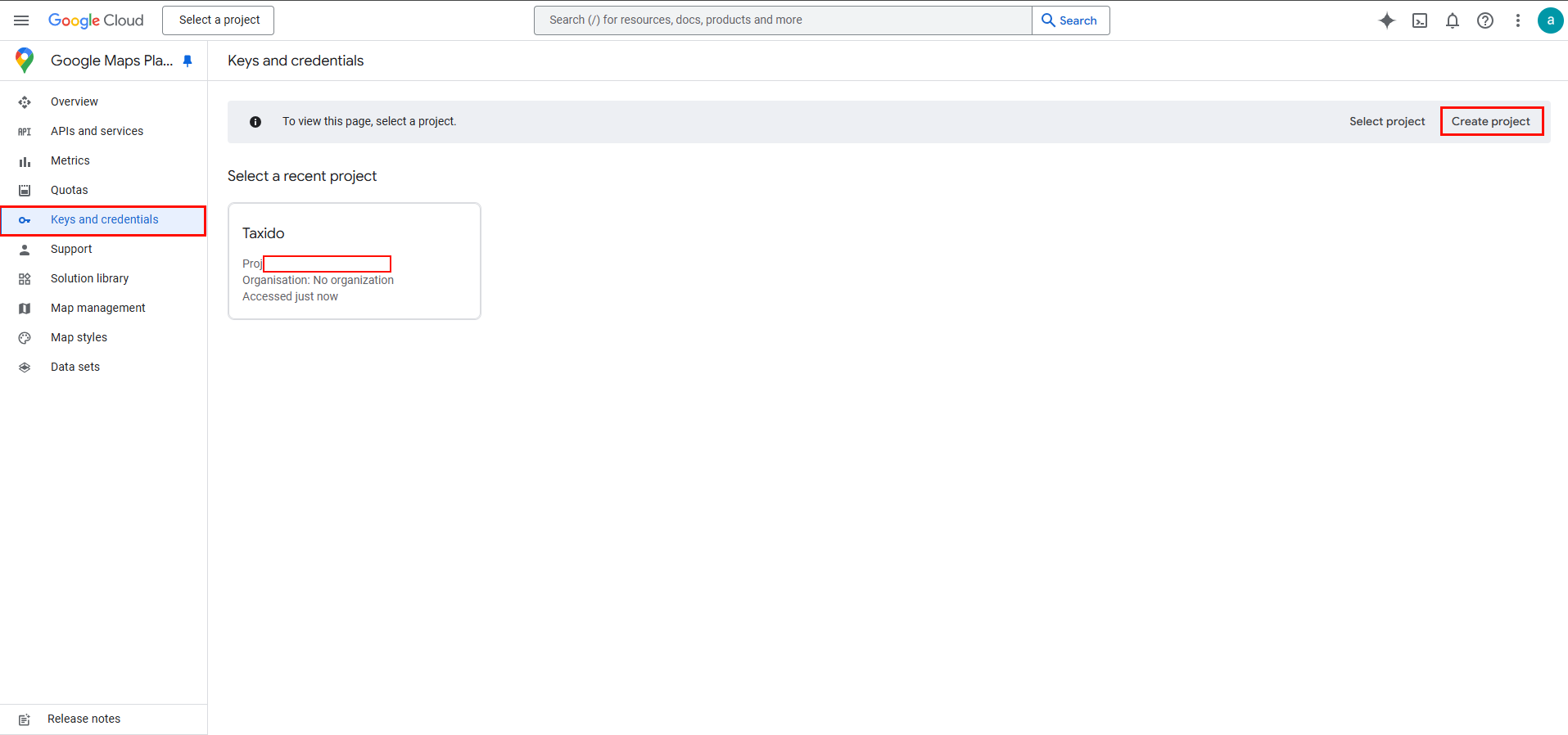
-
If a project exists, select it.

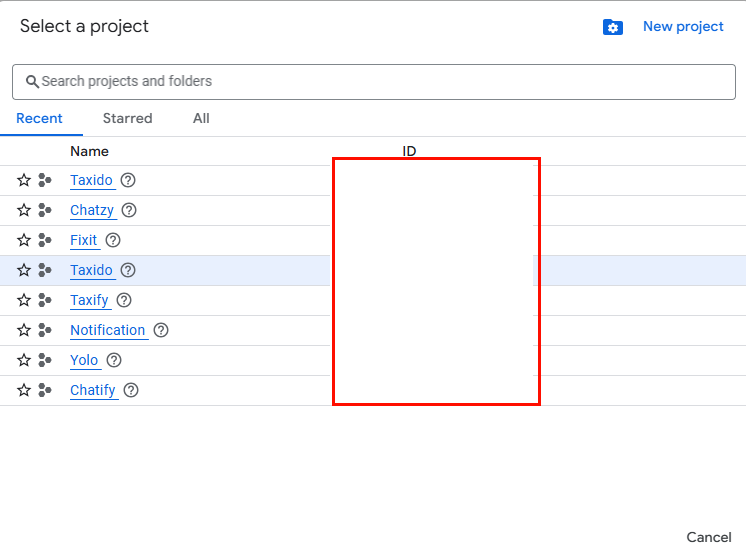
- In the top menu, click on + CREATE CREDENTIALS
- Select the API Key option.
- Copy the generated API Key.
- Navigate to the `AndroidManifest.xml` file in your User App and Driver App under `android ->
app -> src -> main`. Insert your key in this file.
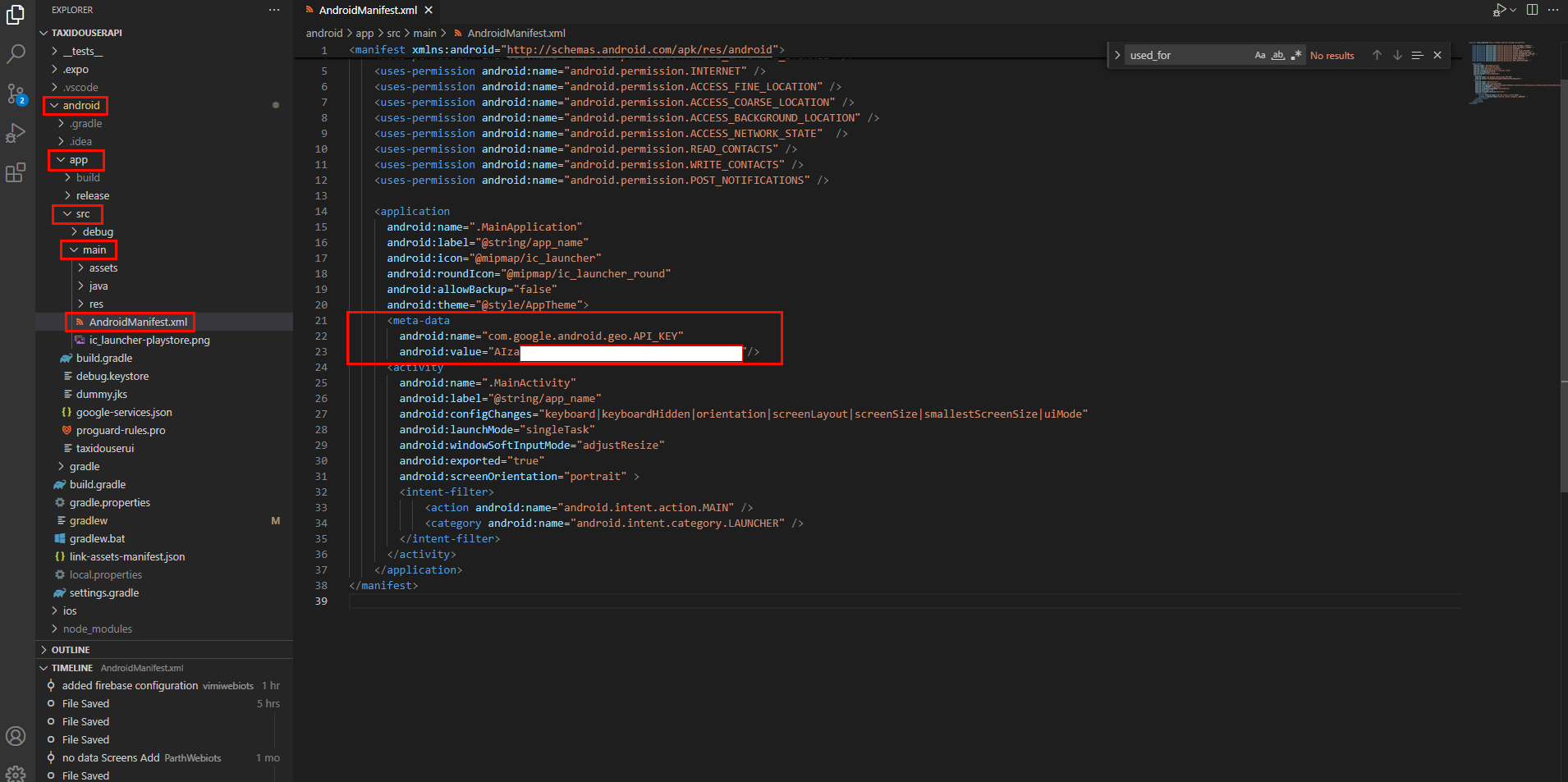
-
Open the
App.tsxfile in your User App and insert your Google Maps API key.
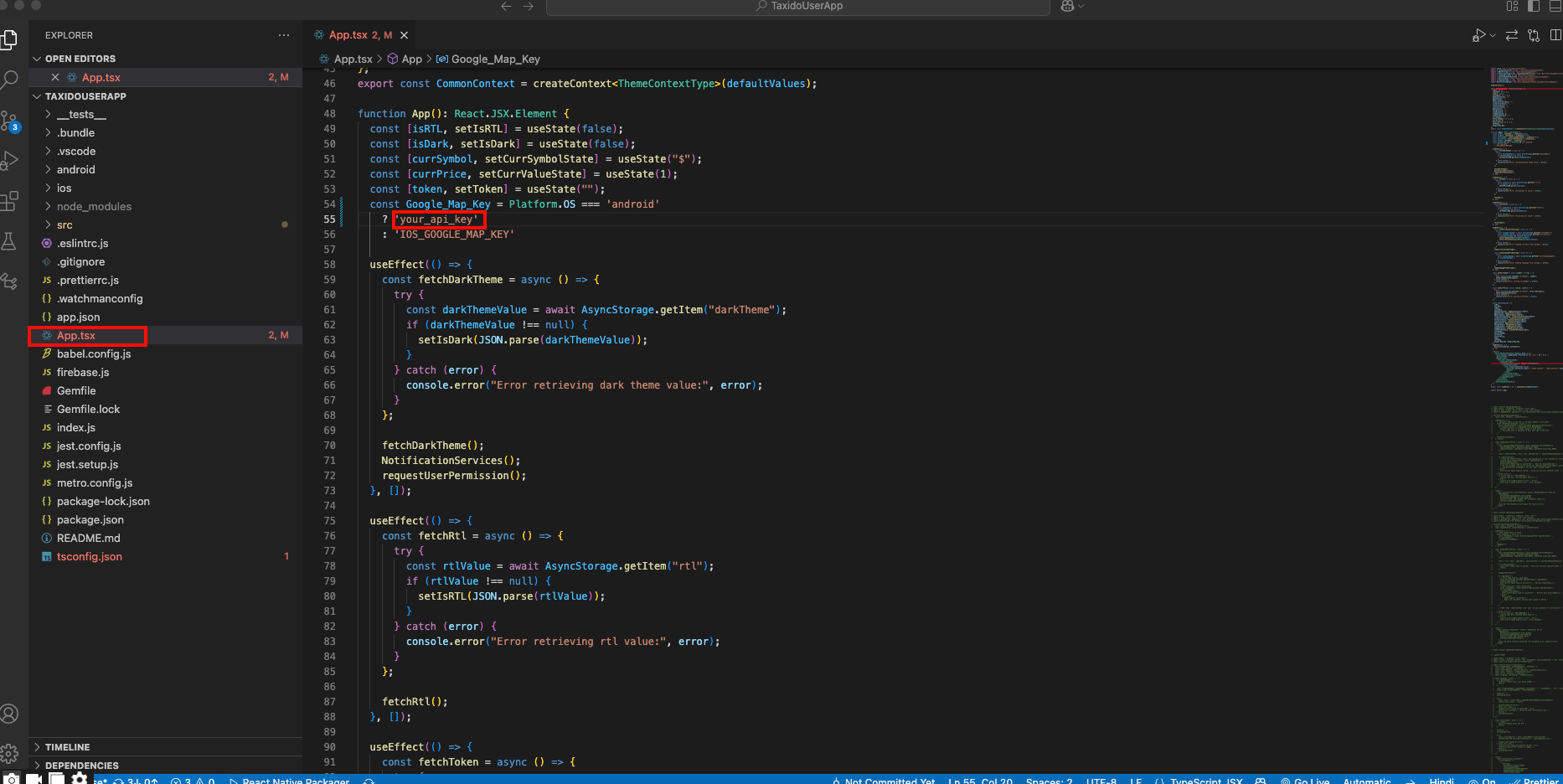
-
Open the
src/utils/context/index.tsxfile in your Driver App and insert your Google Maps API key.
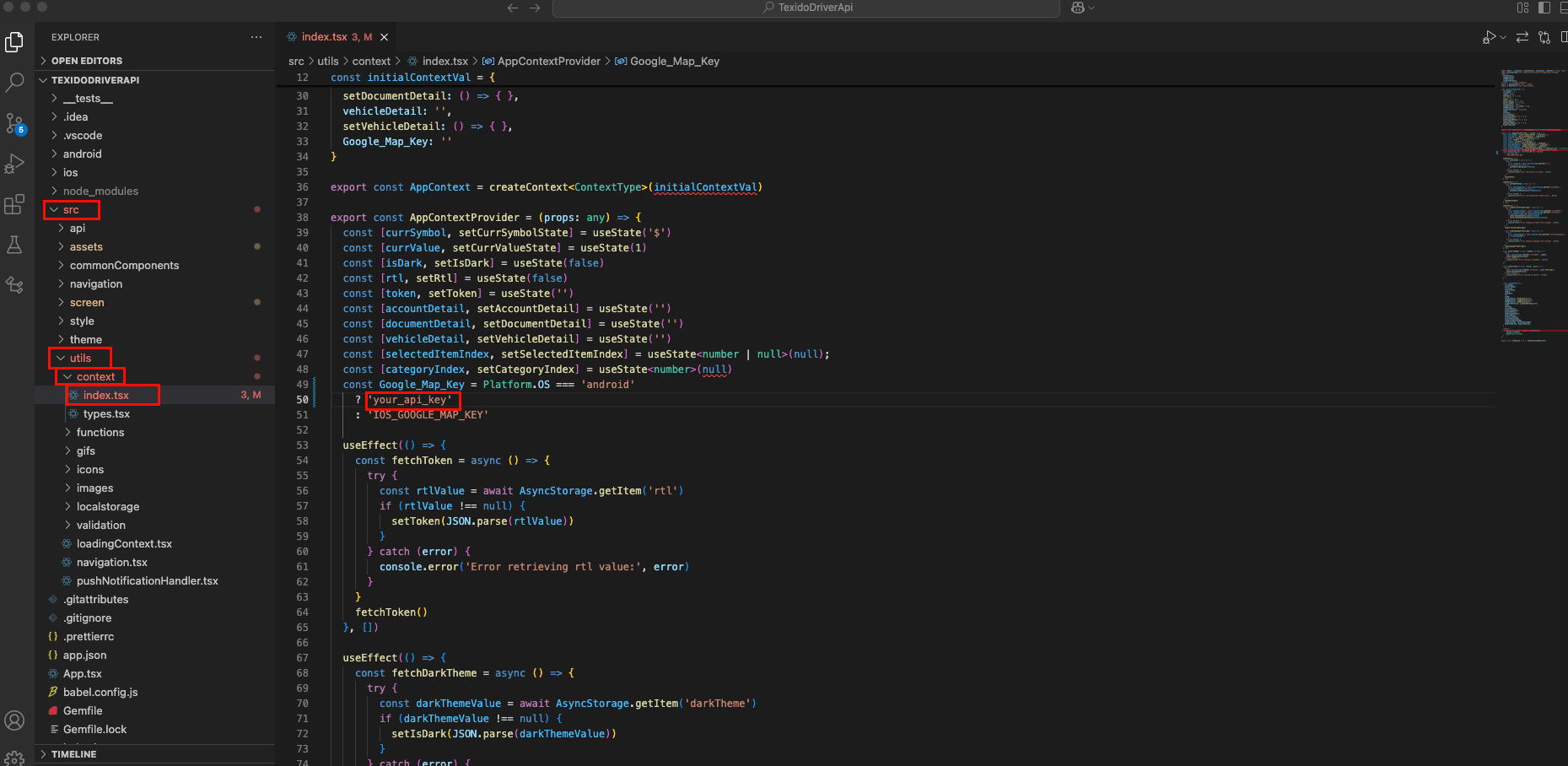

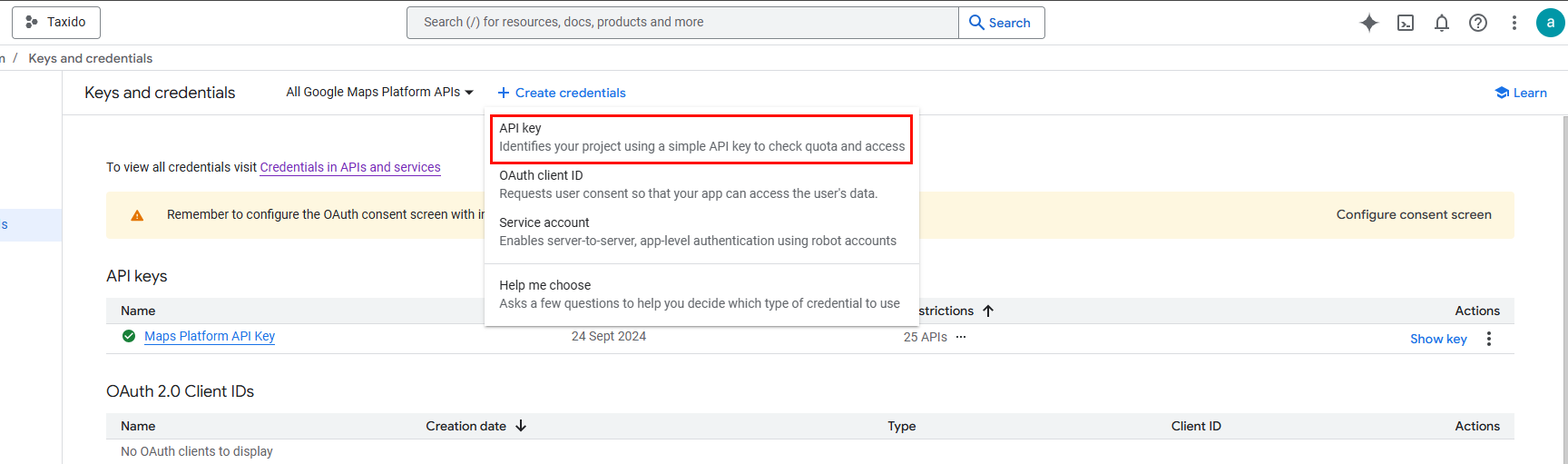
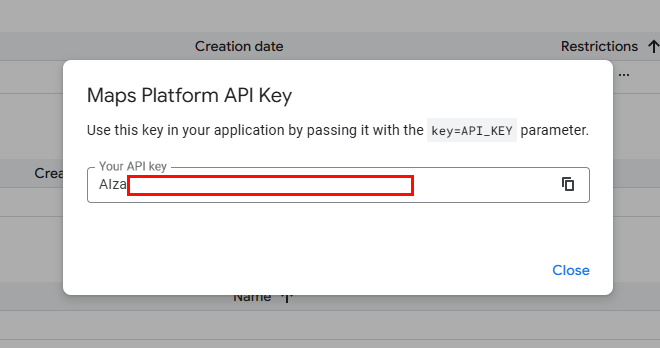
=> How to Retrieve and Configure the Search Location in the App
-
First, navigate to the Google Cloud Console, select your project, and open APIs & Services.

-
Alternatively, you can visit the Google API Library, choose your project, and select the Places
and Route API.
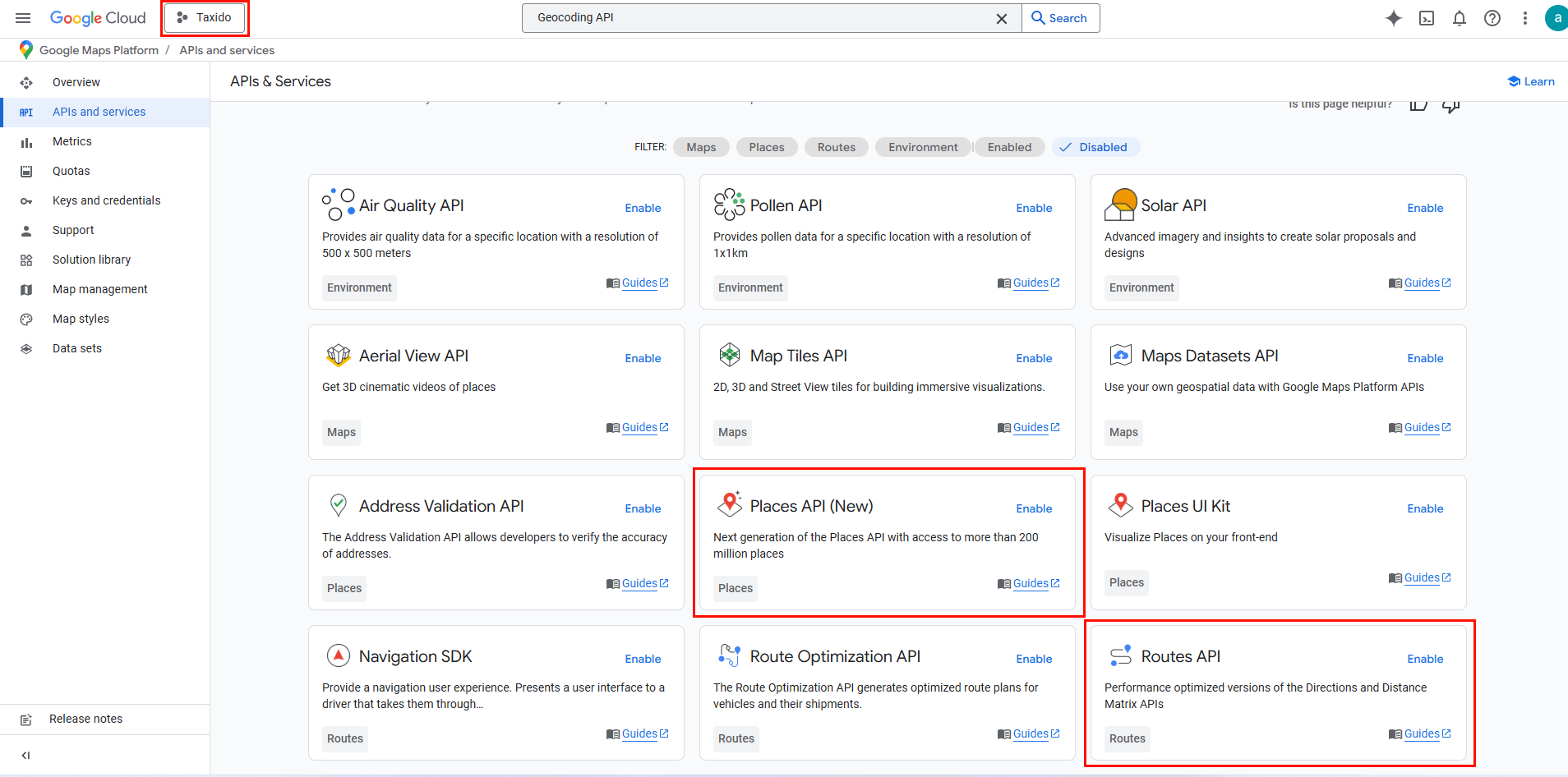
-
Enable the Geocoding API and Places APL ensure you have a billing account set up for Geocoding and
Places.
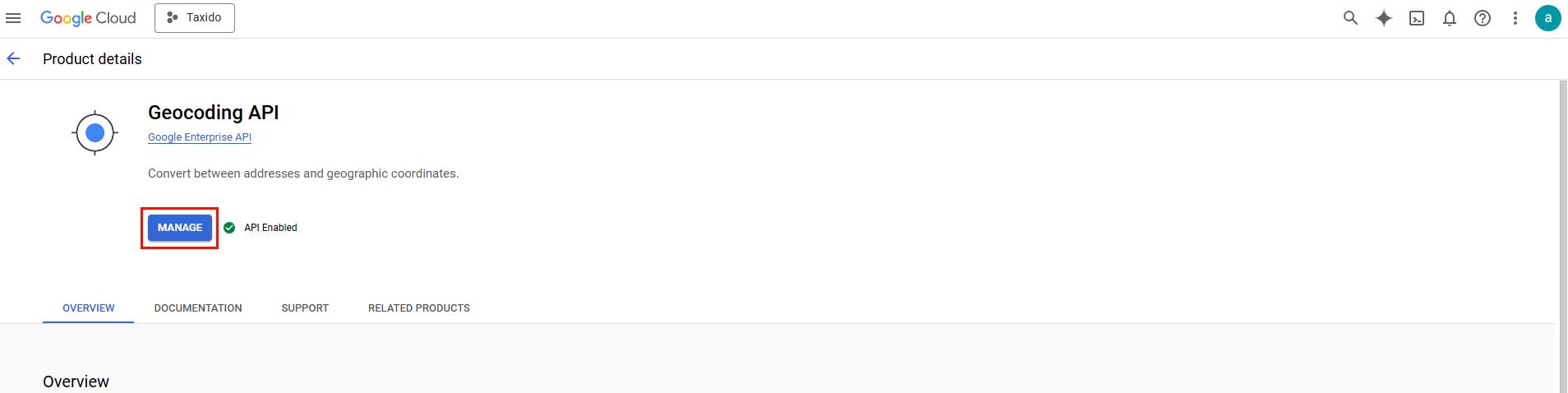
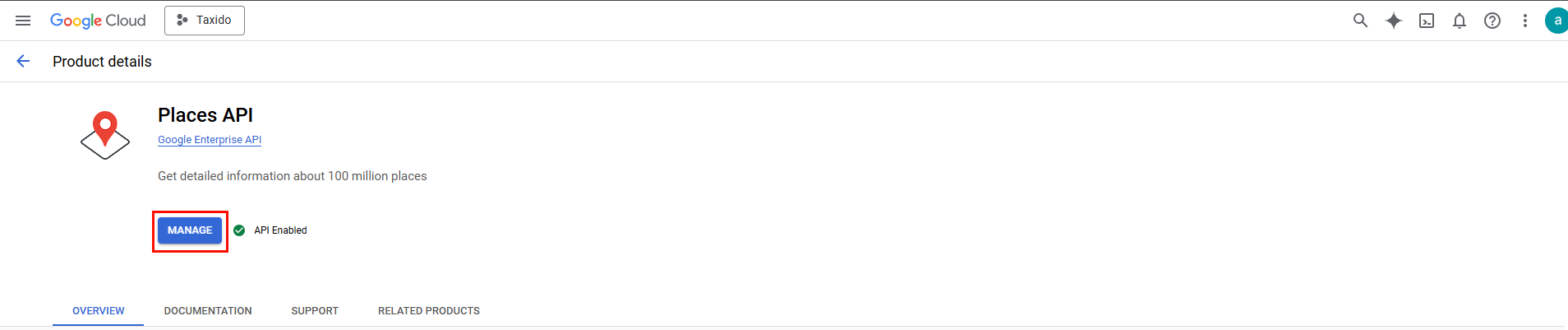
-
Once the Places API is enabled, access the ADMIN PANEL (Laravel). From the left-side menu,
go to Settings.
In setting page there are multile option listed, in that click on Firebase - On the Settings page, locate and click on Firebase. Enter your Google
Map API Key in the
appropriate
field and hit the Save button.