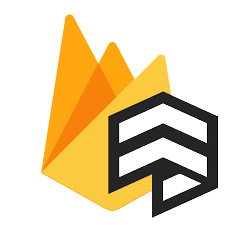 Firebase Collection :
Firebase Collection :
NOTE :
Before launching the app, ensure you have correctly set up the ADMIN LARAVEL and
have added all
necessary data through the admin panel.
Before running the app, ensure that you have imported the provided JSON file into
your Firebase Firestore database.
As you have know there are multiple collection has been used in firebase. Let's see what is the use of the collection and how it added
Follow the steps below to set up your Firebase Collection:
- Open Firebase Console
- Visit Firebase Console.
- Now click on Get Started button
- Now select your project if created or create your project by click on + Add Project and google-services.json
- On left hand side panel click on setting
-
A popup will appear where you can enter the Collection ID, Document
ID (auto-generated or custom), and add fields
with their corresponding values. -
After creating the collection, you can add documents manually by clicking the
Add Document button within
the collection view. -
To add or update data programmatically in your Firestore collection, use the
set()method on a document reference.
This allows you to create or overwrite documents with your specified data.
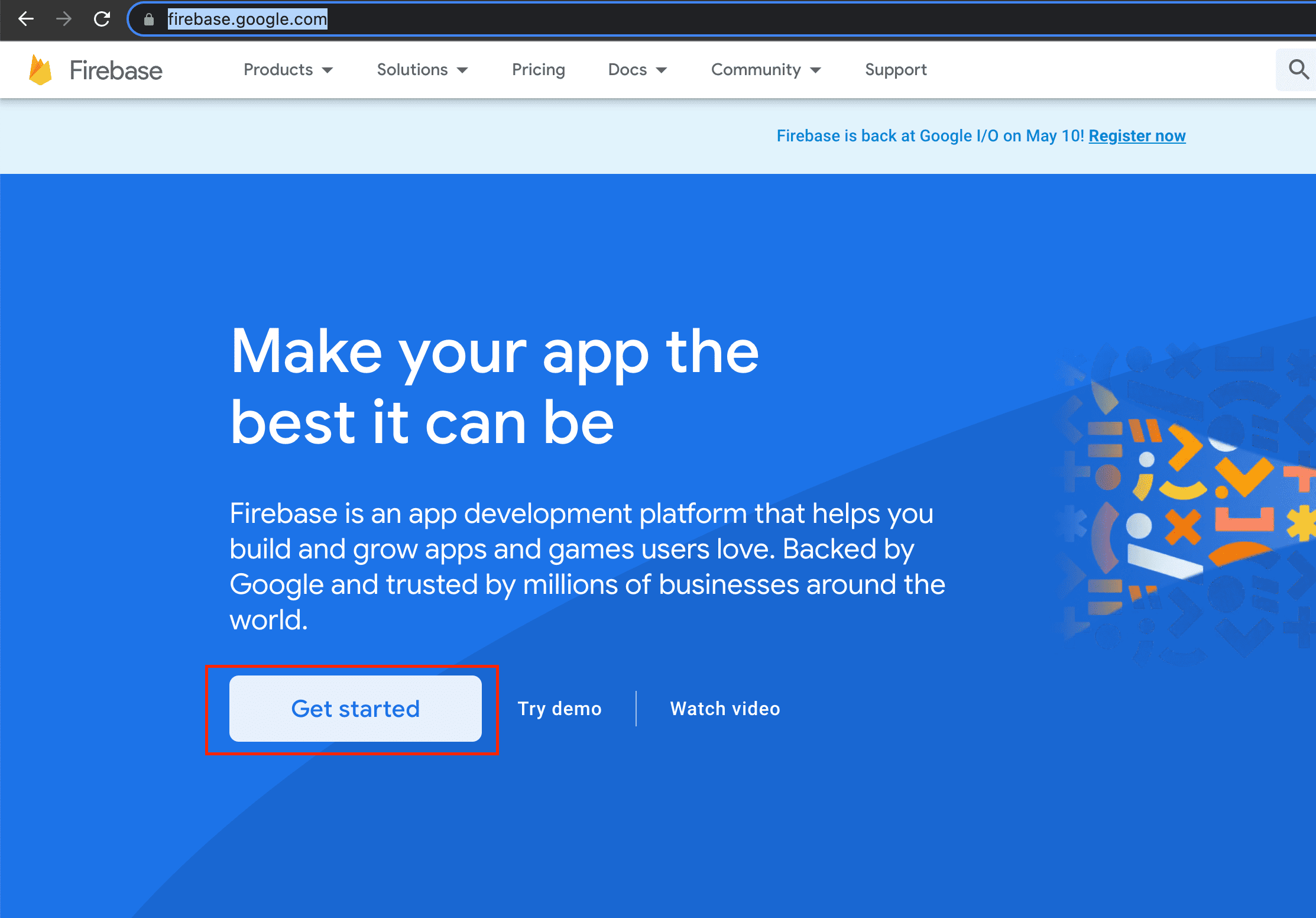
NOTE : How to create Project and set google-services.json setup show in above Firebase Setup
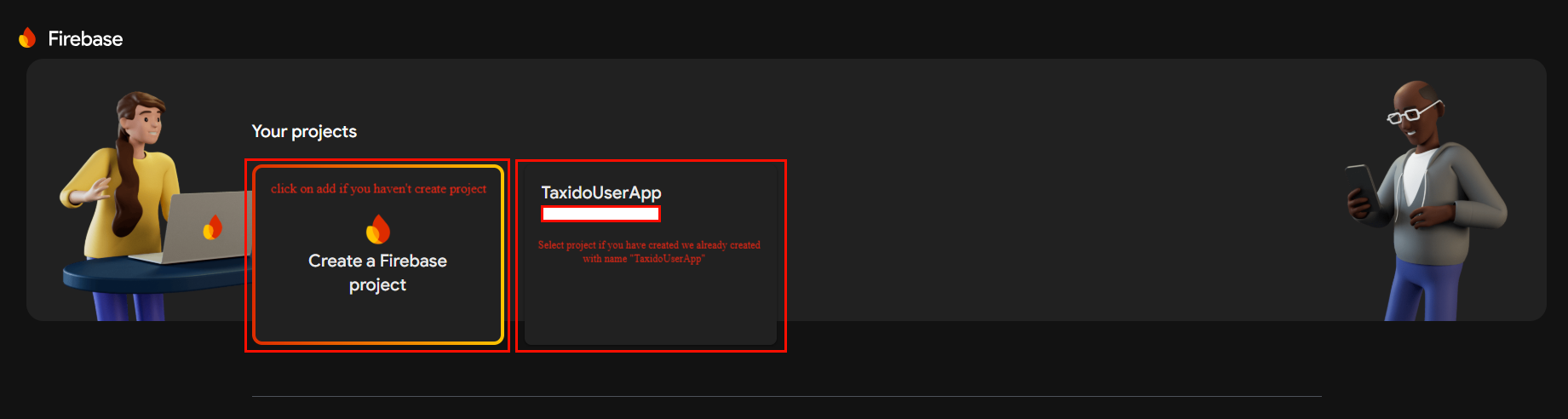
On click Setting button pop open open. In that click on Project Settings
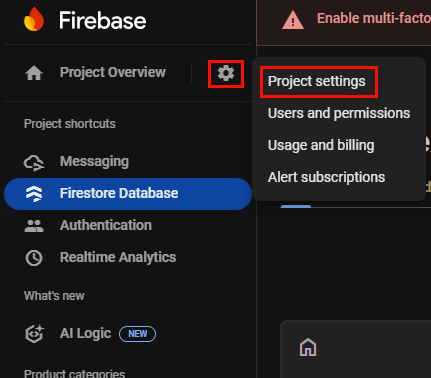
You will be taken to the Firestore dashboard. If this is your first time using
Firestore, click on the Create Database
button and follow the on-screen
instructions to set it up in Start in test mode (recommended for
development).
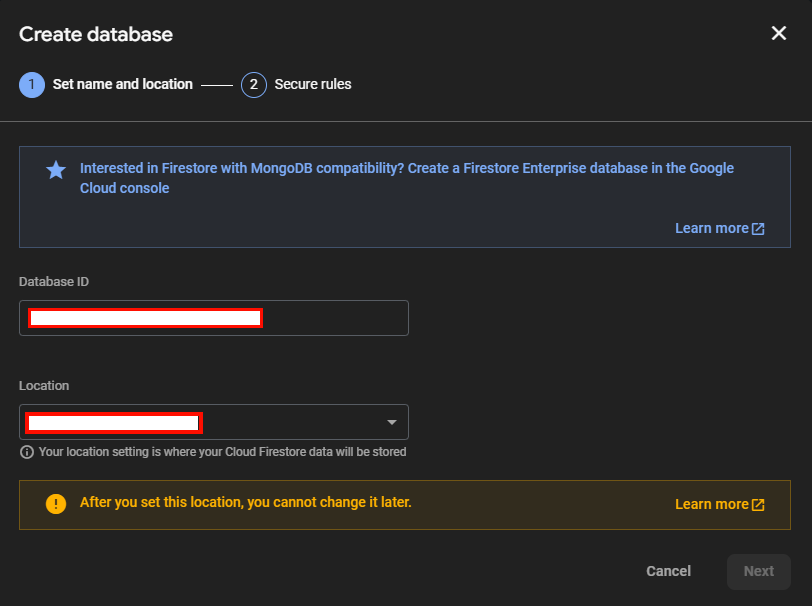
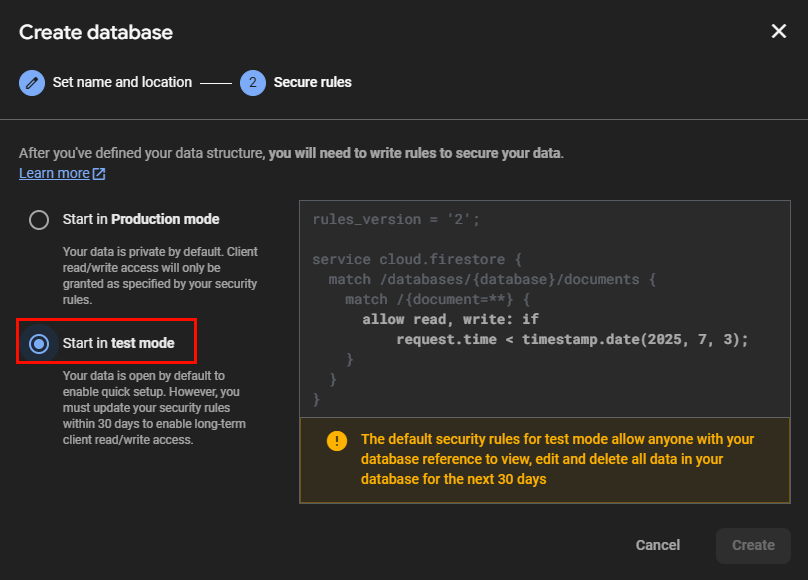
Click on Start in test mode, then click Enable or Create to finish setting up your Firestore database.
Once your Firestore database is created and running in test mode, you will be
redirected to the Firestore dashboard.
Click on the Start Collection
button to add your first collection.
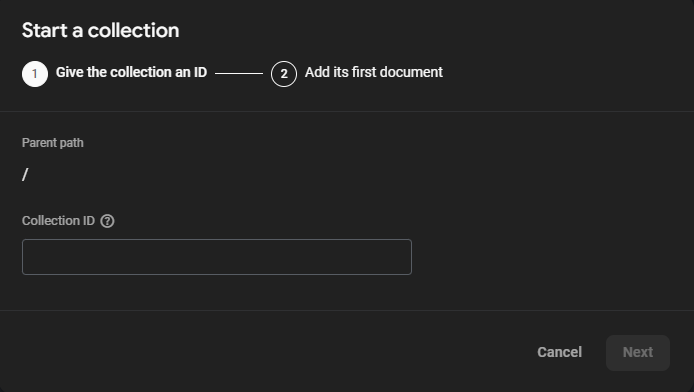
If you have a large dataset, you can import the collection data using a JSON
file or Firebase Emulator for bulk upload.
For detailed instructions and screenshots, visit the
Firebase official docs on adding documents
.
For import the command
npx -p node-firestore-import-export firestore-import -a [your rename file name].json -b collect.json Example
npx -p node-firestore-import-export firestore-import -a collection.json -b collect.json
After clicking on
collect.json file will be
downloaded.
You need to upload this JSON file in the Firebase settings section as shown
below: